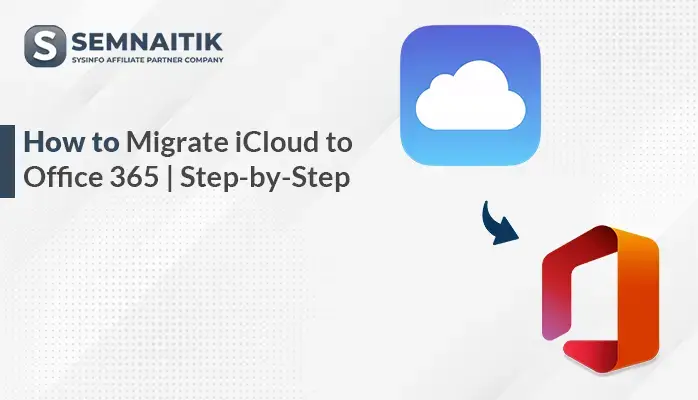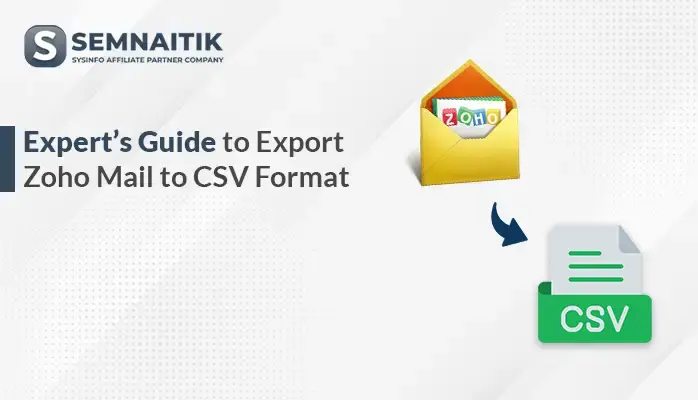-
Written By Amit Chandel
-
Updated on June 10th, 2025
How to Migrate Gmail to iCloud Account | Best Ways Explained
If you have used an Android phone for several periods and want to switch to an iPhone or Mac-based system. Then, you need to migrate Gmail to iCloud to access all the email into the Mac system. This becomes essential and ensures all your mail is accessible in the new Mac system. Also, it allows you to smooth the transition and uninterrupted access to your important messages. In this blog, we delivered a manual method and a professional SysInfo Gmail Backup Tool. The tool allows you to migrate all your data securely and efficiently.
Reasons to Migrate Gmail Email to iCloud
There are several need to migrate your Gmail emails into iCloud Mail account. All of these are mentioned here:
- When users want to switch from another platform to a Mac system.
- iCloud unifies all your mail data into a single place for proper management.
- It also provides easier access, syncing, and accessibility.
- iCloud Mail syncs instantly across all Apple devices, unlike Gmail, which may require additional setup or apps.
- iCloud also serves as a backup option and solution.
Manual Method to Migrate Gmail to iCloud
To transfer your Gmail to iCloud manually you need to have both Gmail and iCloud added in the mail app. Here are the detailed manual steps to migrate email from Gmail to iCloud.
- Open any web browser and search for Gmail.
- Next, go to settings and see all settings.
- Next, go to the Accounts and Import tab and click on Add a Mail account to proceed.
- Then, enter the iCloud mail account and password.
- Here, wait for a moment to sync all the mailboxes to each other.
- Now, choose the desired mailbox and select the email from it.
- After that, drag and drop all selected mailboxes into the iCloud account.
Drawbacks to Transfer Gmail to iCloud Manually
Here are the detailed limitations to transferring Gmail into iCloud using manual methods:
- Manual methods are time-consuming, especially in large mailboxes.
- Also, there is a risk of data loss during manual methods.
- The manual method does not offer any filter option.
- To perform manual methods, you need technical knowledge to perform.
Professional Method to Migrate Gmail to iCloud
The Gmail Backup tool is a sophisticated tool to migrate your Gmail into iCloud. The tool is easy to use and performs bulk conversion of data into a single go. With the help of this tool, you can convert your Gmail emails into a universal file format along with several email clients. Moreover, the GUI of the tool is simple to use for all types of users rather than their technical skills. Along with Gmail to iCloud, this tool can also transfer Gmail to Office 365.
Steps to Transfer from Gmail to iCloud
- Download and start the Gmail Backup Tool on your machine.
- After that, sign in using the admin account credentials.
- From the Mailbox folder list, choose the Mailbox that you want.
- After that, under the Email Clients, choose the iCloud option as a resultant.
- Now, apply the resultant filter as needed.
- In the end, click on the Convert button.
Conclusion
After reviewing this guide, you’ll be able to migrate Gmail to iCloud with ease. We’ve outlined both manual and automated methods for your convenience. The manual process suits small data volumes but requires some technical knowledge. Alternatively, the automated tool offers a user-friendly interface, bulk migration support, and full data integrity. A free trial version is available to evaluate the tool’s features. Select the method that aligns with your requirements and expertise.
Q. How to transfer data from Gmail to an iCloud account?
Ans: To transfer data from Gmail to iCloud, there are several ways, including manual and a professional Gmail Backup Tool. For tech users, manual methods can be beneficiary. However, non-tech users always use the Gmail backup Tool for easy and efficient migration.
Q. Which is the best utility for Gmail to iCloud migration?
Ans: Gmail Backup Tool is the best utility for Gmail migrations. The tool provides an efficient and effective way without compromising data privacy and security.
About The Author:
Meet Amit, an experienced SEO expert and content planner. He uses his creativity and strategy to create content that grabs attention and helps brands reach their goals. With solid skills in digital marketing and content planning, Amit helps businesses succeed online.
Related Post