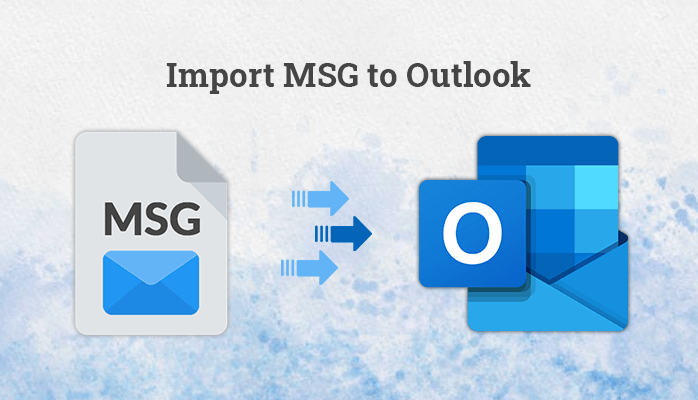-
Written By Amit Chandel
-
Updated on May 30th, 2025
How to Import MSG to Gmail Account? Efficient Solution
Currently, most users use Gmail accounts to address their increasing cloud computing and communication demands. Individual email messages in Outlook are stored in MSG files. Handling a large set of MSG files may be cumbersome and time-consuming. Because of the complexity, users tend to look for more convenient alternatives. Exporting MSG files to Gmail serves to consolidate email data in a cloud-based environment. In this blog, we discovered various methods including manual methods and a professional MSG Converter tool to import MSG to Gmail.
Reasons to Import MSG Files to Gmail
Importing MSG files into Gmail can prove to be helpful for several reasons, particularly if you are migrating from Microsoft Outlook to Gmail. Below are the most essential reasons:
- If you’re migrating from Microsoft Outlook to Gmail, importing MSG files means that you will still have access to your previous emails.
- Gmail promotes easy access across devices.
- Importing MSG files into Gmail centralizes all your messages within a single cloud-based system.
- Transferring them into Gmail guarantees permanent storage and readability independent of particular programs.
- Gmail provides efficient search functions, labels, filters, and folders.
- Gmail streamlines sharing mail and working together with Google products.
- Saving emails in Gmail guarantees a safe backup.
- Google’s cloud infrastructure provides security to ensure minimal loss of data.
Manual Method to Import MSG to Gmail
You may import MSG files into your Gmail account through Microsoft Outlook by setting up your Gmail within the software. After setting it up, merely drag and drop your MSG files into the folder of your choice under your Gmail account within Outlook. This is done easily to ensure a smooth transition of MSG files to your Gmail account. To do this, read below.
- Download and install the Gmail application on your machine.
- After that, log in using the admin account credentials.
- Now, go to the settings option, then click on the See all settings option.
- After that, under the Forwarding and POP/IMAP, enable the IMAP.
- Now, download and open the MS Outlook application.
- Under the info section, choose the File option.
- Here, click on the Add Account section and put the Gmail ID in it.
- Now, wait for the sync of Outlook with the Gmail.
- After that, go to the label and browse the mailbox.
- Next, choose the desired mailbox that you want to convert.
- Here, drag and drop all the selected messages into the Gmail label.
- In the end, verify that all the data is successfully converted.
Drawbacks of the Manual Method
The following are the most important disadvantages of the manual approach to importing MSG files to Gmail:
- Importing numerous MSG files manually is time-consuming.
- You have to transfer files separately or in small batches.
- You have to install and set up Microsoft Outlook to conduct the migration.
- No scheduling or automation option for the import process is available.
- The steps are difficult for novice users.
Import MSG to Gmail Using The Professional Tool
The MSG Converter Tool provides an easy and safe solution to batch import MSG files into your Gmail account. This fast utility allows users to migrate multiple MSG files in a hassle-free manner and in no time with no loss of data. It also helps export MSG emails to other platforms like Yahoo Mail, Office 365, AOL, and iCloud. Moreover, data integrity is ensured throughout the process by the software. It is user-friendly and has been made for simplicity. The tool also offers compatibility with all Windows operating systems. Its feature of flexibility makes it suitable for both business and personal email migration requirements.
Convert Outlook MSG Files to Gmail Using the Tool
- Download and install the MSG Converter on your machine.
- After that, click on the Select File or Select Folder option.
- Next, browse and select the MSG file from your device.
- Then, preview the content and choose the right one.
- After that, under the email clients, select Gmail as an option.
- Now, log in using the admin credentials and third-party password.
- Then, apply the filters and click on the Convert button.
Also Read – Import MSG to Outlook 365
Conclusion
We have explained two sure ways to import MSG to Gmail accounts. The manual approach works efficiently but is time-consuming. It requires several steps and technical expertise, which might not appeal to everyone. Hence, we suggest the use of a professional MSG Converter Tool. This tool provides a quicker, simpler, and safer transfer of MSG files to Gmail. It makes the task easier and reduces the risk of data loss during the migration process.
Frequently Asked Questions
Q: How do I import MSG files into Gmail?
Ans. You can import MSG into Gmail by using a manual method, but it has several limitations. To reduce and remove the limitations, always use the professional MSG Converter tool. The tool is easy to use and provides a seamless experience.
Q: Can I open a .msg file in Gmail?
Ans. You can’t directly open the .msg file in Gmail. This file type is proprietary to Microsoft Outlook and isn’t available in Gmail. Open it through Outlook or convert it. Alternatively, request that the sender copy the content into a different format, e.g., PDF or plain text, to access it more easily through Gmail.
About The Author:
Meet Amit, an experienced SEO expert and content planner. He uses his creativity and strategy to create content that grabs attention and helps brands reach their goals. With solid skills in digital marketing and content planning, Amit helps businesses succeed online.
Related Post