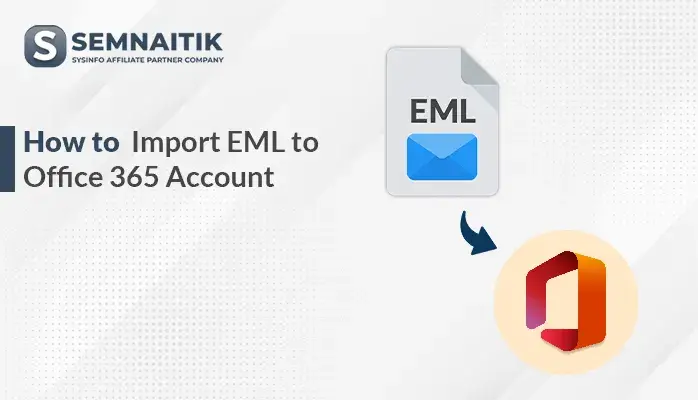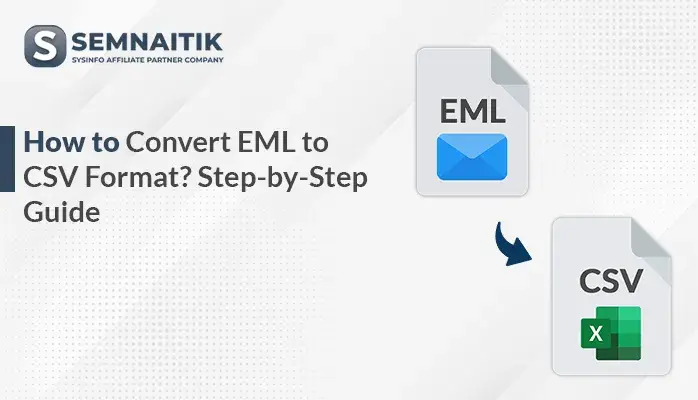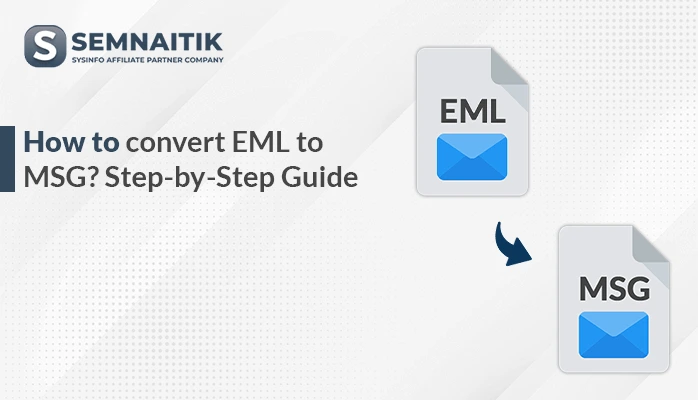-
Written By Amit Chandel
-
Updated on May 22nd, 2025
How to Import EML to Apple Mail? Verified Solution
As users change between operating systems, effective data management becomes more and more crucial to keep workflow continuity and productivity intact. EML is a popular file format that is compatible with email clients such as Apple Mail. Importing EML files into Apple Mail enables users to store all their emails in one single platform. This ensures better organization, easier accessibility, and hassle-free communication between devices. It also improves compatibility with other Apple apps and functionalities. In this post, we will discuss the best ways, such as employing the SysInfo EML Converter Tool, to import EML to Apple Mail with ease.
Reasons to Import EML to Mac Mail
These are the main reasons to import EML files into Apple Mail (Mac Mail), both in terms of functionality and practicality:
- Importing EML files into Mac Mail guarantees complete compatibility with the macOS email environment.
- Assists in consolidating dispersed EML files into one organized email client.
- Imported emails can be read and managed offline, without requiring an internet connection.
- Mac Mail offers strong search, tagging, and sort functionality.
- Beneficial when migrating from Windows to macOS, or when bringing all data together.
Manual Method to Import EML to Apple Mail
In the following section, we discussed the manual method to import your EML data into an Apple Mail. The manual method is free of cost but it converts your data at a slow speed and one by one. Follow the given below instructions to convert your EML data into an Apple Mail.
Import EML File to Apple Mail Using Manual Method
- Download and install the Apple Mail application on your system.
- After that, log in using the admin account credentials.
- After that, browse and find the EML file from your local drive.
- Next, create a local folder in the Apple Mail application.
- Now, drag and drop the EML file in the local folder.
- After that, verify that all the intact data is successfully transferred.
Limitations of Manual Method
The following are the most significant restrictions on importing EML manually to Apple Mail:
- Apple Mail does not have built-in support for drag-and-drop multiple EML files into mail folders securely.
- You will need to create target folders manually in Apple Mail before importing.
- There can be embedded or sophisticated attachments within some EML files.
- Manual import can lead to metadata loss or corruption:
- Apple Mail does not support any built-in feature for batch-importing EML files.
- EML files imported can have formatting or encoding that Apple Mail does not correctly interpret.
- Imported messages may not show up in chronological order.
Instant Ways to Import EML to Apple Mail
The EML Converter provides an easy, secure method for importing EML to Apple Mail and other formats. Moreover, it has support for PST, PDF, MBOX, and HTML. additionally, the folder hierarchy and metadata are preserved during conversion. Files can be converted in bulk easily by users. It facilitates the migration to Office 365, Gmail, Yahoo, etc. The software comes with a preview panel to examine the content before converting. Its user-friendly interface is appropriate for users without technical experience. It is also fully compatible with all versions of Windows OS and EML files. This utility provides effective data processing and smooth email client transfer. To begin the conversion process, follow the steps given below.
Migrate EML Files to Apple Mail Using the Tool
- Download and install the EML Converter Tool on your system.
- After that, click on the Select File or Select Folder option.
- Next, browse and select the EML file.
- Now, preview the content and select the suitable file from it.
- Then, under the File format option, choose the MBOX option.
- After that, apply the required filters as needed.
- In the end, browse the saving location and click on the Convert button.
Explore More: Import EML to Office 365
Conclusion
In summary, importing EML files to Apple Mail is smooth with utilities such as the EML Converter. It can import EML to Apple Mail accurately, maintains formatting, and retains data integrity. Users just import EML files, choose Apple Mail format, and convert. This method saves time and prevents manual errors. The software provides a fast, reliable, and easy solution. Suitable for users who require an effective way to import EML files to Apple Mail free from technical issues.
Frequently Asked Questions
Q. How do I import EML to Apple Mail?
Ans: There are several ways to import EML files into Apple Mail, such as a manual procedure and a professional method. Professional software is advisable for trustworthiness. The EML Converter makes it easy and guarantees data accuracy in full. It has an intuitive interface accessible to every user. This program promises no loss of data during the conversion. Its smooth operation makes it a desirable choice. For error-free and efficient results, use the EML Converter instead of manual procedures.
About The Author:
Meet Amit, an experienced SEO expert and content planner. He uses his creativity and strategy to create content that grabs attention and helps brands reach their goals. With solid skills in digital marketing and content planning, Amit helps businesses succeed online.
Related Post