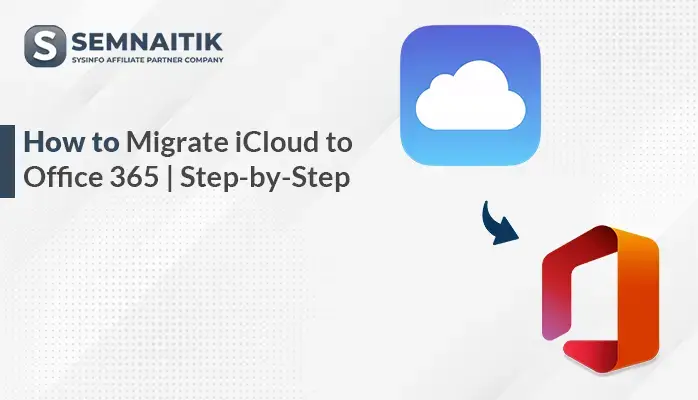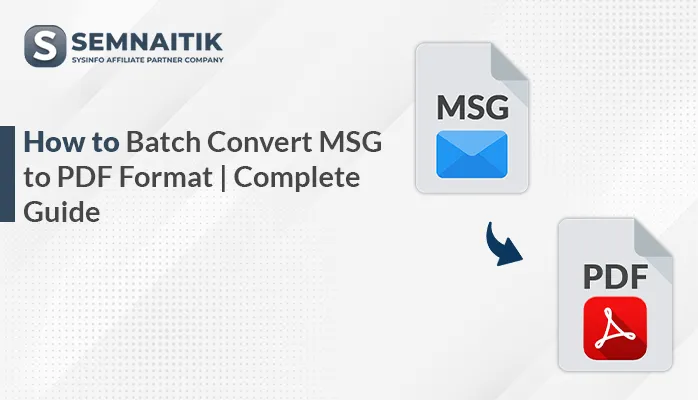-
Written By Amit Chandel
-
Updated on June 19th, 2025
Expert’s Guide to Export Zoho Mail to CSV Format
Zoho Mail provides various advanced features that make email communication easy for several users. Also, it provides various functionalities and filters. However, users want to export Zoho Mail to CSV for better analysis, archiving, and compliance. The CSV file provides all the metadata and relevant information in a tabular format that categorizes the values into the easiest structure. If you want to export your Zoho Mail data, read the entire blog. In this blog, we described various methods to easily complete the task. Also, it includes the professional SysInfo Zoho Mail Backup Tool that exports your data with attachments and all the relevant data without losing any single bit of data.
Reasons to Export Zoho Emails to Excel CSV
Several practical reasons thrust you to export your Zoho Mail into CSV file format.
- The CSV file is easily stored locally, which helps users to take backup or archive the content.
- The best thing about the CSV file is that you can analyze the data as per need.
- Also, CSV files easily migrate and integrate with different applications.
- A CSV file takes less storage, which is beneficial in the case of storage management.
- The CSV file is accessible without the need for active internet.
- The CSV file can also be shared between the teams, which enhances the overall productivity of the project.
Manual Method to Export Zoho Mail to CSV
There are various manual methods available to export Zoho Mail data into CSV file format. For this, you have to access the third-party application or mediator application that acts as a salt bridge between both applications. Follow the steps carefully to export your Zoho Mail data, because Zoho Mail does not provide a direct conversion feature to export the data:
- Download and install the Zoho Mail application on your system.
- After that, launch the application and sign in using the admin account credentials.
- Next, click on the gear icon to open the settings section.
- Under the settings option, choose or search for Mail Account or IMAP Access.
- After that, make sure your IMAP is enabled. If not, enable it.
- Download and install the Thunderbird application on your system.
- Once installed, open the application and sign in using your administrator account credentials.
- After logging in, click open the settings and click on the Add Mail Account option.
- After that, enter your Zoho Mail ID and password to complete the configuration process.
- After a successful configuration, browse all the mailbox data.
- Then, again, navigate to the settings option and click on the Add-ons and Theme option.
- In the Add-ons and Themes section, look for the ImportExportTools NG extension using the search bar.
- After that, follow the instructions to install the add-ons.
- Now, choose the specific mailbox you wish to export.
- After that, right-click on the desired mailbox and choose the ImportExportTool NG option.
- Then, choose the Export message option to export the mailbox in the required result.
- After that, choose the CSV format (spreadsheet) option.
- Then, choose the destination folder where you want to store the output file.
- After selecting the location, assign a name to the file and click on the Save button to complete the process.
By following these steps carefully, you can export your desired data into CSV format.
Limitations to Export Zoho Data to Excel Sheet Manually
There are several disadvantages associated with the manual method of exporting your desired Zoho Mail into CSV file format. Some of them are mentioned below:
- The manual method does not provide an option for direct conversion.
- There is always a chance of losing the data and metadata.
- If you have a large number of data or mailbox folders, then this method is time-consuming.
- Due to the complexity and involvement of the several applications. The manual method is not ideal for non-tech users.
- The resultant CSV file might create a compatibility issue.
Professional Method to Export Zoho Mail to CSV
Facing challenges to apply the manual method? Not at all. Use a sophisticated tool called Zoho Mail Backup Tool. It converts your entire Zoho Mail mailbox into several file formats and an email client that you want as a resultant output. With its algorithm and prominent features, it is useful for all kinds of users and mitigates all the issues or limitations of the manual method. Apart from the file format, it can also migrate Zoho Mail to Gmail, Yahoo, Thunderbird, and many more universally adopted email clients. In the next section, we describe all the relevant steps to avoid any kind of error or data.
Steps to Save Zoho Emails to CSV
- Download and open the Zoho Mail Backup Tool on your preferred system.
- Next, sign in by entering your email credentials and clicking the Next button.
- Once logged in, you’ll be able to view your mailbox contents organized in a tree structure for easy navigation and clarity.
- After successfully previewing, choose the relevant data or mailbox that you want to export.
- After that, choose the CSV file option as an output to complete the given task.
- Now, apply the filters to enhance the output data (if required).
- Then, click on the Path to Save option and browse and select the saving location on your local drive.
Conclusion
In a nutshell, a professional Zoho Mail Backup tool is the best method to export your desired mail into CSV file format. By using its advanced features and innovative algorithm, you can mitigate or even eliminate all the relevant limitations. While a manual method is available, it can be complex and is generally not suitable for large-scale users compared to the professional approach.
Frequently Asked Questions
Q: How to export Zoho Mail to CSV format?
Ans: There are various methods available to export Zoho Mail into CSV format. For this, you can use the professional tool or even use the manual method. Choose any of them as per your technical skill or requirements/convenience.
Q: Is it possible to remove duplicate Zoho emails during the process?
Ans: Indeed, why not? With the help of the professional Zoho Mail Backup Tool, you can remove the identical mailbox during the conversion process. It refines your resultant output and makes your output concise for better analysis.
About The Author:
Meet Amit, an experienced SEO expert and content planner. He uses his creativity and strategy to create content that grabs attention and helps brands reach their goals. With solid skills in digital marketing and content planning, Amit helps businesses succeed online.
Related Post