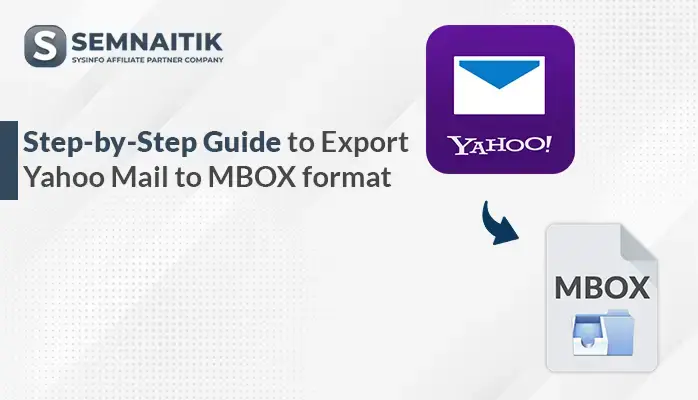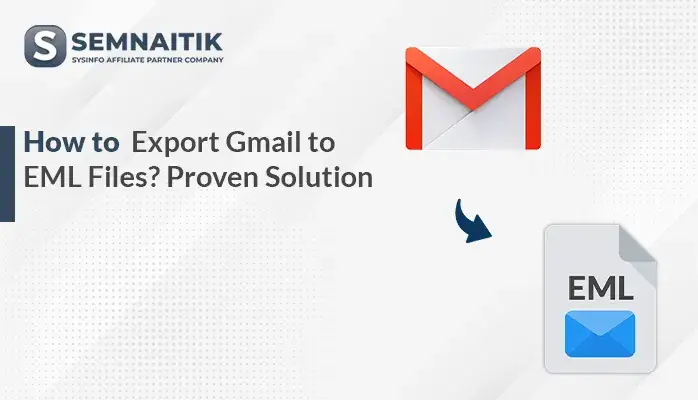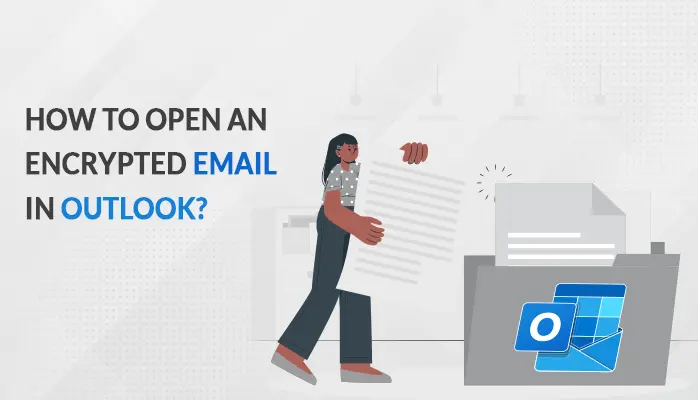-
Written By Amit Chandel
-
Updated on July 3rd, 2025
Step-by-Step Guide to Export Yahoo Mail to PST File
If you need to backup your Yahoo Mail or move it to Outlook, converting your emails to a PST file is an excellent option. This blog will help you through the process of export Yahoo Mail to PST file. For a faster and more effective solution, use the SysInfo Yahoo to PST Converter Tool, which speeds up the conversion of Yahoo emails to PST format.
Various Reasons to Export Yahoo Emails to PST
Transferring Yahoo Mail to a PST file is a good approach to keep emails safe, organized, and easy to access. Here’s why:
- Emails remain secure even if there are security issues with a Yahoo account.
- A PST file helps to view data at any time without any internet connectivity.
- It helps keep your emails sorted and easy to find.
- Properly archiving emails helps keep important records secure and in compliance with regulations.
- A PST backup protects from accidental deletion or unexpected account problems.
Different Techniques to Export Yahoo Mail to PST File
To export Yahoo Mail to PST, users have two options: either follow a manual method or use professional software. In the manual approach user has to do certain steps to complete the process. Meanwhile, using the professional tool makes the entire process quick and efficient.
Manual Methods to Export Yahoo Mail to Outlook PST
Manually exporting Yahoo Mail to Outlook PST involves various steps, which can be time-consuming and difficult to understand. It may not be good for those who need a quick solution, but these methods are free to use and require some technical knowledge.
Method 1: Export Yahoo Mail to PST File Using Microsoft Outlook
The step-by-step process for exporting your Yahoo Mail to PST format using the manual method:
Step 1: Connect Your Yahoo Account to Outlook
- First, start Outlook and select the File in the top-left corner.
- Then, choose Add Account > Manual setup > Next.
- After that, select POP/IMAP and choose Next.
Step 2: Connect Your Account
- Now, enter your Yahoo email and password.
- After that, select IMAP as your account type.
- Later, set both incoming and outgoing servers to mail.yahoo.com.
- Then, select More Settings and check Outgoing Server Requires Authentication.
Step 3: Enter the Correct Server Details
|
For Incoming Server (IMAP): Use port 993 or 143, and enable SSL encryption. For Outgoing Server (SMTP): Use port 465 or 587, and enable TLS encryption. |
Later, select OK, then Next to complete the setup.
Step 4: Save Your Emails to PST
- First, go to File > Open & Export > Import/Export in Outlook.
- Then, select Export to a file > Next.
- After that, choose Outlook Data File (.pst) > Next.
- Later, choose where to save your PST file.
- Lastly, select the Finish button to export Yahoo Mail to PST file.
Note: While this method is free, it works best if you’re familiar with technical steps. It can only transfer a few emails at a time. If you are handling many emails or prefer a simpler method, you have to consider professional software.
Method 2: Convert Yahoo Emails to PST Using Yahoo Mail Built-in Feature
You can use its built-in email forwarding feature to move emails to Outlook. This method will help you back up Yahoo Mail to PST. Follow the given steps:
- Initially, log in to your Yahoo Mail account.
- Then, select the Settings gear icon in the top-right corner and select More Settings.
- Now, in the left pane, choose Mailboxes.
- Later, under the Mailbox List, select your Yahoo account.
- Further, scroll down to find the Forwarding section.
- Lastly, enter your Outlook email address in the forwarding field and select Save.
Now, all new Yahoo emails will be automatically forwarded to your Outlook PST.
Drawbacks of Manual Methods
- Manual setup and exporting can be time-consuming.
- Additionally, Yahoo doesn’t offer a built-in PST export option, so you’ll need Outlook.
- Furthermore, non-technical users may find difficulties with the setup.
- Moreover, IMAP syncing requires a stable internet connection.
- Some data may not transfer properly if syncing fails.
Similar Blog: Save Yahoo Email as MSG
Professional Technique to Export Yahoo Mail to PST File
The professional method to export Yahoo Mail to PST is quicker and easier. Yahoo to PST Converter provides a seamless, secure transfer of all Yahoo emails, including attachments and folders, without the complexity of manual methods. Steps can be defined as:
- Firstly, start the Yahoo to PST Converter Tool on your computer.
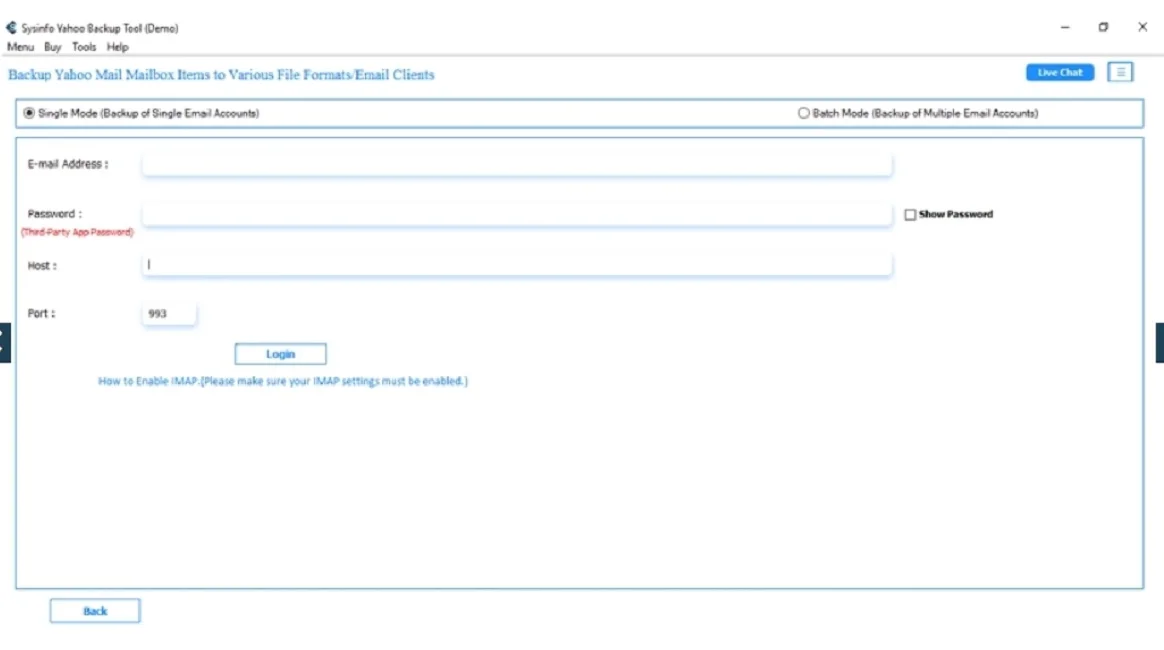
- Then, enter your Yahoo account details and select the Login button.
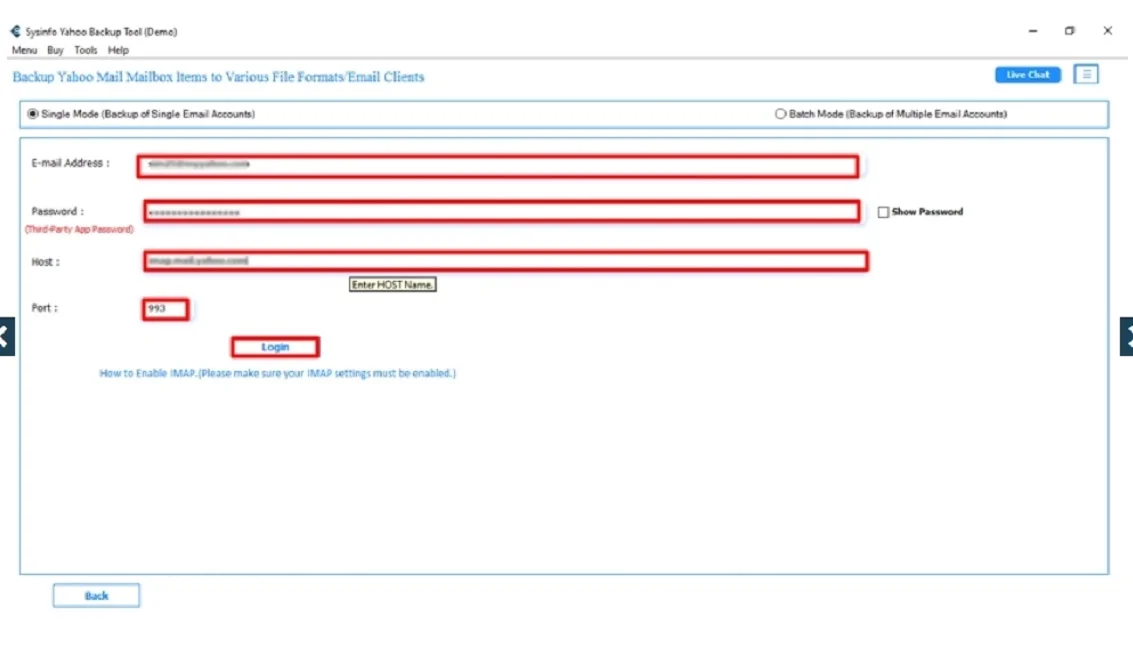
- After that, select the folders or subfolders in the preview panel and select Next.
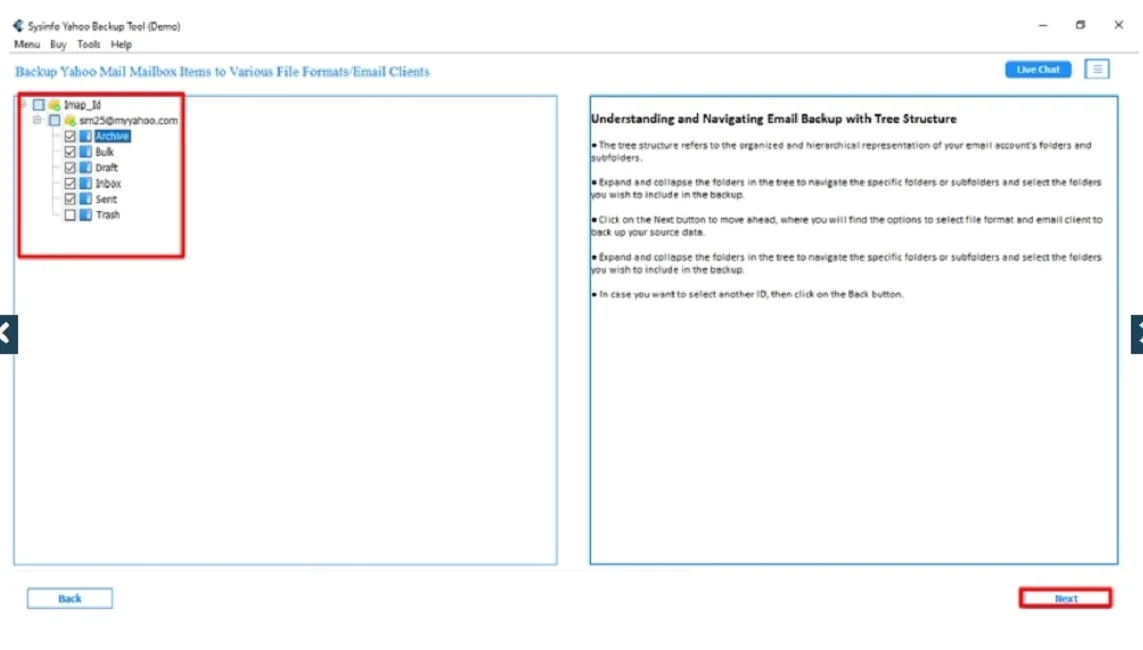
- Later, select the File Format option and choose PST from the drop-down menu. Select Next.
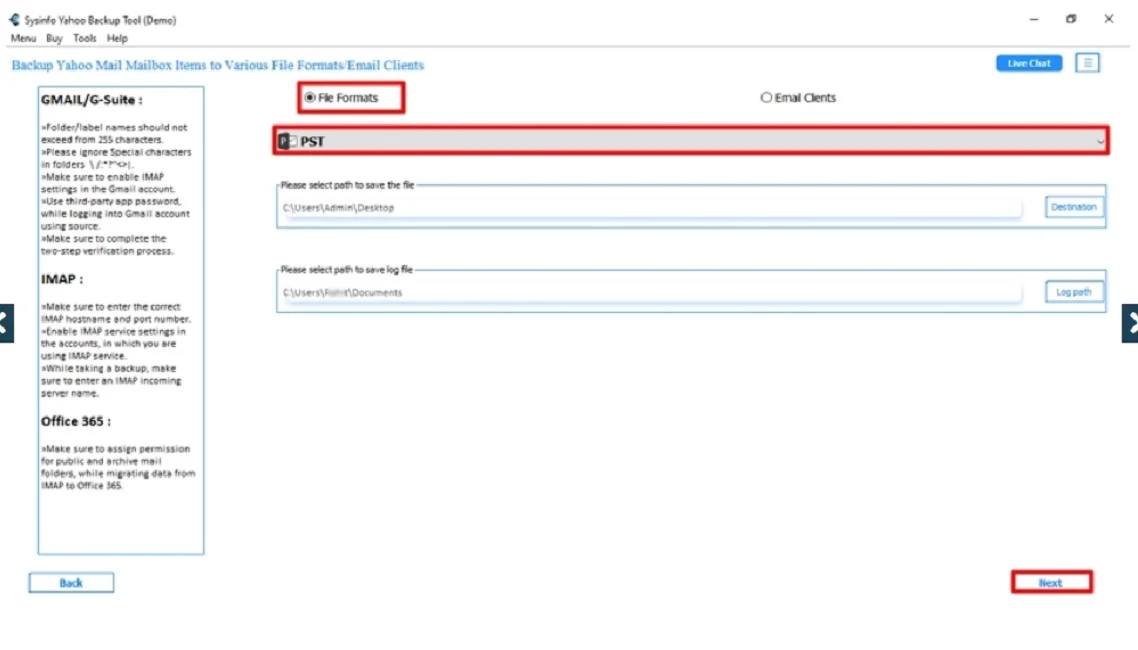
- Now, use the built-in filter and features of the software as per your needs.
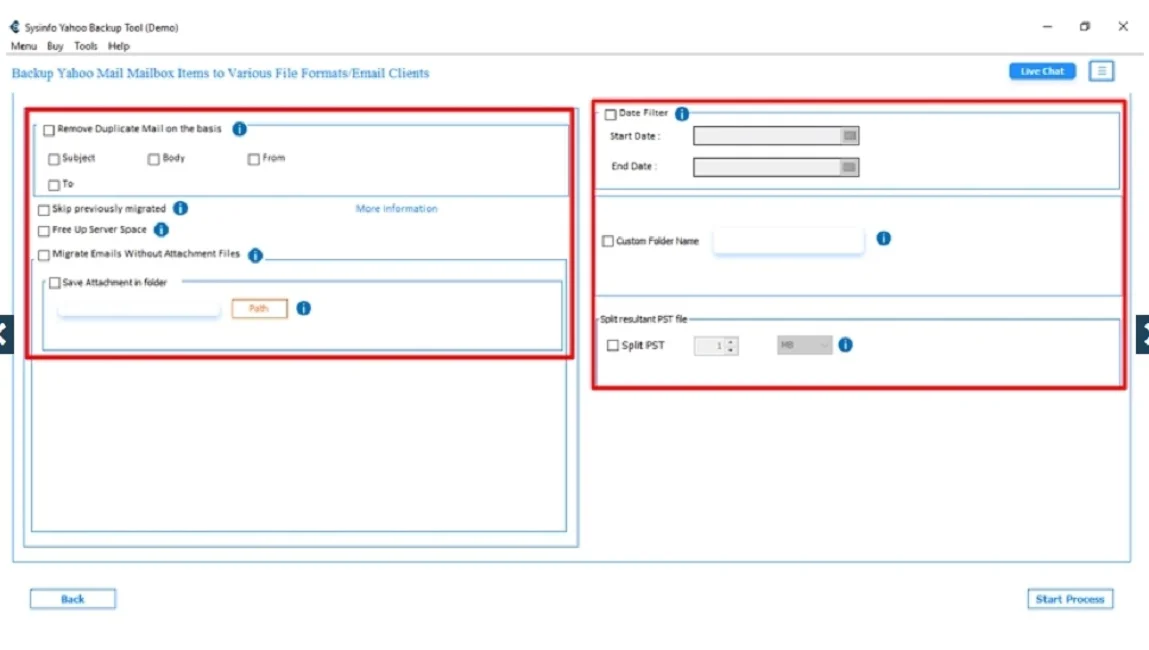
- Lastly, select the Start Process button to download Yahoo Mail as PST.
Explore More: Save Yahoo Email as PDF
Conclusion
In conclusion, export Yahoo Mail to PST file can be done through both manual and professional methods. While manual methods are free to use but they are time-consuming and complex. For a faster and easier solution, Yahoo to PST Exporter Tool gives a secure way to transfer your emails to PST with minimal effort.
Frequently Asked Questions
Q. Do I need Outlook to export Yahoo Mail to a PST file?
ANS. No, Outlook is not required to export Yahoo Mail to a PST file until you are following the manual method. Tools like the Yahoo Mail to PST Converter help you to convert emails directly to PST format, which makes the process easy and simple.
Q. Is it safe to use third-party software for exporting Yahoo Mail to PST?
ANS. Yes, third-party software like the Yahoo to PST Converter can be safe, as long as you select a trustworthy tool. Read user reviews and ratings before installing the software. Also, check out the demo version for your better understanding.
About The Author:
Meet Amit, an experienced SEO expert and content planner. He uses his creativity and strategy to create content that grabs attention and helps brands reach their goals. With solid skills in digital marketing and content planning, Amit helps businesses succeed online.
Related Post