-
Written By Amit Chandel
-
Updated on July 17th, 2025
Quick Solution to Export Office 365 Emails to EML file
User Query:
“So I use Microsoft 365 for all my work emails, but now I’ve got to open some of them in another app that only works with EML files. I tried looking around but couldn’t figure out a proper way to do it without messing up the formatting or attachments. Is there any simple and reliable way to get this done?”
Honestly, this issue pops up more frequently than you think. You go searching online, and suddenly you’re going through long tutorials and messy workarounds. I’ve been there. Most of the steps are either too technical or just don’t work the way you expect. Now, while trying different options, I came across this utility called the SysInfo Office 365 Backup Tool. It’s just a pretty straightforward way to export Office 365 emails to EML and other formats.
If you’re planning to transfer Office 365 emails to EML, there are multiple ways to achieve this. In this post, I’ll break down both the manual trick and the easier route using a tool, so you can choose the method that works best for you.
Why Do We Need to Export Microsoft 365 Emails to EML
There are various advantages of exporting Microsoft 365 emails to EML. Here are various reasons why users need to transfer:
You can take your emails with you
Unlike some bulky formats, EML files are light. You can move them around pretty easily, copy them to a flash drive, or drop them in a folder.
They open in almost anything
Whether you’re using Thunderbird, Apple Mail, or some basic built-in email app, there’s a good chance it supports EML.
You get your backup
Look, cloud platforms are great, but it’s always smart to have a personal backup. Saving your emails as EML gives you that extra layer of security if something ever goes wrong with your Office 365 account.
You don’t even need an email app to read them
One of the coolest things? If you’re just trying to check the contents of an email real quick, you can open an EML file in Notepad. No fancy tools required.
Long-term storage without the hassle
For businesses or users who need to hold onto emails for legal or record-keeping reasons, EML makes it easy. You can store them for years and still access them whenever you want, without needing to stick with the same email service.
Different Techniques to Export Office 365 Emails to EML
If you’re using Microsoft 365, there are a couple of ways you can save your emails in the EML format, depending on what works best for your situation. Some methods are good for a single file, while others are better when you’ve got a lot to export.
- Save an email as an EML file using Outlook on the web
- Drag and drop a message to EML using the Outlook desktop app
- Use third-party software to export your Office 365 mailbox directly to EML
Manual Techniques to Export Emails from Office 365 to EML
Manual techniques are useful when you only need to save a few emails and don’t want to depend on third-party tools. These methods are simple but best suited for smaller tasks.
Method 1: Save Email as EML Using Outlook on the Web
If you’re accessing your Microsoft 365 mailbox through a browser (like Chrome or Edge), here’s a simple way to save emails. Steps can be followed as:
- Firstly, log in to your Outlook on the Web and open the email you want to save.
- After that, once the message is open, press Ctrl + S (or right-click and select Save As).
- Further, in the Save window, change the file name if needed.
- To proceed, select All Files in the Save as type dropdown.
- Lastly, manually add .eml to the end of the file name. And select save.
Note: Some browsers may try to save it as an HTML file. Just change the extension to .eml after saving, and it will still work in most email apps.
Method 2: Export Office 365 Emails to EML in Outlook Desktop Client
If you’re using the desktop version of Outlook, especially an older one, you won’t find a direct option to save emails as EML. But there’s a simple workaround. You can first save the email as a .txt file, then rename or convert it to .eml. Now, let’s see that:
- Firstly, start the Outlook desktop app on your computer.
- After that, select the email you want to export.
- Then, go to the File menu and select Save As.
- Later, choose the folder where you’d like to save the file.
- To proceed, for the file type, select Text Only (.txt).
- Further, select Save to export the message as a .txt file.
- Lastly, after saving, locate the file, open it, and then manually rename the extension from .txt to .eml.
Note: This method works best if you’re okay with a bit of manual handling. Just remember, formatting may not be perfectly maintained compared to a true EML export.
Similar Blog: Export Office 365 to CSV
Limitations to Save Outlook 365 Emails as EML Manually
- These methods work well for a few emails, but they’re slow for large numbers.
- They don’t keep your original folder structure.
- Some steps can be difficult if you’re not familiar with Outlook.
- Attachments usually aren’t included in the saved EML files.
Professional Method to Export Office 365 Emails to EML
If you’ve got a large number of emails to save in EML format, doing it manually can be a difficult task. That’s where the Office 365 Email Backup Tool comes in handy. It’s a much faster and easier way to export all your emails, including attachments, contacts, and even calendars, without messing up the formatting.
The best part is that you can filter and transfer the emails you need. It also comes with a few smart features like removing duplicate items, previewing emails, and even freeing up space on your server after transfer.
So if you’re looking for a quick and secure way to save your Office 365 data as EML files, this tool gets the job done right.
Here’s how you can do it:
- Firstly, start the Office 365 Email Backup Tool and select Backup
.
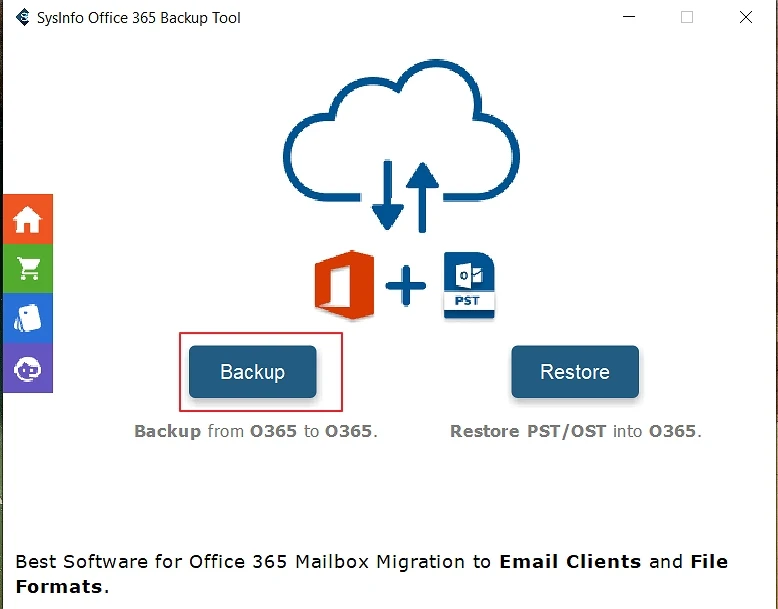
- After that, sign in with your Office 365 credentials; enable Assign Impersonation for multiple accounts
.
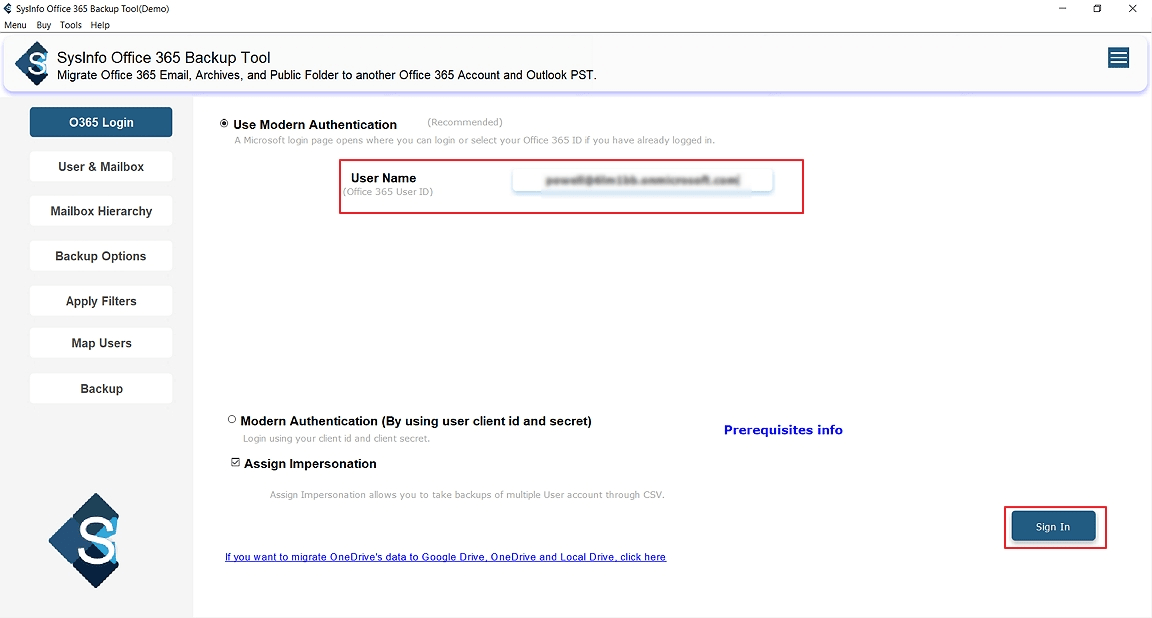
- Further, select the desired user IDs and mailbox, then select Next
.
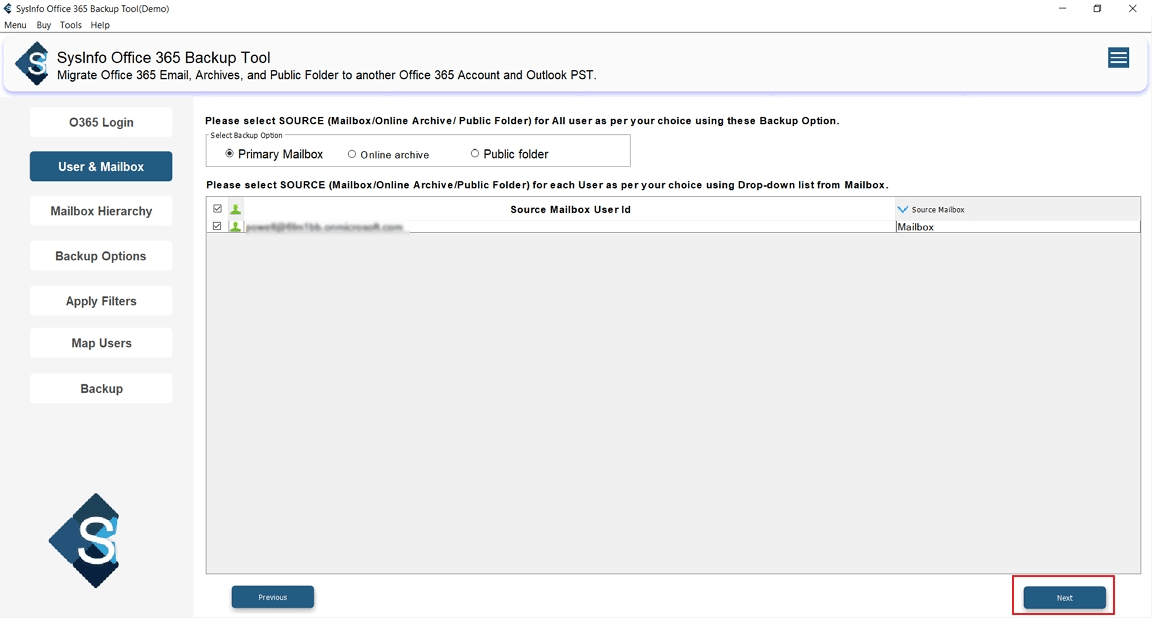
- To proceed, preview the mailbox and choose folders to export
.
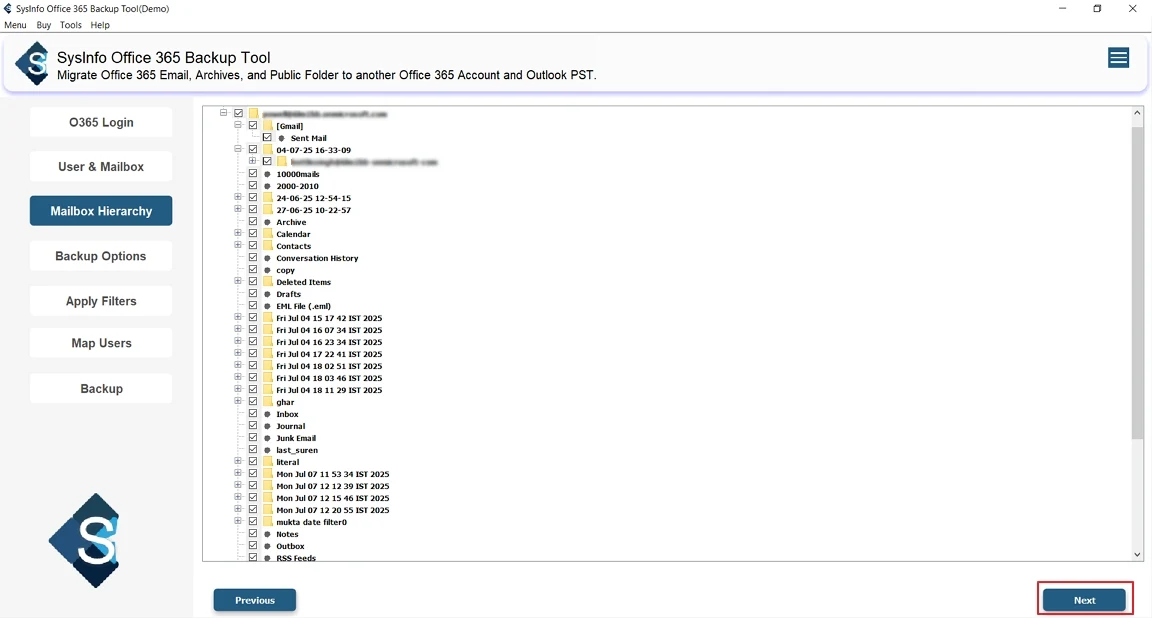
- Then, select EML as the output format and apply any needed filters
.
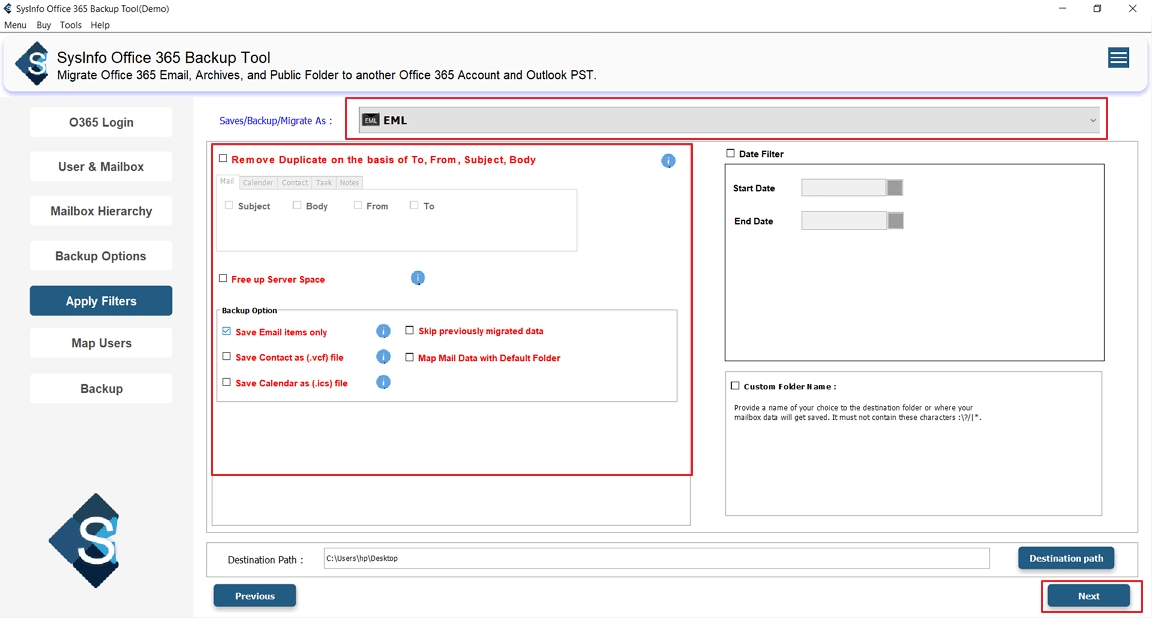
- Finally, select Backup to start the Office 365 to EML export
.
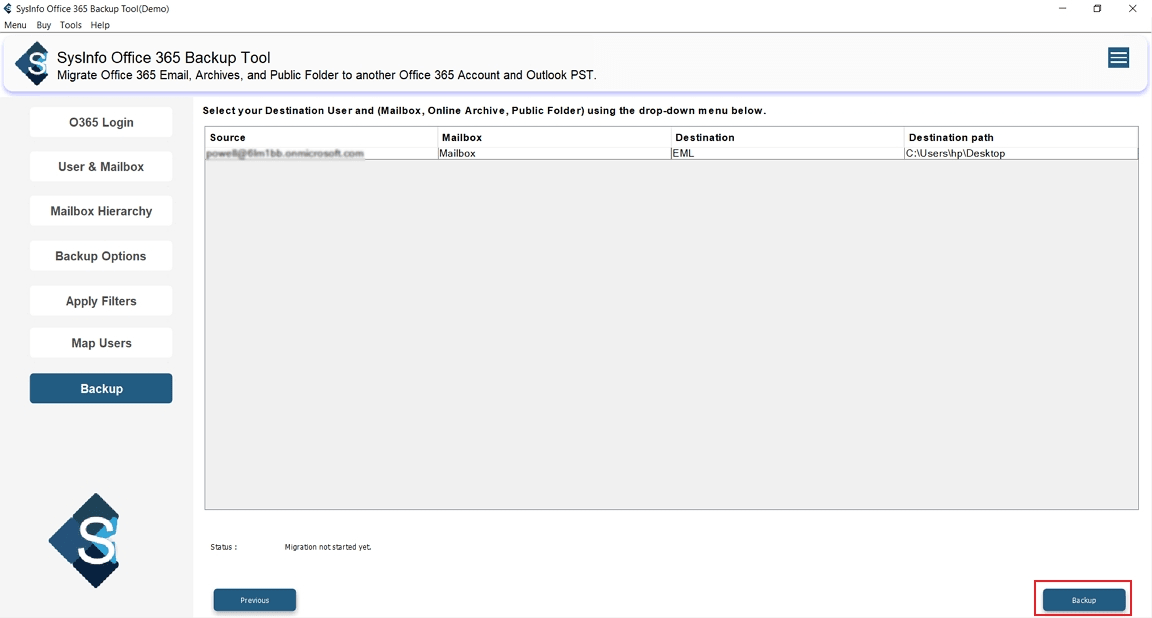
Explore More: Export Office 365 to MBOX
Conclusion
Export Office 365 emails to EML doesn’t have to be complicated. If you only need to save a few messages, then the manual methods do the job easily. But for larger exports or when you need to keep attachments, formatting, and folder structure the same, using a dedicated tool is a much better choice. The Office 365 Transfer Tool makes the whole process easier with features like selective export, duplicate removal, and full data preservation.
Frequently Asked Qustions
Q. Is exporting Office 365 emails to EML format secure?
ANS. Yes, it’s safe. When you use the Office 365 Exporter Tool, your emails are handled through a secure sign-in process (OAuth 2.0). which is the same standard Microsoft recommends. The best part is your data stays on your system; nothing gets sent elsewhere. So, whether it’s emails, contacts, or attachments, everything is backed up without risk.
Q. Can I export Office 365 emails to EML on Mac?
ANS. Yes, it’s possible. On a Mac, you can use Outlook through your web browser to save emails one by one. But if you’re dealing with more emails and want to save time. Using an expert Office 365 Converter Tool is a much easier option.
Q. Is it possible to export selective Office 365 mailbox folders to EML?
ANS. Yes, it is. If you’re using a professional Office 365 Conversion Tool, you can pick exactly which folders to export. You can also filter emails by date, subject, or other details.
About The Author:
Meet Amit, an experienced SEO expert and content planner. He uses his creativity and strategy to create content that grabs attention and helps brands reach their goals. With solid skills in digital marketing and content planning, Amit helps businesses succeed online.
Related Post





