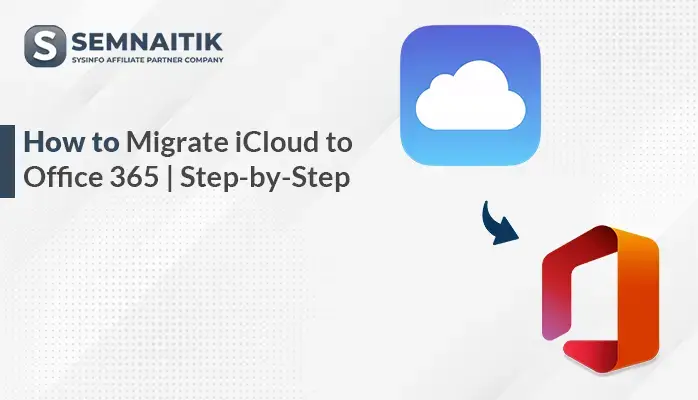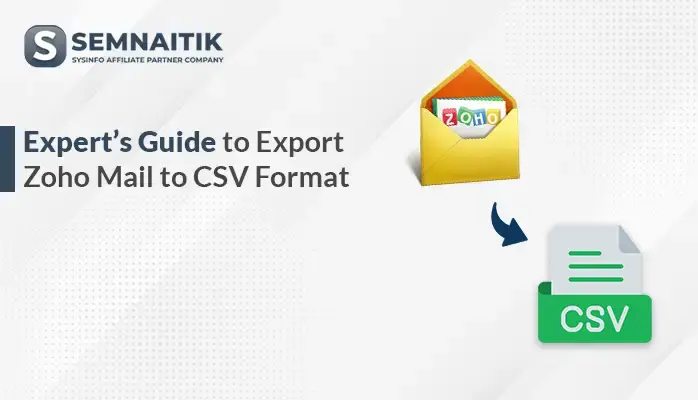-
Written By Amit Chandel
-
Updated on June 2nd, 2025
Easy Ways to Export MBOX from Gmail Account
In case you have to back up Gmail mail or utilize it with another e-mail client, exporting in MBOX is necessary. Gmail is a popular e-mail service that stores and organizes emails safely online. However, having an offline copy in MBOX format ensures greater accessibility and safety of data. MBOX is compatible with many e-mail clients, hence used as a migration-friendly format. This blog is going to describe two efficient ways to export MBOX from Gmail. We will discuss a manual process and an automated solution via the superior SysInfo Gmail Backup Tool. Select the method according to your requirements.
Why Export Gmail mailbox to MBOX?
Here are some reasons you would export your Gmail emails to MBOX:
- Keeping a local backup of Gmail data guards against accidental deletion or account failure.
- MBOX files enable users to read their emails without internet access.
- Exporting to MBOX is useful when migrating to email clients such as Thunderbird or Apple Mail.
- MBOX offers a convenient mechanism to archive older emails for long-term preservation.
- Local emailing in MBOX enhances performance and organization.
Manual Method to Export MBOX From Gmail
You can export Gmail MBOX files manually by utilizing the free service of Google Takeout. To do the same, follow these steps:
- Download and install Google Takeout in your system.
- After that, sign in using the admin account credentials.
- Now, check the Mail option only and deselect all the options.
- After that, click “All Mail data included” to filter specific labels if needed.
- Here, choose the file format option as a .zip.
- Then, choose the preferred archived size for the mailbox.
- After that, select the option of how you want to receive the export link.
- Now, click on the create export option, and wait for some time.
- After a successful creation, download the archive containing the MBOX file to your system.
Cons of the Manual Method to Save Gmail Emails into MBOX
- The export operation can take hours, particularly for large mailboxes.
- You can’t export individual emails or date ranges with Google Takeout.
- The archive might be split into multiple files according to size limits.
- Compatible software and some technical knowledge are necessary for accessing and utilizing MBOX files.
- You have to export the complete mailbox every time, not only new messages.
- Downloaded MBOX files might occupy a lot of local storage space.
Professional Ways to Export MBOX from Gmail
The Gmail Backup Tool is a commercial tool meant to export Gmail emails to MBOX format with full precision. It enables users to back up whole Gmail mailboxes, such as the inbox, sent items, and custom labels, into MBOX files. Also, selective backup is supported by date range, sender, or folder selection. Moreover, it retains original email properties, attachments, and formatting while exporting. The easy-to-use interface makes it suitable for both technical and non-technical users. This software provides safe, quick, and reliable Gmail data export without data loss risk. It is compatible with all major versions of the Windows operating system.
Steps to Export Gmail Emails to MBOX File
- Download and install the Gmail Backup Tool on your system.
- After that, log in using the admin account credentials.
- Now, preview the content from your mailbox.
- Then, choose the desired mailbox data that you want to convert.
- Under the file format section, choose the MBOX option.
- Next, apply the filters as needed.
- In the end, browse the path to save and click on the Save button.
Explore More: Export Gmail to PDF
Conclusion
This blog discussed two ways to export MBOX from Gmail: manual and automated approaches. The manual process is time-consuming, complicated, and not preferable for a majority of users because of errors and time lost. On the other hand, the automated tool provides a quicker, simpler, and more accurate solution. It reliably exports Gmail emails to MBOX files along with attachments in a few simple steps.
Frequently Asked Questions
Q. How do I export Gmail emails to MBOX format?
Ans: To export Gmail emails to MBOX format, you can choose between a manual method or a professional tool. While the manual process is free, it has several drawbacks, including time consumption and risk of data loss. To avoid these limitations, using a reliable professional tool is strongly recommended. Such tools offer advanced algorithms, enhanced performance, and improved data security for a smooth and secure export process.
Q. Can I export specific Gmail labels or folders to MBOX?
Ans: Yes, with the help of the professional tool, you can export specific Gmail labels. To do this:
1. Download and install the Gmail Backup Tool on your machine.
2. After that. Sign in using the admin account credentials.
3. Next, preview the mailbox of the Gmail.
4. Now, choose the specific label and mailbox.
5. After that, export your data into MBOX format.
About The Author:
Meet Amit, an experienced SEO expert and content planner. He uses his creativity and strategy to create content that grabs attention and helps brands reach their goals. With solid skills in digital marketing and content planning, Amit helps businesses succeed online.
Related Post