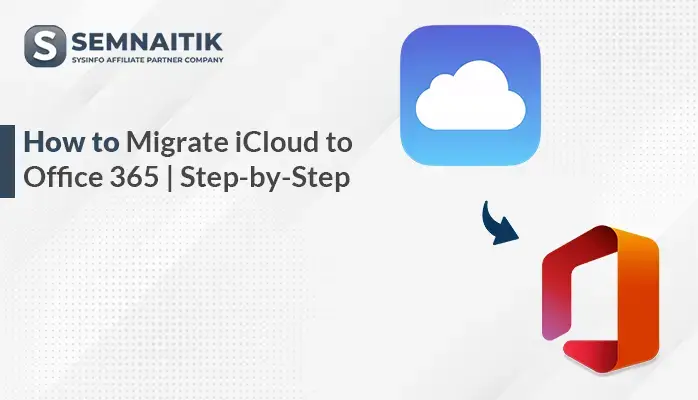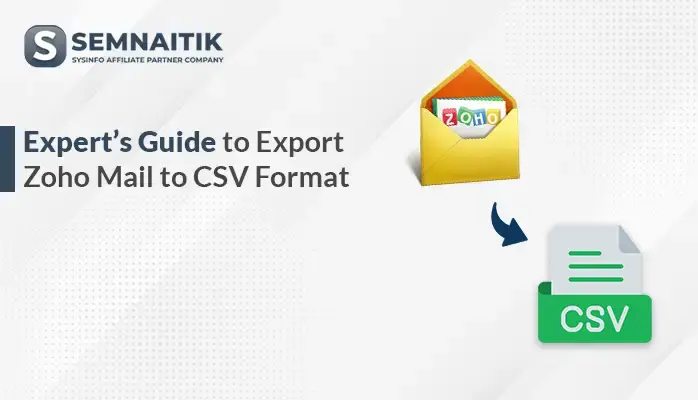-
Written By Amit Chandel
-
Updated on June 11th, 2025
How to Export Google Workspace to MSG in Simple Steps
In today’s world, email is essential for smooth and efficient communication for individuals as well as professionals. For this, Google Workspace (formerly G Suite) and Microsoft Office 365 are stand-alone for better accessibility. Due to archiving and enhancing data organization, users want to export Google Workspace to MSG. MSG is a proprietary file format of Outlook that perfectly saves individual mail without keeping much storage. To simplify and secure the migration, a dependable solution is essential. In this guide, we introduce a reliable SysInfo Google Workspace Backup Tool to perform the export smoothly, helping users manage the transition without data loss or unnecessary delays.
Reasons to Save Google Workspace Emails as MSG
Following are some of the most important reasons to archive Google Workspace (G Suite) emails into MSG files:
- MSG files can be saved locally, which means access to important emails is possible without internet connectivity.
- Archiving emails in MSG format guarantees a secure and organized backup for easy retrieval or reference in the future.
- MSG files facilitate authorized discovery and ensure compliance with industry regulations.
- MSG format integrates perfectly with Microsoft Outlook, thus making it a perfect choice for those migrating to Office 365.
- Only certain emails can be exported by users, minimizing storage space and enhancing data organization.
Manual Method to Export Google Workspace to MSG
In this section, we elaborate and discuss the manual ways to export your Google Workspace data into MSG format.
- First, download and install Microsoft Outlook on your system.
- Then, navigate to the Info section and click on the Menu option.
- After that, select “Add Account” and enter your G Suite login credentials to proceed.
- After that, use the IMAP settings provided by Google to configure the account properly.
- Once the synchronization is complete, locate the specific email you want to export.
- Next, simply drag the email from your Outlook inbox and drop it onto your desktop.
- The email will be instantly saved in .msg format on your system.
Limitations of G Suite to MSG Conversion Manually
Here are the major boundaries to export Google Workspace to MSG format manually:
- Each email must be saved individually, making the process slow for big data conversions.
- Outlook does not support exporting multiple emails in MSG format at once.
- Manual steps increase the possibility of missing or incorrectly significant emails.
- There is no option to filter email by date, sender, or subject before export.
- You have to establish your G Suite account in Outlook, which is not easy for those who are not technical.
- With the manual transfer, incomplete data and contaminated data may be transferred easily.
- Repeat processes to move each email can also be tedious and cumbersome, especially for large mailboxes.
Professional Method to Export Google Workspace to MSG
IT professionals recommend the G Suite Backup Tool for securely exporting Google Workspace emails to MSG format. Its intuitive and user-friendly interface makes it easy to operate for both technical and non-technical users without confusion. The tool comes with premium features that make the email exporting process more precise. The tool provides an option to filter out duplicate emails, which minimizes redundancy and conserves storage space. You can also export emails without attachments, which provides added control over the backup process. With speedy processing and correct output, it guarantees total data safeguard. It provides overall secure, efficient, and easy-to-use performance each time.
Steps to Export Google Workspace to MSG
- Start by downloading and launching the G Suite Backup Tool on your computer.
- After that, log in with your credentials and select the required account for backup.
- After that, browse through the tree-structured mailbox and pick the data you want to export.
- Now, choose MSG as the desired output format for the conversion.
- Then, apply any necessary filters and specify the destination folder to save the files.
- In the end, click the Convert button to begin the process and download the report if needed.
Know More: Migrate G Suite Calendar to Office 365
Conclusion
This blog assists you in investigating different details of exporting G Suite emails to MSG format easily and understandably. The best practice is to perform the process using an automated tool, as it is most efficient and secure. The software makes the migration easy and provides seamless performance with less effort. Moreover, the tool offers a range of advanced features designed to enhance flexibility and accuracy and can ease to export Google Workspace to MSG.
Frequently Asked Questions
Q: Do I need technical skills to use these tools?
Ans: No, you do not need much technical skill to operate a professional G Suite Backup Tool. The tool comes with a self-explanatory user interface that makes the conversion process easy for even non-tech users.
About The Author:
Meet Amit, an experienced SEO expert and content planner. He uses his creativity and strategy to create content that grabs attention and helps brands reach their goals. With solid skills in digital marketing and content planning, Amit helps businesses succeed online.
Related Post