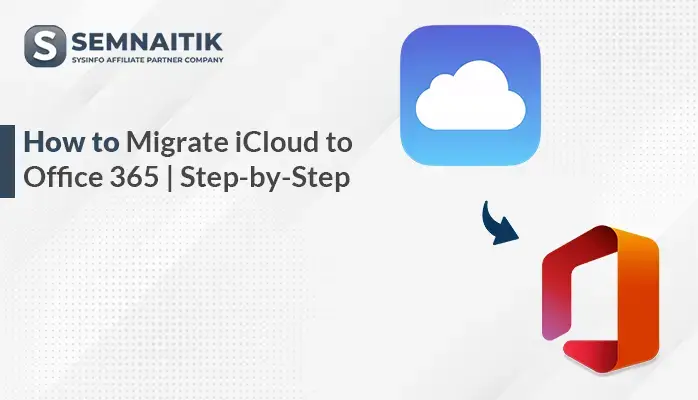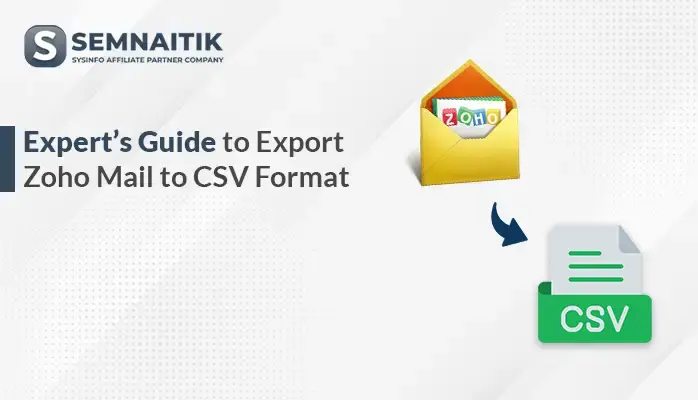-
Written By Amit Chandel
-
Updated on May 30th, 2025
How to Export Gmail to PDF – Quick & Easy Guide
Most users ask, “How can I export Gmail emails as a PDF?” If you want to know the best ways to export Gmail to PDF, this blog will assist. Here, we describe a free manual process and an effective SysInfo Gmail Backup Tool for exporting emails to PDF. We also cover the benefits of saving Gmail emails locally for easy recovery and backup. Whether you like the old-fashioned manual way or a streamlined automated solution, both are explained here.
Needs to Export Gmail Emails to PDF
The most common and valuable reasons to export Gmail emails as PDFs include the following:
- Saving emails as PDFs ensures a secure backup of important communication and documents.
- PDF files can be accessed without an internet connection, providing easy availability anytime.
- Many organizations require emails in PDF format for audits, legal records, or documentation.
- PDF files are easy to share across platforms without losing formatting or content integrity.
- Exporting emails to PDF helps archive old messages and free up Gmail storage space.
Native Method to Export Gmail to PDF
Gmail offers a native way of saving emails as PDFs using no additional software. In this part, we will describe the native and manual steps involved in finishing up the process efficiently. These are easy, efficient, and appropriate for users who don’t want to install extra programs. By using the guide, you can save significant Gmail emails in PDF format for easy reference, sharing, or backup.
- Download and install the Gmail software on your computer.
- After that, log in to the account using your Gmail account username and password with administrator privileges.
- Next, go to the mailbox or label where the target email is saved.
- After that, open the targeted email you wish to save as a PDF file.
- Now, click the printer icon on the top-right corner of the email window.
- In the print window, select the Destination and set it to Save as PDF.
- In the end, press Save or Print, based on your browser, to save the email in PDF form.
Limitations of Manual Method to Convert Gmail Emails to PDF
Disadvantages of Manual Process to Export Gmail as PDF:
- You have to open and save every email separately, which is time-consuming for bulk.
- There is no way in Gmail to export a bunch of emails as PDFs using the manual process.
- You cannot add filters such as date range, sender, or subject to filter down emails.
- Attachments are not always saved correctly or might need to be downloaded separately.
- Human errors in the process can cause missing or incomplete backups of emails.
Professional Method to Save Multiple Gmail Emails to PDF
The Gmail backup Software is a trustable option and provides the utmost support for this requirement. The tool enables users to back up all Gmail emails and documents in one single process with fewer efforts. Moreover, the tool supports various formats such as PST, MSG, EML, EMLX, and TXT, for easy access to data. Users can also export Gmail emails, calendars, contacts, and documents to clients such as Outlook, Thunderbird, and Yahoo. It backs up Google Drive content and saves server space effectively. The software is Windows-compatible and has an easy interface with sophisticated filter capability.
Export Gmail Emails into PDF Using the Tool
- Download and start the Gmail Backup Tool on your machine.
- After that, sign in using the admin account credentials.
- From the Mailbox folder list, choose the Mailbox that you want.
- After that, under the file format, choose the PDF option as a resultant.
- Now, apply the resultant filter and a saving location.
- In the end, click on the Convert button.
Explore More: Export Gmail to EML
Conclusion
This blog gives thorough solutions to export Gmail to PDF with both manual and automated steps. The manual process is described step by step but has some limitations that might impact usability and efficiency. To have a speedy and secure process, we suggest utilizing the Gmail Backup Tool. It provides a secure and easy Gmail email backup with less effort. Use the tool for a seamless experience and full email preservation.
Frequently Asked Questions
Q. Can I export multiple Gmail emails to PDF at once?
Ans: Yes, you can export several Gmail emails to PDF simultaneously, though the procedure varies with the method you’ll be using. The manual process involves opening every email separately and saving it as a PDF by using the print option.
It may take some time and it can be inefficient, particularly when handling numerous emails. Alternatively, automated software provides a more effective means of batch-exporting emails to PDF. Such tools provide accuracy, speed, and convenience with data integrity and structure.
Q. How do I save a Gmail email as a PDF?
Ans: To save Gmail emails as PDF, follow these steps:
1. Install and launch the Gmail Backup Tool on your system.
2. After that, select the Gmail option and log in with your credentials.
3. Now, choose the desired email folders and click Next to proceed.
4. Here, select PDF as the saving format, apply any necessary filters, and set the destination path.
5. Click the Download button to start and complete the backup process efficiently.
About The Author:
Meet Amit, an experienced SEO expert and content planner. He uses his creativity and strategy to create content that grabs attention and helps brands reach their goals. With solid skills in digital marketing and content planning, Amit helps businesses succeed online.
Related Post