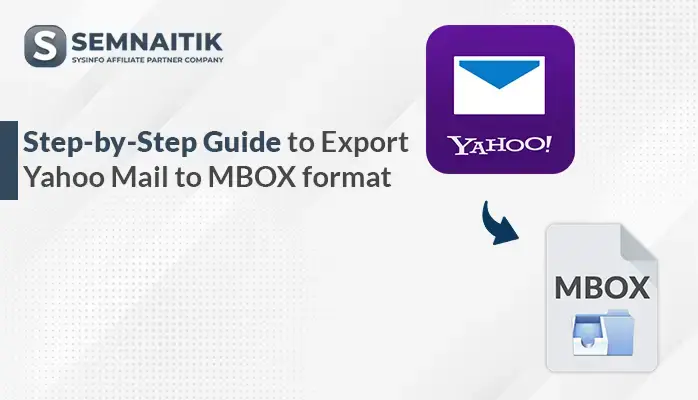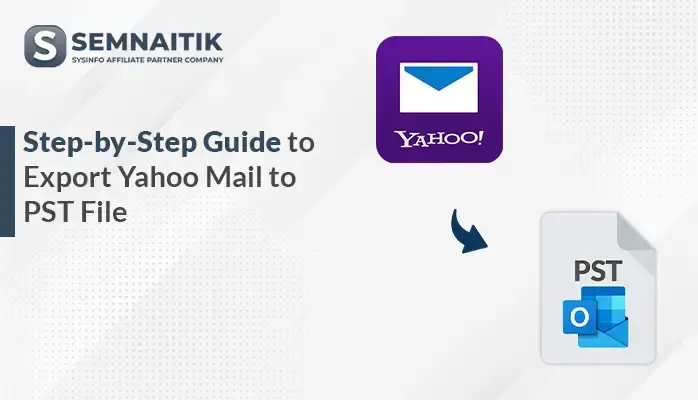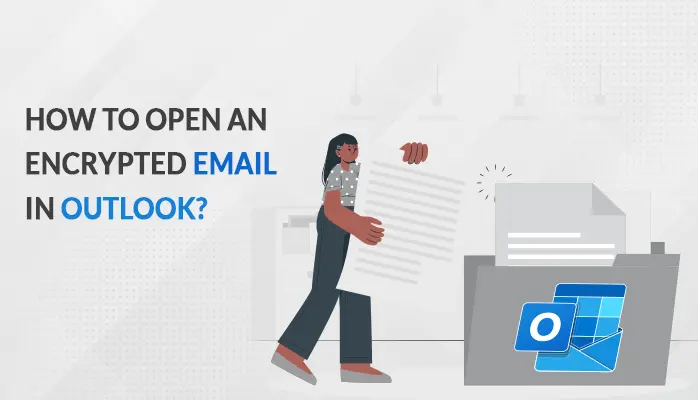-
Written By Amit Chandel
-
Updated on May 29th, 2025
How to Export Gmail to EML Files? Proven Solution
Gmail is a popular platform famous for its versatility and richness in features. It serves the needs of the users by providing functionality to export emails from the inbox. In case you are seeking to export Gmail to EML files, the blog is apt guidance. It includes both free manual procedures and an apt professional solution for instantaneous results. The blog presents the SysInfo Gmail Backup Tool for secure and effective email export. Read below to learn the best method that serves your email backup needs efficiently.
Reasons to Export Gmail Emails to EML
Some of the typical reasons to export Gmail emails in EML format include:
- EML files are easy to share and open in multiple email clients.
- EML is supported by Thunderbird, Outlook Express, Windows Mail, and many more.
- Exported EML files enable users to view emails without internet access.
- Saving emails in EML format aids in categorizing and archiving emails.
- EML format maintains complete email content along with headers and attachments.
- They can export individual emails in EML without having to back up the full mailbox.
- It makes it easy to transfer emails from Gmail to other platforms that support EML.
Native Ways to Export Gmail to EML Files
Gmail permits the user to export specific emails directly from within the inbox via a manual process. Emails can be stored as EML files and accessed later. This technique proves handy for selective backups or sharing. A step-by-step, precise guide is given below for the users to facilitate the task efficiently and correctly.
Steps to Convert Gmail Emails to EML
- Download and install Mozilla Thunderbird from the official website on your computer.
- After that, open the Thunderbird software and select Account Settings.
- Here, set up your Gmail account with IMAP configuration.
- Wait for Thunderbird to completely synchronize your Gmail inbox and folders
- After that, switch to the folder (e.g., Inbox) where your desired emails are located.
- Now, choose one or more emails to export.
- After that, select “Save As” or navigate to More > Save Selected Messages > EML Format.
- Here, select a folder on your computer to save the emails.
- In the end, the selected emails will be saved separately as .eml files.
By performing these steps, you can successfully download Gmail emails in EML file format.
Sophisticated Method to Export Gmail to EML Files
The Gmail Backup Software provides a safe and effective means to back up Gmail emails to your local system. It has support for various file formats for easy access to data. Its easy-to-use interface makes it accessible to both novice and expert users. Features of scheduled backup allow automatic data storage at standard time intervals with no manual effort. It also allows the storing of multiple Gmail accounts with secure login verification to ensure overall data protection and secrecy. It enables users to download emails selectively based on filters such as date range, folders, or sender/receiver information. Also, it keeps the original folder hierarchy intact and does not alter any email attributes while backing up.
Save Gmail Messages as EML Using the Tool
- Download and install the Gmail Backup Tool on your system.
- After that, log in using the admin account credentials.
- Now, preview the content from your mailbox.
- Then, choose the desired mailbox data that you want to convert.
- Under the file format section, choose the EML option.
- Next, apply the filters as needed.
- In the end, browse the path to save and click on the Save button.
Explore More: Export Emails from Gmail to PST
Conclusion
Explore More:
This blog describes multiple ways to export Gmail to EML files efficiently and securely. Manual techniques are not the ideal option for bulk or large-scale exports as they are limited in scope. These take more time, effort, and technical skills to finish the task. A professional Gmail backup tool is a better alternative. It allows for rapid, precise, and easy migration of emails in bulk. This helps to maintain higher productivity and better data management on behalf of users.
Frequently Asked Questions
Q: Can I open EML files after exporting Gmail emails?
Ans: Yes, you can open the EML file after exporting it using the EML-compatible software. Thunderbird, Windows Mail, and many other software are easily compatible to open the EML file format.
Q: Can I export multiple Gmail emails to EML at once?
Ans: With the help of the manual method you can not export multiple Gmail emails. However, using a professional method, allows you to export multiple emails to an EML file. It exports your data without downtime and with ease.
About The Author:
Meet Amit, an experienced SEO expert and content planner. He uses his creativity and strategy to create content that grabs attention and helps brands reach their goals. With solid skills in digital marketing and content planning, Amit helps businesses succeed online.
Related Post