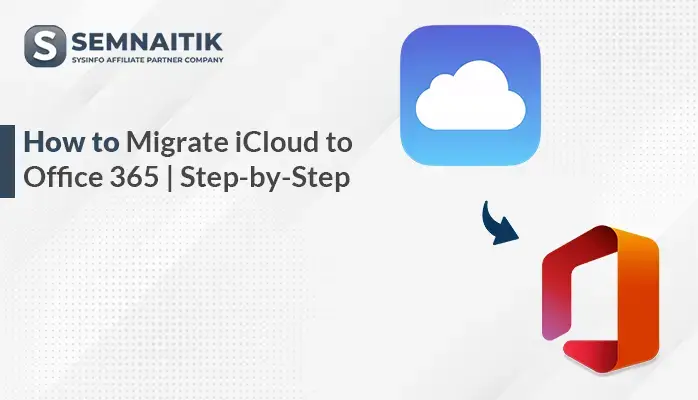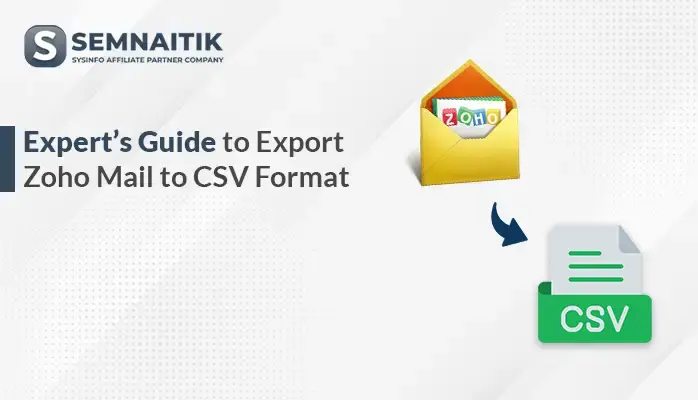-
Written By Amit Chandel
-
Updated on June 3rd, 2025
How to Export Gmail Emails to CSV – Complete Guide
Gmail is a web-based email client that is used extensively for personal and professional communication. Users like to export significant Gmail emails in CSV or Excel format for backup or data analysis. Previously, it was challenging to export Gmail emails into CSV. However, recent techniques have simplified this task for both technical and non-technical users. This blog talks about the best ways to export Gmail emails to CSV format. Also, users can opt for the SysInfo Gmail Backup Tool for instant export. It promises swift, safe, and structured email data export useful for multiple reporting, analysis, or archival purposes.
Reasons to Export Emails From Gmail to CSV
The following are some main reasons why users migrate Gmail emails to CSV format:
- CSV files can be opened easily in Excel or Google Sheets for filtering, sorting, and analyzing.
- Exporting emails into CSV provides a backup locally to access offline.
- CSV files are easy to share with team members, auditors, or collaborators.
- Companies typically export emails into CSV for compliance reporting.
- CSV is light and requires less storage compared to full email formats.
- CSV is supported by many tools, so it is best suited for cross-platform usage.
Manual and Native Ways to Export Gmail Emails to CSV
This section describes the methods to export Gmail emails into Excel or CSV format utilizing various available methods. We will have a step-by-step tutorial for the method so that both technical and non-technical users find it easy to use. See how to transform Gmail emails into CSV in an efficient manner for data analysis, reporting, or backup.
- Download and install the Gmail application on your system.
- After that, log in using the admin account credentials.
- Next, go to the settings and click on the see all settings option.
- After that, go to the Forward and POP/IMAP option.
- Next, go to the IMAP section and enable it.
- After that, install and launch the MS Outlook application on your system.
- Next, go to the info section and click on the File section.
- After that, click on the Add Account and enter the Gmail ID and password.
- After that, go to the Open & Export option and select Import/Export.
- Under the Export option, choose the Export to a File section.
- Here, choose the Comma Separated Values as the desired option and Hit Next.
- Now, provide a saving location and click on the Next button.
Drawbacks of the Manual Method to Convert Emails From Gmail to CSV
The following are the foremost limitations of manual methods:
- Manual copying or exporting consumes a long time, particularly when working with large volumes of emails.
- Gmail does not have an inbuilt functionality to export emails directly in CSV format.
- Manual techniques usually lose critical metadata such as headers, labels, or attachments.
- Manual processes cannot be replicated or automated easily for repeat exports.
Export Gmail Emails to CSV Using The Professional Tool
The Gmail Backup Software is a professional software that saves Gmail emails securely in CSV file formats. Also, it backs up emails to PST, MBOX, PDF, and other formats. The tool maintains the entire data integrity while backing up the data. Users can save attachments, metadata, and folder structure without any loss. It supports selective email backup using filters such as date, subject, or sender. The software exports emails in bulk to save effort and time. Additionally, it employs safe authentication to connect Gmail accounts securely. The program is easy to use and well-suited for technical as well as non-technical users. No data is ever overwritten while exporting.
Save Gmail Emails to CSV Using the Tool
- Download and install the Gmail Backup Tool on your system.
- After that, log in using the admin account credentials.
- Now, preview the content from your mailbox.
- Then, choose the desired mailbox data that you want to convert.
- Under the file format section, choose the EML option.
- Next, apply the filters as needed.
- In the end, browse the path to save and click on the Save button.
Explore More: Export Gmail to PDF
Conclusion
In a nutshell, we learned various ways to back up Gmail emails in CSV. Both manual and automated options provide useful outcomes. If you are exporting fewer emails, the manual technique is easy enough. For exporting many emails, automated software is strongly suggested to export Gmail emails to CSV. It has bulk export support and saves energy and time. This software also provides backup in various modes. Selecting the proper approach is based on your particular requirements and data size.
Frequently Asked Questions
Q: Can I export Gmail emails to a CSV file directly?
Ans: Yes, you can directly export Gmail emails into CSV format with the help of a professional Gmail Backup Tool. However, Yahoo Mail does not provide the option to directly import MSG files into Yahoo Mail. The professional method is secure and easy to use for tech as well as non-tech users.
Q: Can I export Gmail to CSV without using Google Takeout?
Ans: Yes, you can export Gmail emails as a CSV without using Google Takeout. For this, various manual methods are available. Also, you can use the professional Gmail Backup Tool. the tool is easy to use and provide hassle free experience without any downtime.
About The Author:
Meet Amit, an experienced SEO expert and content planner. He uses his creativity and strategy to create content that grabs attention and helps brands reach their goals. With solid skills in digital marketing and content planning, Amit helps businesses succeed online.
Related Post