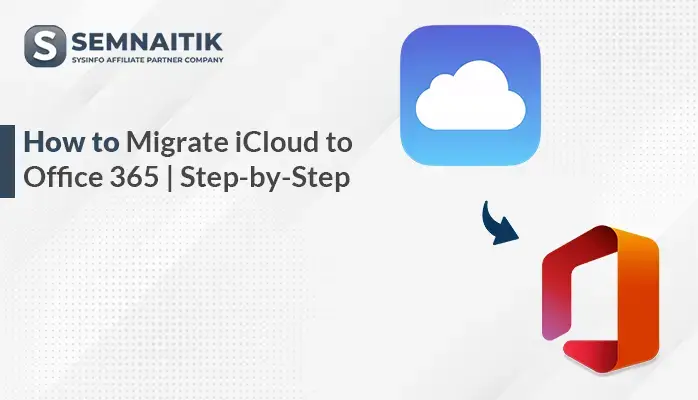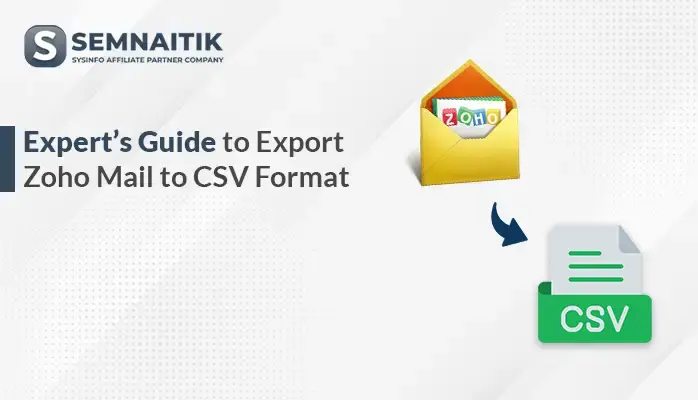-
Written By Amit Chandel
-
Updated on July 15th, 2025
Simplest Methods to Convert Office 365 Emails to PDF
For businesses and individuals, email is always a preferred choice for communication. The email preserved crucial data for further analysis and compliance. After several years of usage, the storage of the email clients got full. To free some storage and protect data from being lost, users want to convert Office emails to PDFs. In this blog, we described some manual methods as well as a professional SysInfo Office 365 Backup Tool. The professional tool provides efficient and effective ways to convert your data with data privacy and security.
Reasons to Convert Office 365 to PDF
Here are several key reasons to convert your Office 365 documents to PDF format:
- PDF is accessible and compatible with nearly every device and operating system.
- When you convert your Email Client mail into PDF, the layout and formatting are not affected.
- Apart from that, the PDF enables password protection to protect sensitive information.
- The PDF occupies less storage and saves locally which helps to free some space for the email clients.
- PDF can easily get archived and best fits for compliance.
- For easy sharing and accessibility of cross-platform benefits, converting to PDF is helpful.
Manual Method to Convert Office Emails to PDF
Microsoft Office includes a native feature that allows you to save emails as PDF files. You can use the Print function to export your mailbox content in PDF format. Follow the steps carefully to convert your mailbox into PDF without any problem.
- First, install Microsoft Office on your computer if you haven’t already.
- Then, sign in using your administrator credentials.
- Once logged in, open Outlook and review the mailbox contents.
- Then, choose the particular email or mailbox you wish to export as a PDF.
- Afterward, go to the File tab and access the menu options.
- After that, choose Print, then select Microsoft Print to PDF as your printer.
- Then, click on the Print option, choose a location to save the file, and name it.
- Finally, hit the OK button to convert Microsoft 365 to PDF.
Why Choose Automated Way Over the Manual to Save Outlook 365 Email as PDF?
The manual method of saving Outlook 365 emails to PDF presents several limitations as the resulting output.
- You have to save the emails one by one, which is a cumbersome and time-consuming method.
- During the manual method, there is a chance of losing the attachment in the resultant PDF format.
- When you use the built-in Print option, there is a chance that complex email layouts or embedded media may not be converted correctly.
- The manual method does not provide the option of batch processing which is inefficient.
- There is a possible chance of losing metadata when you use the manual method.
Convert Office Emails to PDF Using the Sophisticated Method
To convert Office 365 emails to PDF efficiently and easily, it is recommended to use the Office 365 Backup Tool. This tool is specifically designed to handle large-scale migrations, saving users both time and effort. Also, it is equipped with advanced technology that allows users to convert bulk emails from their Office 365 accounts with ease. The intuitive design of the tool makes it easy for non-technical users to backup Office 365 to PDF format. This solution eliminates manual work and reduces errors during conversion. Apart from that, the tool also exports Office 365 to PST. Below, we outline simple steps to guide you through converting your Office 365 emails to PDF format quickly and accurately using this powerful tool.
Steps to Change Office 365 Emails in PDF
- Download and open the Office 365 Backup Tool on your computer.
- After launching the tool, click on the Backup button.
- Next, log in to your Office 365 account using your admin credentials.
- Next, choose the User ID from which you want to save the mailbox into PDF and click on the Next button.
- After that, preview the entire mailbox and choose the desired one that you want to save.
- After selecting the selected one, choose PDF from the file format option.
- Now, if needed apply the filter to enhance the resultant output.
- Finally, browse and select the saving location on the local drive a click on the Convert button to complete the task.
Explore More: Export Office 365 Emails to EML
Conclusion
In a nutshell, this article explores effective ways to convert Office emails to PDF format. It outlines the key reasons for conversion, followed by two reliable methods. The professional tool is expert-recommended due to its secure and limitation-free performance. It also offers a free demo that allows converting 50 emails per folder. Alternatively, users can opt for the manual approach, which is free but comes with certain limitations and requires more effort to complete.
Frequently Asked Questions
Q: How to export Office 365 data to PDF format?
Ans: It depends upon various factors to choose the method to export your Office 365 data to PDF format. For example, if you know some technical terminology or have some technical skills, you can go with the manual method. Otherwise, go for the professional Office 365 Backup Tool that provides an efficient and effective result.
Q: How can I do Office 365 to PDF conversion in bulk?
Ans: To convert Office 365 to PDF in bulk, always go for the professional method. The professional method uses an advanced and innovative algorithm that allows users to perform bulk conversions efficiently.
About The Author:
Meet Amit, an experienced SEO expert and content planner. He uses his creativity and strategy to create content that grabs attention and helps brands reach their goals. With solid skills in digital marketing and content planning, Amit helps businesses succeed online.
Related Post