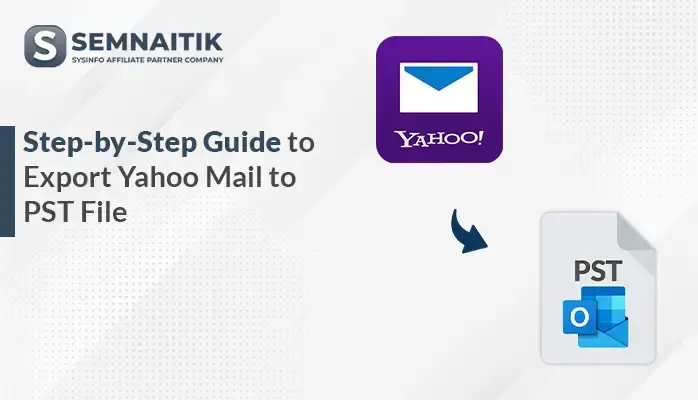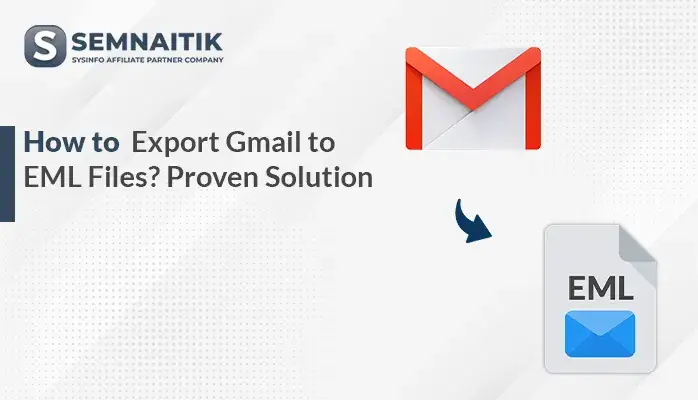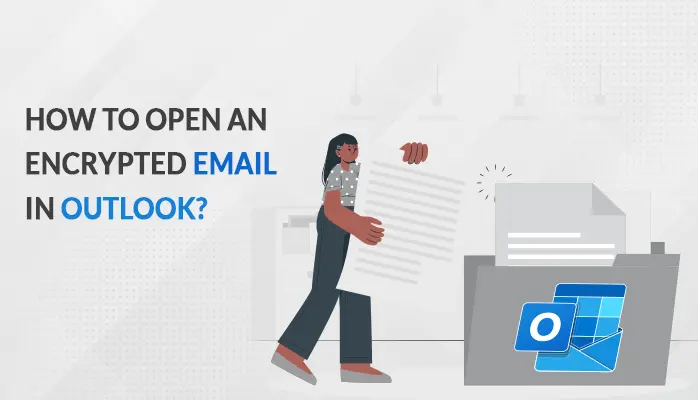-
Written By Amit Chandel
-
Updated on July 7th, 2025
Step-by-Step Guide to Export Yahoo Mail to MBOX format
To switch from Yahoo or back up your emails, saving them in MBOX format is a reliable option—it works with apps like Thunderbird. In this blog, you will find simple methods to export Yahoo Mail to MBOX. Whether you choose to do it manually or use a trusted software tool like SysInfo Yahoo Backup Tool. There are several reasons users choose to convert emails from Yahoo into MBOX: For example, Sarah, a freelance designer, decided to shift from Yahoo Mail to Thunderbird to manage her emails better offline. To keep her years of client communication safe and accessible, she exported her Yahoo emails to MBOX format and imported them into Thunderbird without losing a single message. But the question is, how did she do that? Here, find the ultimate ways she tried for the same. There are different ways to transfer Yahoo Mail into MBOX format. You can use email clients like Thunderbird or use a trusted third-party tool for faster results. Similar Blog: Export Yahoo to EML Manual methods connect your Yahoo account to an IMAP-supported email app. After setup, you can use built-in features or add-ons to save your emails as MBOX files. While this approach is free but it is time-consuming. Generally does not have advanced features like selective export or multiple conversions. This is the most common and free process to manually transfer Yahoo emails to MBOX. Follow the steps below to export Yahoo Mail into MBOX, including attachments: If you do not want to use any third-party tools, then you can forward emails to Gmail and download them in MBOX using Google Takeout. Action can be taken as: Manually transferring Yahoo Mail to MBOX has the risk of losing attachments and folder structure. Using tools like Yahoo Backup Tool makes the process easier, secure, and complete exports while maintaining email details. MBOX files work with clients like Thunderbird and Apple Mail. Process can be followed as: Explore More: Export Yahoo Mail to PST To export Yahoo Mail to MBOX reliably, using a specialized tool is the best solution. It safeguards your emails, attachments, and folder organization, reducing the risk of data loss or errors. This method makes the export straightforward and efficient, allowing you to back up your Yahoo Mail completely without any extra work. ANS. Converting Yahoo Mail to MBOX allows easy access to emails in many email clients. It creates a trustworthy backup, preserving folders and attachments, and helps protect your data from loss or server problems. ANS. Yahoo Mail does not give a direct option to transfer emails to an MBOX file. To do this, you need to use Yahoo Transfer Tool, which can easily convert and save Yahoo emails in the MBOX format in a secure manner. ANS. Yes, it is safe to use trusted third-party tools like the Yahoo Converter Tool to transfer Yahoo Mail to MBOX. This tool is secure, easy to use, and maintains email structure during the process. You can try the demo version to explore its features and understand how it works before purchasing the full version. About The Author: Meet Amit, an experienced SEO expert and content planner. He uses his creativity and strategy to create content that grabs attention and helps brands reach their goals. With solid skills in digital marketing and content planning, Amit helps businesses succeed online. Related PostUser Query: “I’m switching from Yahoo Mail to Thunderbird—how can I move all my emails over without losing attachments or folder structure?”
Reasons to Export Yahoo Emails to MBOX
Various Solutions to Export Yahoo Mail to MBOX
Native Solutions to Convert Emails From Yahoo to MBOX
Method 1: Export Emails From Yahoo to MBOX by Using Thunderbird
Method 2: Transfer Emails to Gmail and Backup Using Google Takeout
Limitations of Manual Methods
Export Yahoo Mail to MBOX Using an Expert Tool
Conclusion
Frequently Asked Questions
Q. Why should I convert Yahoo Mail to MBOX format?
Q. Can I export Yahoo emails directly to an MBOX file?
Q. Is it safe to use third-party tools to export Yahoo Mail to MBOX?