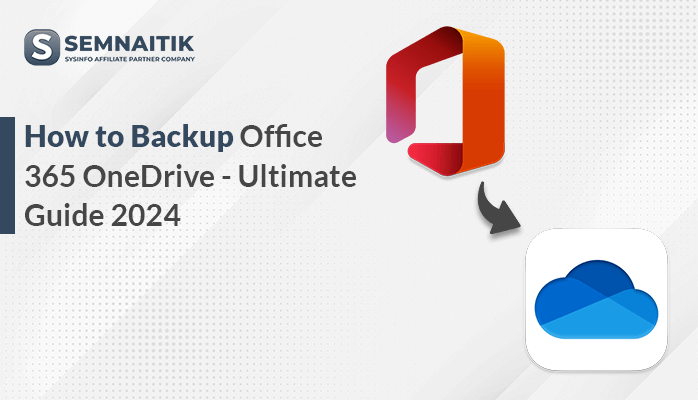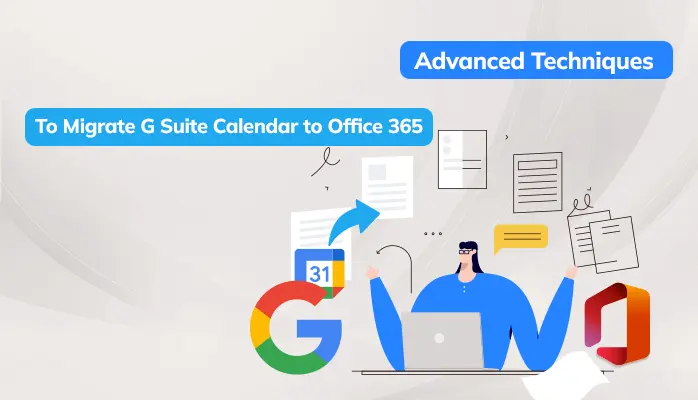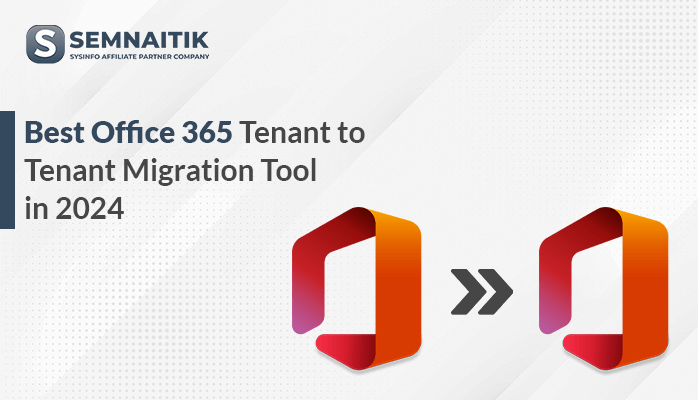-
Written By Danish
-
Updated on February 10th, 2023
Backup Exchange Server via Three Easy Methods
 Do you want to backup Exchange Server? It plays a very crucial role in large businesses and organizations. Any sort of data loss can cause severe problems to the server administrators. In computing, backup means making the copies of data and files into a single file, known as a backup file. It should be a routine part of your life so that you can restore files during data loss due to accidental deletion and corruption.
Do you want to backup Exchange Server? It plays a very crucial role in large businesses and organizations. Any sort of data loss can cause severe problems to the server administrators. In computing, backup means making the copies of data and files into a single file, known as a backup file. It should be a routine part of your life so that you can restore files during data loss due to accidental deletion and corruption.
Microsoft Exchange Server is an essential part of organizations and businesses since it provides an excellent messaging environment to the users. A large number of users can be easily added to the MS Exchange Server and they can communicate and exchange information with one another. The MS Exchange supports IMAP, POP and webmail clients like MS Outlook. The main advantage of using an exchange server is the security features provided by it. The advanced security features protect Exchange Server users from the Internet viruses, scams, and hackers.
An Exchange Server contains a very large amount of data which is very crucial for an organization. The data in an exchange server include mailbox data and system data. In these days, corruption is a common issue that frequently takes place. It may also cause problems in MS Exchange Server. If corruption occurs in Exchange Server, all the data stored in it may become inaccessible. Therefore, you must take backup of your Exchange Server data in a regular manner. If you’re having a valid backup file, this means all your data and files are safe and you can restore them at the time of data loss due accidental deletion or corruption.
How to Backup Exchange Server?
To backup Exchange Server, you can use Microsoft’s NT-Backup utility as well as some third-party backup tools. If you’re using an older version of Exchange Server, you can easily take backup by using NTBackup tool.
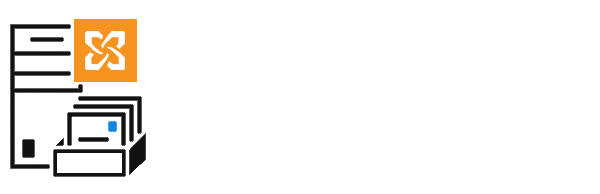
Method #1: Backup Exchange Server by using NTBackup
Before start taking a backup, make sure the Exchange System Manager is installed. After that, follow these simple steps:
Step 1: On your desktop screen, press Win+R and type NTBACKUP on the command line or simply go to the location where NT-Backup.exe is located.
Step 2: Follow the commands one by one. Choose a folder in which you want to save the backed up files. Give a name to the backup file. You can choose whether to verify the data after the backup or not. If you choose it, the backup job will take more time to be completed.
Step 3: Please wait until the backup job gets successfully completed. You can see a progress bar. Check if the operation is 100% completed. After that, you can check the event log to see if there was an error during the backup process.
Method #2: Backup Exchange Server by using Windows Server Backup
If you’re using the latest version of Microsoft Exchange Server, like 2010, you need to install the Windows Server Backup feature on your local computer. Make sure the Exchange Replication Service VSS writer is disabled, it should not be running at that time. After that, follow these simple steps:
Step 1: You need to login to Microsoft Exchange Server with the help of your user account. Make sure you’re permitted to take backup and restore mailboxes.
Step 2: Now open Windows Server Backup from the programs folder. Go to the Actions menu and select Backup Once.
Step 3: Click Different Options and then click Next.
Step 4: Now choose the type of backup. You can either choose Full Server or Custom. If you want to back up all the volumes, it is recommended to choose full server option and if you want to back up specific volumes, you can choose custom. After selecting the backup type, click Next.
Step 5: Now you need to select a location where you want to save the backup file. You can choose a local or remote folder. You can choose to inherit to give rights to all the users to access the remote folder. Click Next.
Step 6: On the Advanced Options page, specify the VSS full backup and click Next. Now confirm the backup options and run the backup.
Step 7: On the Backup Progress screen, you can check the status or progress of your backup. It may take a couple of minutes to complete the process. After that, click Close.
Method #3: Backup Exchange Server by using a 3rd party Backup Exec
You can try Symantec Backup Exec or VERITAS programs to backup Exchange Server.
Microsoft Exchange Server backup contains three important files: EDB (Exchange Information Store Database), STM (Exchange Streaming Media File) and Log files. Each file plays an important role in Exchange Server. But unluckily, the backup file of Exchange Server is not immune to corruption. The file may become corrupted at any time due to any particular reason. All the data stored in the backup file of Exchange Server may lose forever due to corruption. All you need is a smart recovery application that can recover data from a corrupt backup file.
SysInfoTools Exchange BKF Recovery software is the solution you’ve been waiting for. It’s a smart recovery solution for corrupt BKF files of Microsoft Exchange Server. It can recover all the mailboxes and other public folders from corrupted BKF files. You can easily recover all three files, i.e. EDB, STM, and Log, from the corrupt BKF file of Microsoft Exchange Server. The software enables users to check the preview of recovered data before performing the actual recovery. To know more about this software, please visit SysInfoTools’ website and download the free demo version of this software.
Watch the online video tutorial below
About The Author:
Related Post