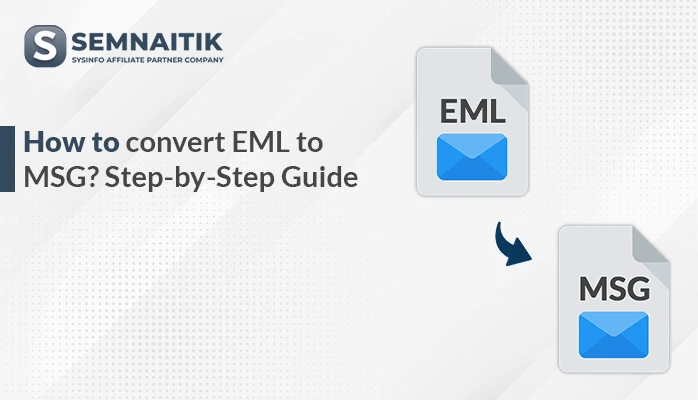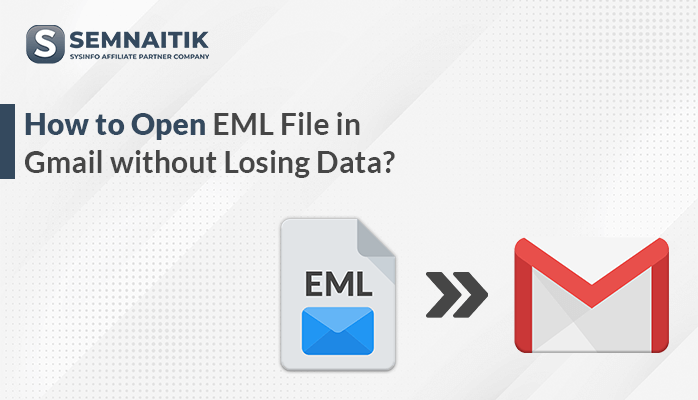-
Written By Amit Chandel
-
Updated on May 19th, 2025
How to Import EML to Office 365 Account? Quick Steps
An EML file is a standard email message file format used by many email clients to save individual email messages. It saves your data with precision. However, many users want to import EML to Office 365, due to cloud accessibility into Office 365 tool. Office 365 provides security and better compatibility with the enhanced user interface. In this blog, we examine and provide manual methods including a professional SysInfo EML Converter. The tool imports your entire data of EML within a second.
Needs to Import EML Files to Outlook 365
Importing EML files to Outlook 365 may be crucial for a variety of reasons:
- Users tend to migrate from other mail clients to achieve enhanced features and cloud storage.
- Outlook 365 enables organizing all emails in one location—perfect for productivity and organization.
- Importing EML files to Outlook 365 saves your previous email contents securely and backs them up.
- After importing, Outlook 365 synchronizes emails across computers, making them available anywhere at any time.
- Companies must store email information for legal and regulatory purposes.
- Importing EML for proper archiving is necessary.
Manual Method to Import EML to Microsoft Office 365
To import an EML file manually into Office 365, start Outlook and find the email message. Drag and drop the EML file from your folder or desktop to a mailbox folder. Outlook saves the message automatically. This process is simple and doesn’t need any further tools. The limitation is that it can import one message at a time.
- Download and open the Microsoft Outlook application on your system.
- After that, go to File > Account Settings > Account Settings.
- Now, click on the New and set up your Office 365 email account using your credentials.
- After that, navigate and locate the .eml files on your computer.
- Then, right-click a file and choose Open With > Outlook.
- With the EML email open in Outlook, click Move > Other Folder.
- After that, select a folder within your Office 365 account.
- Alternatively, drag and drop the EML file into the desired folder within the Office 365 account.
Instant Ways to Import EML To Office 365
In the automated process of migrating EML files to Outlook 365, we employ a trusted utility named the EML Converter Tool. This utility enables users to migrate batch EML files to Office 365 without any hassle. Moreover, it provides a batch conversion feature, saving time and effort. Also, the user interface is quite simple and does not require technical expertise to use. Additionally, the utility maintains folder hierarchy and ensures data integrity during migration. It also provides different output forms for flexibility. This method provides precise and quick results for everyone. In the coming section, we will explain the working steps of this automated method in detail.
Migrate EML to Office 365 Using the Tool
- Install and launch the EML Converter utility on your local machine.
- After that, click on the Select File button to import the required EML file into the software.
- Now, preview the details displayed within the interface and choose the specific entries or mailbox for conversion.
- Here, from the Email Client dropdown, choose Office 365 as the desired output format.
- Now, log in using the required credentials.
- After that, apply any additional features or settings offered by the tool to refine the process.
Explore More: Open EML File in Gmail
Conclusion
In the above article, we covered the necessity to import EML to Office 365 and ways to do it. Manual as well as automated methods were covered in detail for the convenience of the users. You can choose the method that suits your needs the most. However, the manual method proves to be troublesome and lengthy for most users. Thus, they opt for the automated approach, which provides a quicker, more effective, and easy-to-use method for importing EML files to Office 365 seamlessly.
Frequently Asked Question
Q. How do I import EML files into Outlook 365?
Ans: To import EML files in Outlook 365, you can choose various methods. The manual method is also available, but it comes with various limitations. To mitigate these limitations, always follow professional tools. The tool is easy to use a provides hassle-free results.
About The Author:
Meet Amit, an experienced SEO expert and content planner. He uses his creativity and strategy to create content that grabs attention and helps brands reach their goals. With solid skills in digital marketing and content planning, Amit helps businesses succeed online.
Related Post