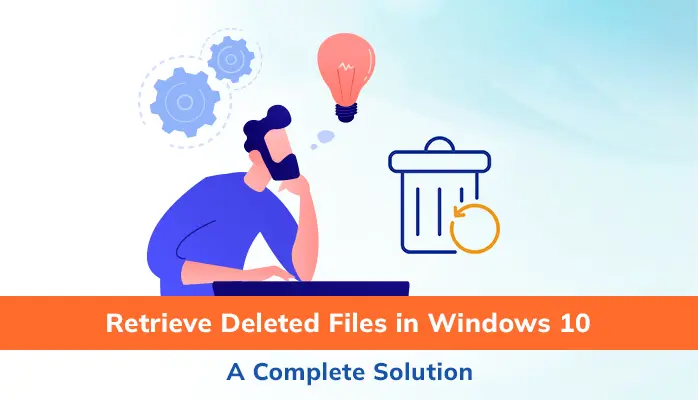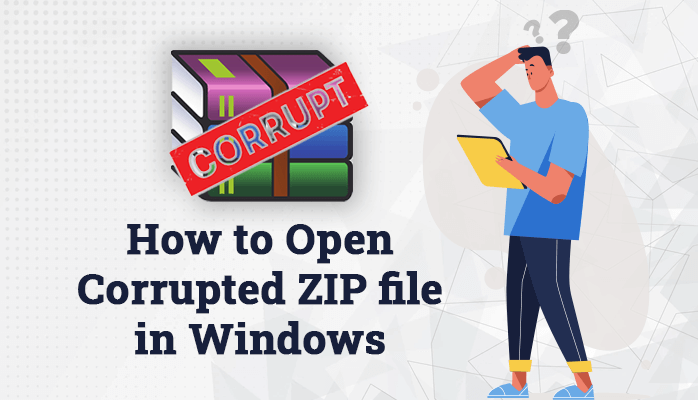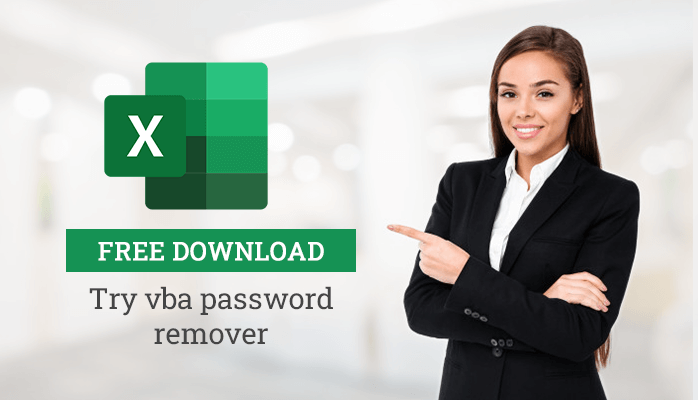-
Written By Danish
-
Updated on February 10th, 2023
Cutting-edge Solution for Removable Media Data Recovery
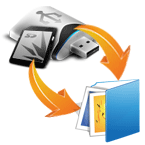 Storage media failure can cause permanent data loss. Be it a hard disk drive or any external storage media, none is immune to corruption due to numerous reasons. Like an internal hard disk, a removable media is also prone to corruption. And even sometimes it may result in permanent data loss. In this article, we’ll be discussing corruption in the removable media and how to restore your data from it.
Storage media failure can cause permanent data loss. Be it a hard disk drive or any external storage media, none is immune to corruption due to numerous reasons. Like an internal hard disk, a removable media is also prone to corruption. And even sometimes it may result in permanent data loss. In this article, we’ll be discussing corruption in the removable media and how to restore your data from it.
As no computer file is immune to corruption, so as the storage media. In fact, the chances for storage media corruption are always high as compared to file corruption. Here we’re discussing on removable storage media corruption.
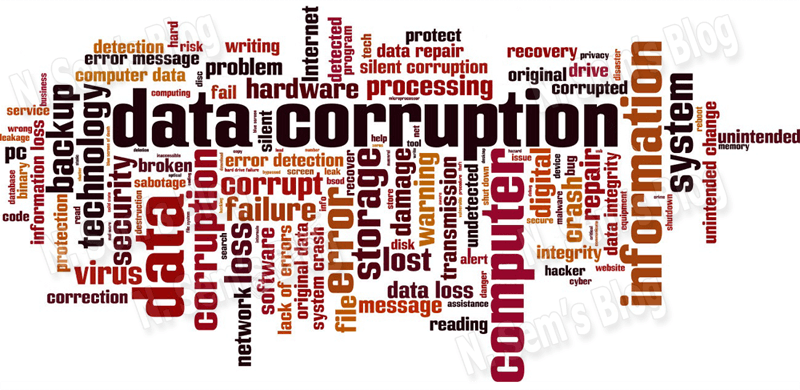
Interested users can read this blog post: Hard Drive Failure – Find Out Its Symptoms & Causes
Let’s find out the reasons which are highly responsible for corruption:
Computer virus & bugs
Computer virus and bugs are always very dangerous for your computer system as well as the data and information stored on it. It not only affects the files but also puts your storage device, be it internal or external, at high risk. Virus and bugs can attack your removable storage device if you insert it into your system. It may receive viruses and bugs from the system if you don’t scan with the help of an Antivirus program. Whenever you insert any external storage media to your computer system, always scan it for viruses before you can open it.
Abruptly system shutdown
If you’re working on your computer system, make sure you turn it off properly. Sometimes abruptly system shutdown due to sudden power failure can cause severe damage to the storage media. It may cause inaccessibility, or sometimes permanent data loss. If a removable media is inserted into your system and your system shutdown shuts down due to sudden power outage or any other reason, the media may become corrupt or inaccessible, and you may lose your data permanently.
Forcefully ejecting the media
This is one of the major causes of corruption in removable storage media. While removing the media from your system, if you don’t eject it properly, it may cause severe problems like corruption or data loss. Make sure you eject the removable storage media properly before removing it from your system. Also, never turn off your computer system without removing the external storage media.
Overheating
Overheating issue is very harmful to any storage media device, be it internal or external. If the cooling system of your computer is not working properly, it’ll result in overheating and would damage the integral parts of your computer system. If your system into which the removable media is inserted, is suffering from overheating, it can damage the storage media for sure. Make your system is getting enough ventilation, and the CPU fans are nicely working.
Physical damage
Physical damage is extremely harmful to your storage device, especially if it’s a removable media. Mechanical failure is a common type of physical damage. It takes place due to bumping, jarring, or dropping the removable media, be it a USB drive or an external hard disk.
Aforementioned are the most common reasons which can make your removable storage media corrupt and result in permanent data loss. Another common reason for data loss is accidental deletion which frequently occurs in our day-to-day life. There are two types of accidental deletion: temporary delete and permanent delete. If you’re using temporary deletion, you can restore your deleted files and data from the Recycle bin with ease. But if you’re using permanent deletion with the help of Shift + Delete + Enter keys, you can’t restore your deleted data. In such situation, you need to perform removable media data recovery, whether by any manual approach or with the help of a professional tool.
Backup File – Restore Your Deleted Data
At the time of data loss due to accidental deletion or corruption, a backup file can definitely save your life. How? Data loss is always unaffordable for computer users. But if you take backup of your computer data regularly, you have no need to worry about anything. A backup file contains duplicate copies of your original data which you can restore at any time whenever needed. A valid backup file actually plays the role of life-saver at the time of data loss. But make sure the backup file is valid, i.e. not corrupt because if you’re having a corrupt backup file, you can’t restore anything from it. Also, don’t forget to update your backup file regularly in order to recover maximum possible data from it.
Removable Media Data Recovery
What will happen if there’s no backup, or the backup file is corrupted, i.e. not valid? The ultimate solution is a third-party professional Removable media Data Recovery tool. There’re many software companies in the market providing such tools programmed to recover data from corrupted removable media containing FAT and NTFS file systems. SysInfoTools Software, one of the leading software providers in the world, releases its new product in the market for removable media data recovery. It has been smartly programmed for recovering your data from an external hard disk drive and any type of removable storage media device, such as: Compact Disc (CDs), Digital Versatile Disc (DVDs), Blue Ray Disc, External Hard Drives, USB Pen Drives, USB Flash Drives, SD Cards, SD Memory Cards, Memory Sticks, Solid State Drives (SSDs), etc.
If you format your removable media, you have still fair chance to restore your data from it. Software supports both Windows file systems, i.e. FAT (file allocation table) and NTFS (new technology file system). Also, it supports recovery from removable media containing GPT (GUID partition table) and MBR (master boot record) partition tables. There are lot more extremely helpful features in this software which make the recovery operation easy and convenient for you. Don’t forget to download its free demo version before purchasing the software. Via demo version, you can check the preview of recovered data before saving them. If you can check your data and files in the recovered tree-structure, you can purchase the software to save the recovered data.
Watch the online video tutorial below
About The Author:
Related Post