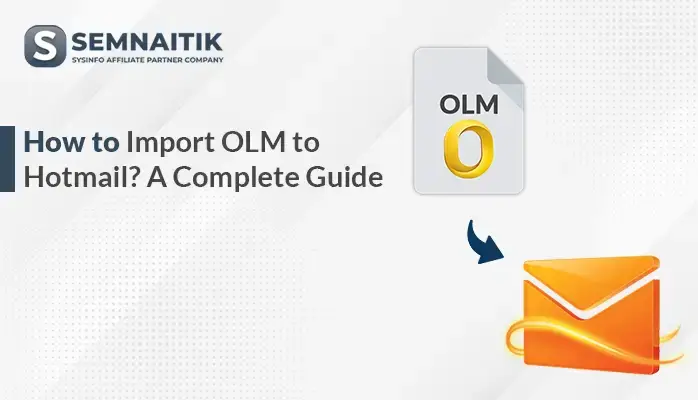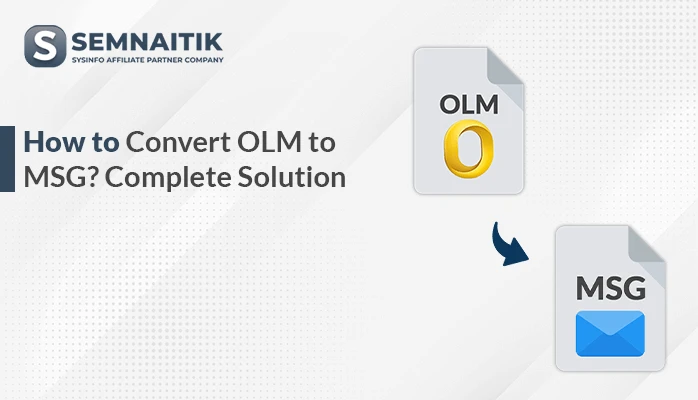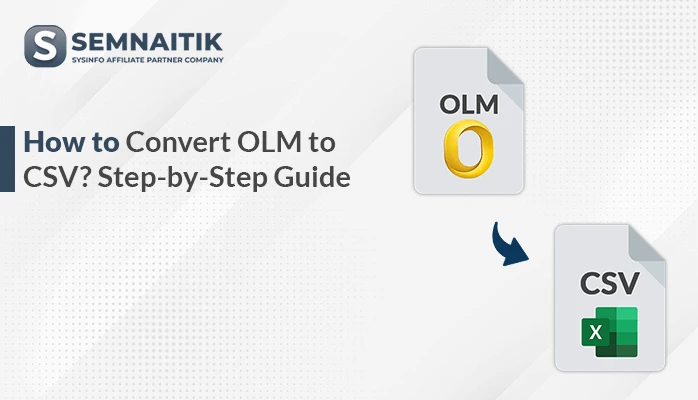-
Written By Amit Chandel
-
Updated on May 6th, 2025
How to Import OLM to Office 365? Step-by-Step Guide
Outlook for Mac stores offline data in OLM files, which are mainly available only on macOS devices. On the other hand, Office 365 is a very popular platform available both on Windows as well as macOS platforms. However, due to cross-platform availability, Office 365 becomes a popular platform among many users requiring greater accessibility. Therefore, users tend to import OLM to Office 365 for easy access to the data. This blog is about different ways to finish the import process. Moreover, one of the most effective methods is by employing a dedicated tool called the Sysinfo OLM to Office 365 Migration Tool.
Needs to Import OLM File to Office 365
Here are the key reasons to import OLM files into Office 365:
- Office 365 offers cloud-based access to emails, contacts, and calendars anytime, anywhere.
- It includes integrated collaboration tools like Teams and SharePoint.
- Enables a smooth transition from Outlook for Mac without data loss.
- Provides advanced security features not available in local OLM storage.
- Allows centralized management for IT administrators.
- Microsoft handles updates, backups, and performance automatically.
Free and Native Method to Import OLM to Office 365
If you wish to manually import an OLM file from Outlook for Mac into Office 365, you have to undergo a step-by-step process. With the IMAP protocol, synchronization of emails between Office 365 and Outlook is possible. However, it’s important to note that IMAP does not support the syncing of calendar entries or contacts.
Upload OLM to Office 365 Using Manual Process
- Start by opening your Gmail account and enabling IMAP access.
- After that, go to Settings > See all settings > Forwarding and POP/IMAP.
- After that, enable IMAP under the IMAP Access section.
- Here, save the changes and ensure your Gmail account is ready for synchronization.
- Next, open Outlook for Mac and add your Gmail account using the IMAP protocol.
- Then, import or open the OLM file that contains the data you want to migrate.
- Within your Gmail account, create a new label or folder.
- After that, copying or moving emails and other data from your OLM file to this newly created label in the IMAP-configured Gmail account.
- Then, allow time for Outlook to sync the transferred OLM data to your Gmail mailbox via IMAP.
- On your Windows system, open MS Outlook and add the same Gmail account.
- Once the account is configured, it will begin syncing and downloading the mailbox content.
- After synchronization is complete, the OLM file emails will now appear in your Outlook on Windows.
Sophisticated Method to Import OLM to Office 365
The OLM to Office 365 Migration Software offers a highly effective solution for resolving various migration challenges with ease. Designed for reliability, it includes advanced features that streamline the migration process and reduce the risk of errors. Moreover, this tool supports all versions of Outlook for Mac, ensuring broad compatibility for users. Additionally, it allows seamless import of OLM files into formats like Yahoo, MBOX, EML, and others. Also, it enables direct migration of OLM files to Office 365 on Windows, enhancing flexibility and convenience. Overall, it simplifies complex transfers and ensures accurate, efficient data conversion.
Simple Ways to Import OLM into Office 365
- Download and install the OLM Converter on your system. Once installed, launch the application.
- After that, choose either the Single File or Multiple Files option based on your requirements.
- Now, after uploading, the tool displays a detailed preview of your mailbox contents.
- After that, select the specific items you want to export, then click Next.
- From the list of available export options, select Office 365 as the desired output format.
- Next, click the Convert button to begin the process. The tool will quickly convert your selected OLM data.
Explore More: Convert OLM to CSV
Conclusion
This post outlines two methods: manual and professional tool process, for importing OLM files into Office 365 mailboxes. The manual and free method is cumbersome and generally time-consuming, and therefore not very suitable for non-technical users to import OLM to Office 365. Also, it’s a multi-step process and entails greater risk of loss or corruption of data in the process. In order to make the job easy, the use of a secure OLM Converter Tool is highly advisable. This utility provides a seamless and trouble-free migration of Outlook for Mac data to Office 365. Users can also test its free demo version to assess performance.
Frequently Asked Questions
Q. How to import OLM files into Outlook 365?
Ans: To migrate your OLM data to an Outlook 365 email client, read and follow this blog with care. In this blog, we illustrate different ways to perform the conversion process easily. It has a manual as well as professional software to achieve this task.
About The Author:
Meet Amit, an experienced SEO expert and content planner. He uses his creativity and strategy to create content that grabs attention and helps brands reach their goals. With solid skills in digital marketing and content planning, Amit helps businesses succeed online.
Related Post