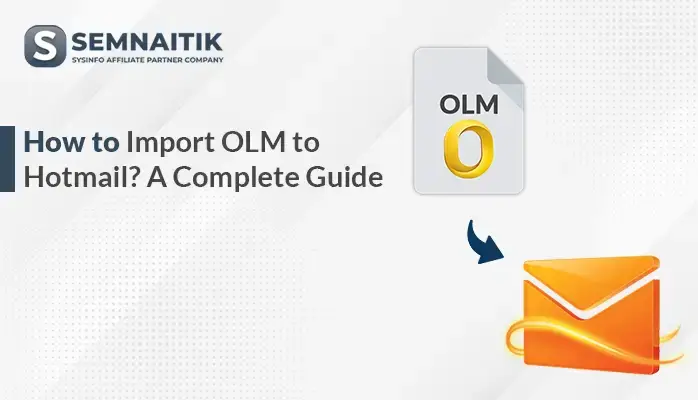-
Written By Amit Chandel
-
Updated on May 9th, 2025
How to Import OLM to Apple Mail? Verified Solution
An OLM file saves emails, contacts, calendars, tasks, and notes in Outlook on Mac. It is a Microsoft Outlook proprietary format available on Mac only. However, business professionals tend to import OLM to Apple Mail for native integration and easy access. During the transition from Windows to Mac, importing OLM to Apple Mail is required to ensure the continuity of emails. This blog discusses several methods to achieve the conversion securely and efficiently. Among the solutions, a dedicated SysInfo OLM Converter provides a quick and safe solution. It provides accurate migration without data or folder structure loss during the process.
Reasons to Import OLM File to Mac Mail
Having an OLM file imported into Mac Mail has various uses, particularly for individuals switching from Microsoft Outlook to Apple Mail. These are the primary reasons for the import:
- In case you are switching from Microsoft Outlook for Mac to Apple Mail.
- Importing them to Mac Mail allows you to view previous communications without installing Outlook.
- Mac Mail is more integrated with other features of macOS.
- Having your emails in Mac Mail provides additional data redundancy and security.
- Your emails can be accessed from several devices once imported to Mac Mail and synced to iCloud.
- Using Mac Mail tends to result in a more efficient and streamlined workflow.
Manual Method to Import OLM to Apple Mail
Manually importing an OLM file to Mac Mail is achievable, though it can be rather lengthy. However, in this section, we provide a step-by-step simplified process to aid you in completing the task easily. By following the steps given below with great care, you can import OLM files to Apple Mail successfully without making any errors.
- Download and run Microsoft Outlook on your Mac.
- After that, choose the mailbox you would like to transfer.
- Then, drag it to the desktop; it will be exported as an MBOX file.
- Now, keep all MBOX files in a single folder.
- Then, download and open Apple Mail and choose File > Import Mailboxes.
- After that, select Files in MBOX format, then press Continue.
- Then, find and choose the folder with the MBOX files.
- Now, uncheck any mailboxes that you do not want to import. Click Next.
- Wait for a second, imported emails will show up under the Import folder in Apple Mail.
Import OLM to Apple Mail Using a Specialized Tool
To swiftly import OLM files to Mac Mail, the OLM Converter Tool provides a seamless and efficient solution. It lets you transfer an enormous amount of data in just a few mouse clicks without impacting system performance. Also, you can decide to convert selected items or complete folders according to your requirements. This powerful utility ensures the safekeeping of emails, attachments, and folder structure while migrating them. With its intuitive interface and robust capabilities, the software streamlines the process of conversion and accommodates both Windows and Mac operating systems for optimum flexibility.
Steps to Open OLM Files to Apple Mail
- Download and install the OLM Converter tool on your system.
- After that, choose the Select File or Select Folder option.
- Next, add the OLM file from your local system.
- Now, preview the content and choose the desired mailbox.
- After that, select the MBOX option under the file format section.
- Next, apply the filter and option as per your needs.
- In the end, provide a saving location and click on the Convert button.
Explore More: Import OLM to Thunderbird
Conclusion
This article describes two efficient ways to import OLM to Apple Mail format for users’ ease. To obtain a quicker and more precise answer, users have the option of using a professional OLM Converter tool. It provides 100% data conversion without modifying the original file structure or hierarchy. Finally, the selection is based on the user’s particular requirements and preferred method for OLM to Apple Mail migration.
Frequently Asked Questions
Q. Can I directly open an OLM file in Apple Mail?
Ans: No, you can’t directly open an OLM file using Apple Mail. Apple Mail isn’t compatible with the OLM format, which is native to Microsoft Outlook for Mac. You first need to convert the OLM file to a compatible file type such as MBOX or employ a professional-grade OLM converter.
About The Author:
Meet Amit, an experienced SEO expert and content planner. He uses his creativity and strategy to create content that grabs attention and helps brands reach their goals. With solid skills in digital marketing and content planning, Amit helps businesses succeed online.
Related Post