Import PST to Office 365 using Professional Solution
Over the past few years, many organizations have migrated their business data to the cloud-based platform. And when it comes to select the best cloud-based service, there is no competitor to Microsoft Office 365. So if you are planning to migrate to Office 365, you definitely want to take your old emails with you. But this is not so easy. You cannot migrate your Outlook emails to Office 365 just like that. In this article, I will share some useful information that will help you import PST to Office 365.
Microsoft Office 365 is one of the most popular cloud-based platforms. It allows users to store their data on the cloud so that data access becomes easy from anywhere on any device with an Internet connection. This is one of the main reasons why many businesses and organizations are migrating to Office 365. Another best feature of Office 365 is the increased amount of storage space for business emails. Other email clients including Microsoft Outlook have storage limitations. They can store emails and other data up to a certain limit. Users must not be happy with such storage limitations, and that is why they are switching to Office 365 where there is a large mailbox quota.
You can easily switch to this cloud-based platform, but you can not import PST to Office 365 directly. Now you must be wondering how to move all the old emails from Outlook to Office 365 account.
How to Import PST to Office 365?
There are many users who are looking for a way to import PST to Office 365. Well, there are two ways to do that:
- Manual Solution
- Professional Solution
The manual solutions do not require any 3rd party software. If you search “how to import PST to Office 365 manually” on Google, you will get a huge list of articles/blogs containing useful information. There are different types of manual solutions shared in such articles/blogs, and Network Upload is one of them. It is also known as Powershell Commands. This method requires you to use Azure AzCopy. I have already used this method for the purpose of testing, and it actually worked for me.
For more information, see Migrate PST to Office 365 Platform – An Easy DIY Tutorial
Drawbacks of Manual Solution
Although the manual solution is quite effective, it has a few major drawbacks. Such as:
- The Network Upload method for migrating emails from Outlook PST to Office 365 takes a lot of time and manual effort.
- It requires a good working knowledge of Microsoft Office 365. For non-technical users, it becomes difficult to understand and implement the manual steps correctly.
- While migrating emails from PST to Office 365 account using the manual solution, you may get some errors.
- If you try to perform the manual method, i.e. Network Upload, without prior knowledge, it may lead to data loss situations.
Therefore, it is strongly recommended to use a professional solution to import PST to Office 365 account. A third-party PST to Office Migration tool is an automated and the most reliable solution you can ever have.
PST to Office 365 Migration Tool
There are many software vendors in the online marketplace the provide PST to Office Migration tool for automated and effortless migration. There is a tool provided by SysInfoTools Software, Office 365 Backup tool. The primary function of this tool is to take the backup of Office 365 mailbox data into PST and other popular email formats. It also works as a PST to Office 365 Migration tool, i.e. you can easily migrate PST to Office 365 account using this tool. Unlike the manual method, it has no drawbacks. It is an easy, quick, and effective solution to import PST to Gmail, Office 365, Yahoo and many other email clients.
Using this software, any technical or non-technical user can easily import Outlook emails from PST to Office 365 account. It requires no prior technical expertise to use this software. This PST to Office 365 Migration tool is highly compatible with all Windows-based operating systems including the latest Win 10.
Free Evaluation
The Office 365 Backup Tool is available with the free demo version. Before you can purchase this software, you must download the demo version. In the demo version, you will get all the features that you get in the licensed version. There is only one limitation. Using the demo version, you can migrate the first 25 emails of each mailbox folder of the selected PST file(s). To overcome this limitation, you need to purchase the licensed version.
How to Import PST to Office 365 using This Tool?
First, get the licensed version of this software and install it on your computer. The installation process is very simple, and it will not take more than a couple of minutes. Once the installation process is complete, the software is ready to use. Double-click the software icon to open it and follow the steps shown below:
Step 1: On the home screen of the Office 365 Backup Tool, there are two options: Office 365 Backup and Office 365 Restore. Since you want to migrate PST to Office 365 account, select Office 365 Restore and click Proceed to go to the next step.
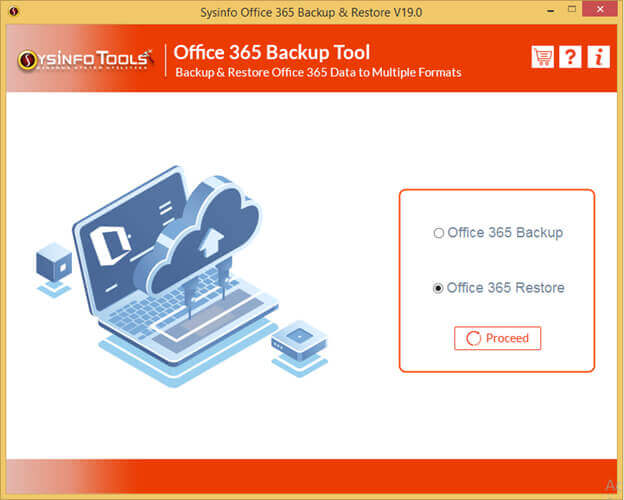
Step 2: Here you need to log in to your Office 365 account. Enter the correct username and password of your Office 365 account, and click the Login button.
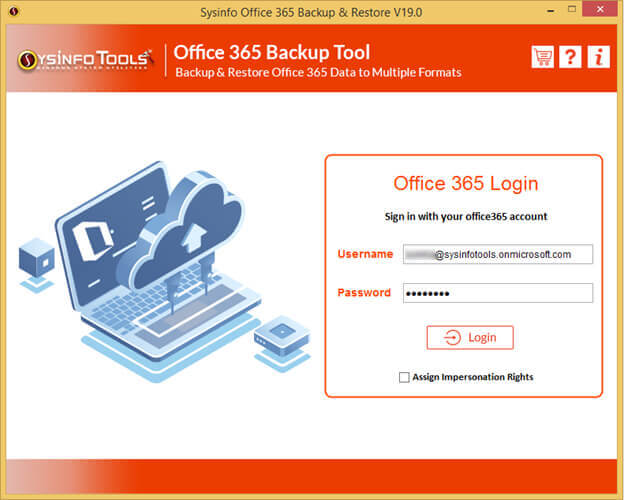
There is an option – Assign Impersonation Rights. You can use this option (if required) by clicking the checkbox. Note: This option is used to impersonate users so knowledge of the users’ credentials is not required.
Step 3: In this step, you need to select the PST file(s) you want to import to your Office 365 account. You can select multiple PST files and migrate them in one go. The information of the selected PST file(s) you will see – File Path, File Size, and Destination Mailboxes. Click Next to start the PST to Office 365 migration process.
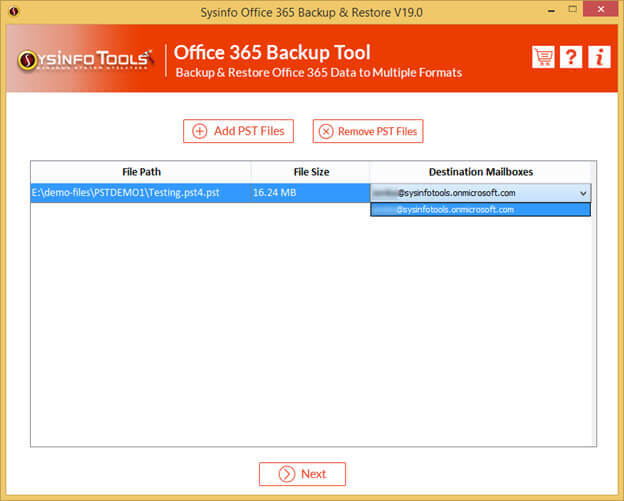
Step 4: With a few minutes, the selected PST file(s) will be imported to your Office 365 account. Click OK and close the software.
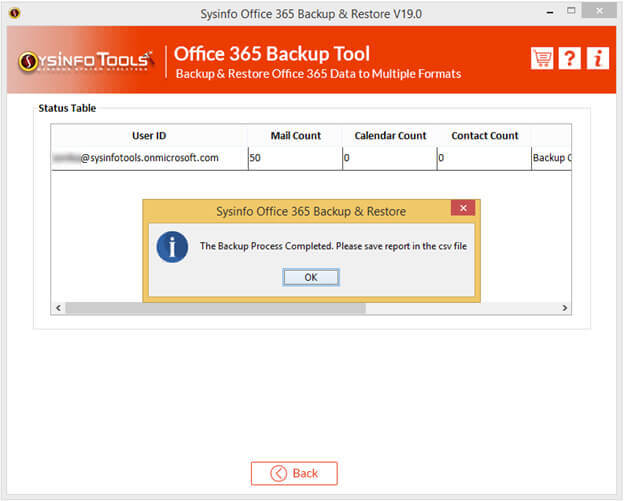
Now log in to your Office 365 account into which you have recently migrated the PST files using this software, and check if everything is fine.
Conclusion
The article has explained how to import PST to Office 365 account so that you can use your old Outlook emails. Although most of the users recommend a manual solution to migrate Outlook emails from PST to Office 365, it has some drawbacks. In this article, we have discussed those drawbacks. In the end, I have recommended a professional PST to Office 365 Migration tool that has no drawbacks. Now it is your decision whether you want to go for the manual solution or you want to use a professional tool.