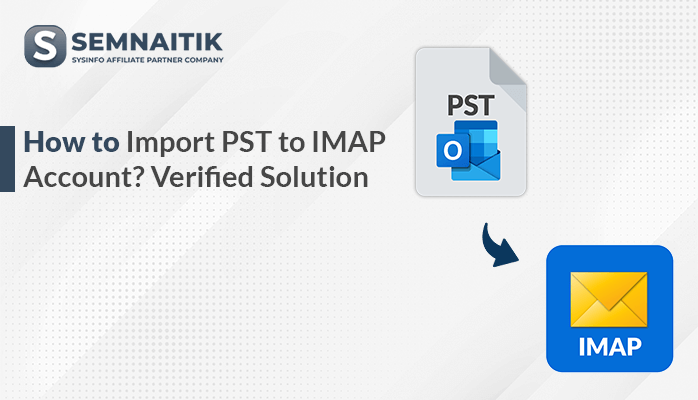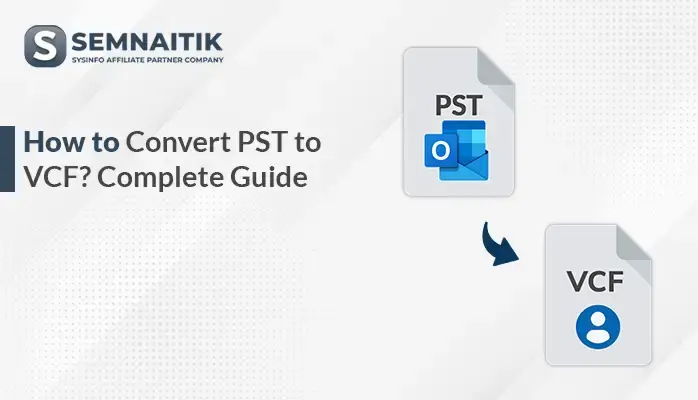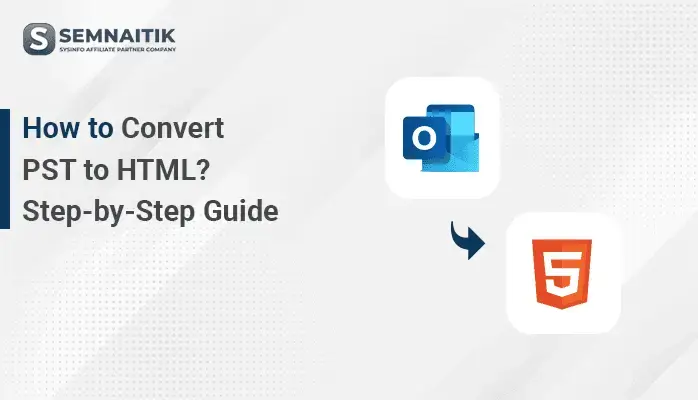-
Written By Amit Chandel
-
Updated on April 10th, 2025
How to Import PST to Office 365 Account? Complete Guide
Most organizations are migrating towards cloud-based email systems such as Office 365 for effortless collaboration. Users usually have local PST files with mailbox data that need to be imported into Office 365 for continuity. There are a couple of easy methods to import PST to Office 365. Users can first import PST files by using the Outlook application. Or else, a professional utility such as the SysInfo PST to Office 365 Migration tool can import PST files directly. The software automates the process, providing seamless data migration that does not require human interaction.
Reasons to Import PST File to Office 365
Several important reasons why importing a PST file to Office 365 is advantageous:
- Importing PST files to Office 365 centralizes all email information in a single cloud-based location.
- Office 365 offers enterprise-level security tools, such as encryption and regular backups.
- Storing all data in Office 365 enables users to collaborate easily with shared mailboxes.
- Office 365 compliance tools ensure that imported data will be compliant with organizational requirements.
- Office 365 provides sufficient cloud storage, reducing the need for local PST files and avoiding data loss.
How Do I Import a PST File into Office 365?
Migrating from PST to Office 365 appears to be difficult at a glance. Hence, we present the best solutions for the task of migration with good planning and action. First, we are familiar with how to perform the manual migration. Next, we’ll proceed to the direct solution in order to migrate O365 from PST files.
Manual Methods to Upload PST to Office 365
During migration from a local or on-premises email system to Office 365, users typically need to import PST files. Various manual approaches are available to do this. Each approach suits different scenarios based on the PST file size, number of users, and available tools. The following are the manual ways to import PST files to Office 365:
1. Import PST to Office 365 Using Outlook
This approach works best when you have smaller PST files (most often under 50GB). And you manually want to import them to your Office 365 mailbox using Outlook.
Steps:
- Make sure your Outlook application is configured with your Office 365.
- Then, download and install the Microsoft Outlook application on your system.
- After that, sign in with your valid credentials.
- Next, go to the info section, followed by the File menu.
- Now, click on the Open & Export option > Import/Export.
- Now, choose the Import from another program or file option.
- Here, choose the Outlook data file (.pst) option.
- Browse the saving location of the PST file and select it.
- Now, your PST file is open in the left pane of the Outlook application.
- Then, choose the desired PST file that you want to import.
- Drag and drop the chosen PST file to the Office 365 folder.
- In the end, verify that all the data is successfully imported to avoid the chance of data loss.
Considerations:
- This approach applies to individual consumers or small groups with smaller PST files.
- It can take longer if the PST file is big or holds a lot of data.
- This method needs the Outlook client installed and set up.
2. Import PST to Outlook 365 Using Import Service
We use this approach to import large PST files, especially when dealing with many users or extensive data. The Office 365 Import Service has a secure upload tool and can upload PST files directly to the cloud.
Steps:
- Ensure your PST file is stored on your local drive.
- Open the web browser and proceed to the Microsoft 365 Admin Center.
- Then, sign in with the admin account credentials.
- After that, head to the Compliance Center> Information Governance.
- Then, proceed to the Import option to set up new imports.
- Here, upload the PST file into it via the on-screen instructions.
- Microsoft 365 will give you an upload key and steps to use the Azure Storage Upload Tool.
- After you have uploaded, you must map the PST to individual user mailboxes.
- Once you’ve mapped the PST to the correct users, initiate the import process.
- The PST data will be imported into the user mailboxes in Office 365.
- After the importing process is completed, the PST data will then be present within the users’ Office 365 mailboxes.
Considerations:
- This approach is appropriate for bulk imports and multiple users.
- It necessitates admin rights and familiarity with the Microsoft 365 Compliance Center.
- There are other charges depending on the data size to be uploaded
Automated Way to Import PST to Office 365 Using Outlook
The PST to Office 365 Migration Tool aids in importing PST files to Office 365 with ease and at high speed. This tool allows users to convert unlimited PST files simultaneously and has a folder hierarchical structure before conversion. It is easy to convert a PST file to Office 365 without losing any vital information. With this software, you can also import PST to Thunderbird, Office 365, Gmail, Yahoo, IMAP, etc. Most users like to back up PST into a readily accessible format. Use the free version of the software to test all these features.
Migrate PST to Office 365 Using Tool:
- Download and install the PST to Office 365 Migration on your system.
- After that, choose the PST file from the local drive.
- Now, view your PST file from the preview pane.
- Next, choose Office 365 and sign in using credentials.
- Next, apply the built-in feature according to your requirements.
- In the end, click on the Save button to save the PST file into Office 365.
Explore More: Import PST to Apple Mail
Conclusion
In summary, users who need to import PST to Office 365 for cloud storage have two options: manual or professional tools. Although manual processes are cost-free, they are limited. To avoid the limitations and achieve a seamless import, it’s advisable to utilize professional tools. This ensures a seamless migration, maintains data integrity, and reduces data loss risks.
Frequently Asked Question
Q. How do I import a PST file into Office 365?
Ans: To import a PST file into Office 365, use the professional tool:
1. Download the PST to Office 365 Migration on your system.
2. Add the PST file from the local system.
3. View your PST file from the preview pane.
4. Select the Office 365 option as an output.
5. Sign in using your valid admin account credentials.
6. Apply the required built-in feature of the tool.
7. In the end, click on the Save button.
About The Author:
Meet Amit, an experienced SEO expert and content planner. He uses his creativity and strategy to create content that grabs attention and helps brands reach their goals. With solid skills in digital marketing and content planning, Amit helps businesses succeed online.
Related Post