How To Export Exchange Mailbox To PST – Step By Step Guide
Are you looking for the perfect steps using which you can export exchange mailbox to PST? Then stay Connected.
As we know, the Exchange server is a product of Microsoft, It is also known as the mail server, calendar server, Server-side application which helps small and medium scale users and organizations to manage their data in a better way. It is a type of server that provides reliability and good performance to the client data. Additionally, it runs only on Windows server OS.
Exchange server provides various features to the users such as sending emails, calendaring, transcriptions of voicemail, scheduling, and utility to customize collaboration with the server data. But, in some cases, users faced an error while accessing or operating the Exchange Server. So they want another utility to access their data/content easily. Here, in this blog, you can learn the different ways by which you can export exchange mailbox to PST file format.
Outlook uses PST(Personal Folder Name) file to store email, a copy of the local message, calendar events, attachments, and other items. It provides better security to the stored data and provides an individual personal folder for specific data. So these are some benefits of PST files that insist users to export exchange mailboxes to PST format. Before that, look at some benefits of why one can want to export Exchange Online mailbox to PST.
Need of Migration of Exchange Mailbox to PST
- To avoid the risk of data loss of mailboxes.
- Users want to switch from the Exchange Server to Outlook.
- Uses want to export Exchange to PST for the Compliance purpose.
- For the legal discovery purpose.
- PST files can be uses for migration to any server.
- Enables user direct migration from older versions of Exchange Server to new.
- Makes the exportation of a few small mailboxes easy.
- Free up the storage space from the Exchange Server.
- Local PST files give users offline access.
- It stores multiple types of data formats like emails, attachments, calendars, contacts, tasks.
These are multiple benefits of PST files that insist us to transfer the Exchange Server mailbox to PST. Now, understand the different methods to export the exchange mailbox to PST.
Methods To Export Exchange Online mailbox to PST
To Export Exchange Server Mailbox to PST file format, we have both the manual methods and professional methods. You can choose any of one as per your choices:
Technique 1: Export Exchange Mailbox to PST from Outlook
- Launch the Outlook on your system and sign In with the required credentials.
- Now, click on the File option and select the Open & Export.
- In the opening wizard, click on the Import/Export option.
- Then in the popup Import Export Wizard select the Export to a file and click Next.
- After that, select the Outlook Data File (.pst) in the Create a file of type and press Next.
- Now, in the Export Outlook Data File, select the folder to export in Outlook PST.
- You can also opt with the Filter button to select the messages, More choices, advanced as per your requirement, and click Ok.
- Then tap Next for further process.
- Click on the Browse button to select the destination location for the Exported PST file.
- You can also opt for the different options as per your need.
- At last, click Finish to start the export exchange mailbox to PST.
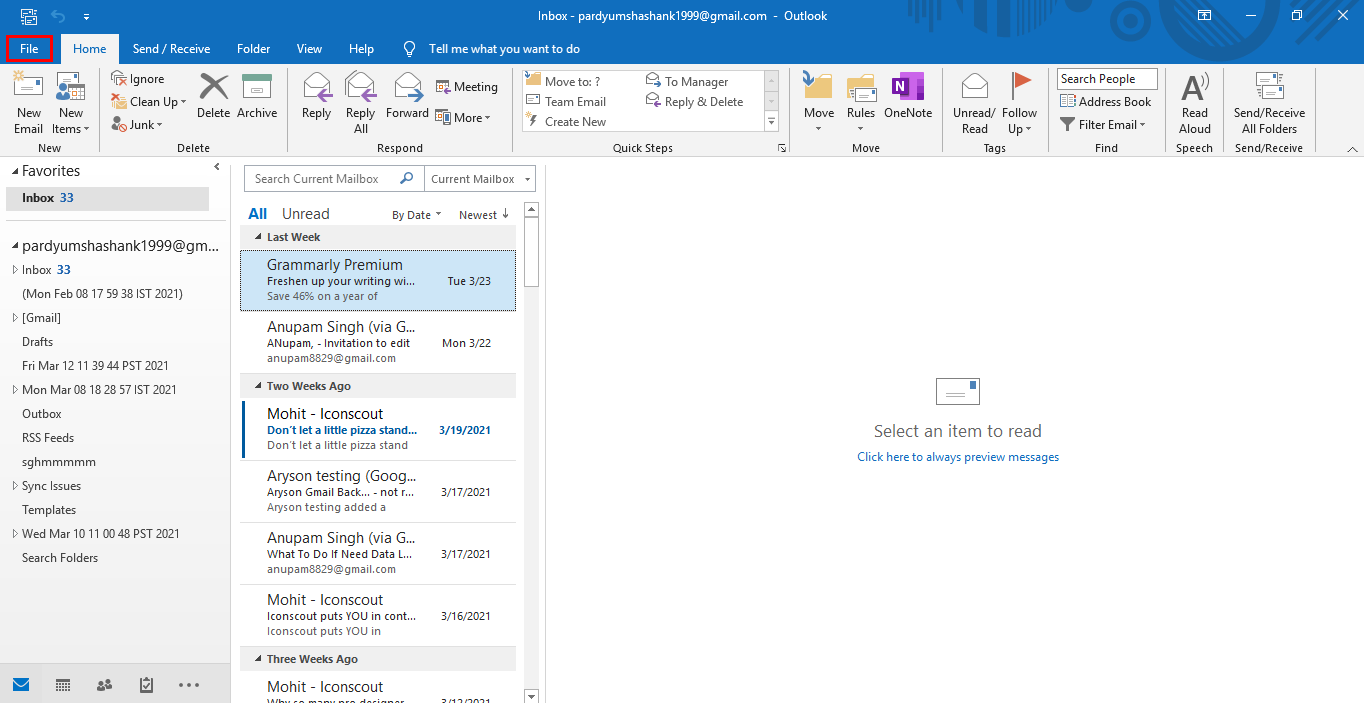
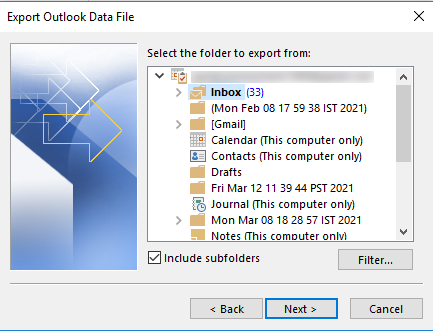
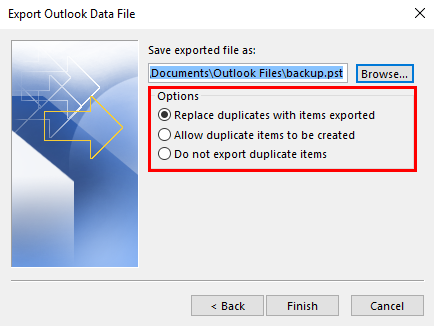

Technique 2: Export Exchange Mailbox To PST Format Using The Powershell Cmdlet
Firstly, select the destination where you have to save the exported PST files. Directly, Exchange is not able to export files to the path (C:\PSTFiles). Or to a network path ( \EX01\PSTFiles). When you share any folder, the Exchange Trusted Subsystem provides the read and write permission but doesn’t give export permission.
After completing this, you can begin the exporting of the Exchange mailbox using the New-MailboxExportRequest PowerShell cmdlet. Follow the below code:
New-MailboxExportRequest -Mailbox User1 -FilePath \EX01\PSTFiles\User1.pst
If you have spaces in the exchange mailbox or file path. Then you have to enclose all entries in the inverted commas.

After that, the export process will start, Or if you want to view the status of the transferring process, you can use the Get-MailboxExportRequest PowerShell cmdlet to preview that the process is completed, failed, or in progress.

This tool can export the whole mailbox items such as mail, journal, contacts, tasks, and calendar. But there are also different ways by which you can bit the export process like date limit or date range, folder inclusion, and folder exclusion.
To export mailbox items but only the folder, you can use the IncludeFolder parameter. Or, if you want to export multiple folders, then separate them within the comma.
New-MailboxExportRequest -Mailbox User1 -FilePath \EX01\PSTFiles\User1.pst -IncludeFolder “#Inbox#”, “#Project#”
To export the mailbox folder, other than the deleted items and spam items folders, you have to follow the Exclude Folder Parameter. Hence by this option, you can also separate multiple folders with a comma.
New-MailboxExportRequest -Mailbox User1 -FilePath \EX01\PSTFiles\User1.pst -ExcludeFolder “#Inbox#”, “#Project#”
You can not get the include and exclude options in the same export process. You can use only one parameter at a single time. Also, you can use the date filtering option to separate the dates between two date ranges. So for this option, use the ContentFilter parameter given below:
New-MailboxExportRequest -Mailbox User1 -FilePath \EX01\PSTFiles\User1.pst –Content Filter {(Received –gt ‘01/01/2019’)}
You will export all the content from any date to today using the Greater Than feature (GT). Or if you want to export all data from chosen date to backward for archiving. Then you have to switch from the Greater Than to Less Than(LT). Follow, code to do so:
New-MailboxExportRequest -Mailbox User1 -FilePath \EX01\PSTFiles\User1.pst –Content Filter {(Received –lt ‘02/10/2020’)}
Now, if you have to set the date range between 2019-2020. Then you have to use the below command to select the date range using GT and LT features.
New-MailboxExportRequest -Mailbox User1 -FilePath \EX01\PSTFiles\User1.pst –Content Filter {(Received –lt ‘02/10/2020’)} –and (Received –gt ‘02/10/2020’)}
In some cases, when you have to export a lot of Mailboxes at a single time. Then this would affect the setup of a script with a for-each loop in PowerShell. Or it can hinder the performance of your Exchange Server. Therefore, because of both, there might be chances of the process stopping. (Progress or Continuity).
From Exchange 2013 onwards, the graphical user interface changed. One can export to PST from the EAC itself. After login into the Exchange Server, click on the Mailboxes highlighting the mailbox to export exchange mailbox to PST. Click on the Menu button and press Exports to a PST file option. The Exchange server allows you to export one by one.
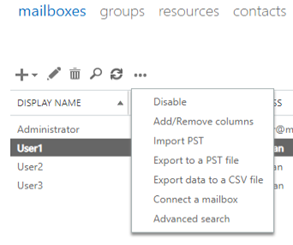
You have to choose the export mailbox only or with the archive mailbox as well. Select the destination that must be shared(\ex01\PSTFiles). At last, you have to choose the recipient where the resultant report will be sent after the export exchange mailbox to PST.
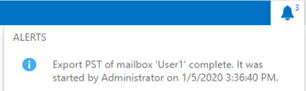
Above steps are valid if your database and Exchange Server are good and well.
Technique 3: Exchange 2010 Export Mailbox to PST using the Third-Party Tool
SysInfo Exchange Backup & Restore Software is designed to create a backup of Exchange Server data into distinctive file formats like PST, OST, PDF, EML, EMLX, etc. Also, it can export mailbox items from Exchange Server to different email clients such as Gmail, Opera Mail, Yahoo, Thunderbird, IMAP, Office 365, etc. Moreover, it provides users an interactive and intuitive graphical user interface. learn How to Import Mailbox Data from Exchange to Lotus Notes?
Final Words
We can learn, Exchange Server is also known as a server-side application that helps small and medium scale users and organizations to manage their data effectively. Then understand why users want to export exchange mailbox to PST. After that, look at the different solutions by which you can easily export Exchange Online mailbox to PST.