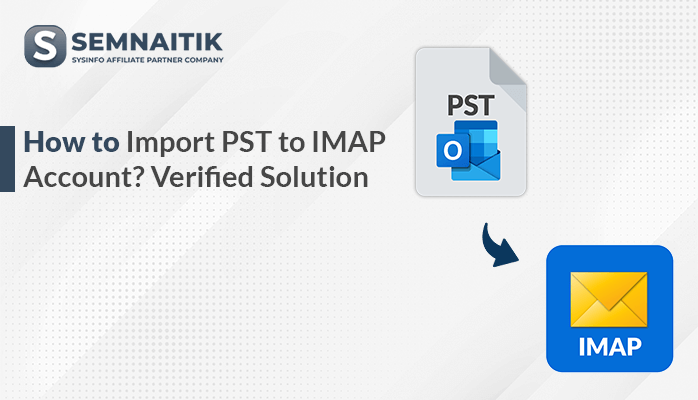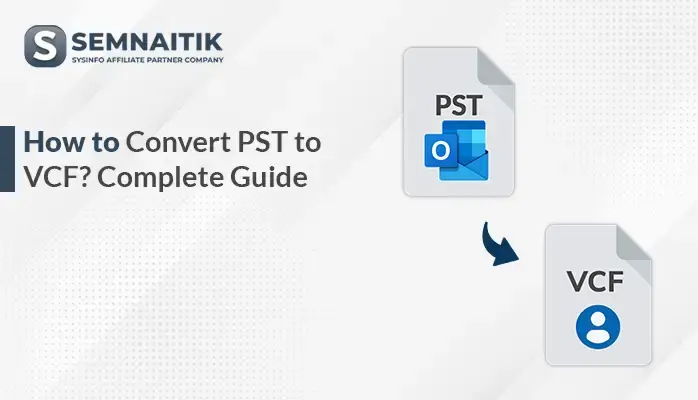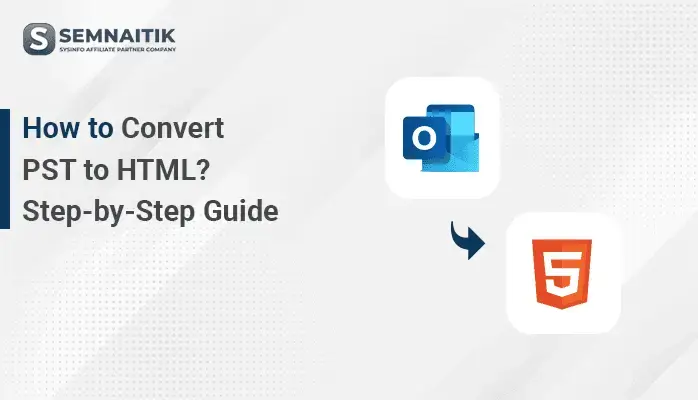-
Written By Amit Chandel
-
Updated on April 14th, 2025
How to Convert PST to MBOX? Easy Solution
Businesses operating across multiple platforms often need a way to handle email data from different operating systems. For Windows users, Microsoft Outlook is their go-to choice. Meanwhile, businesses using MacOS prefer Apple Mail or Thunderbird, both of which support MBOX. Therefore, converting PST to MBOX is essential for enterprises to enhance data portability. But how do we convert PST to MBOX? You have two approaches: import PST to MBOX using Outlook and Google Takeout or opt for the SysInfo PST to MBOX Converter. This blog will compare both options to help you find the ideal solution for individual and professional use.
A PST (Personal Storage Table) File is a format used by Microsoft Outlook. It allows individuals and businesses to store and back up emails locally. MBOX is a mailbox storage that saves multiple email messages in a single file. Companies migrate PST Files to MBOX when switching to cloud-based email services.
Reasons to Convert PST file to MBOX
Converting PST Files into MBOX offers improved accessibility and greater compatibility. Here’s why importing PST to MBOX is beneficial:
- PST Files are exclusive to Microsoft Outlook, whereas MBOX is used by various email apps. MBOX is a more flexible format.
- Converting PST to MBOX is crucial when switching from Windows to macOS or Linux.
- Since MBOX is text-based, therefore it is easy to extract and retrieve emails. It is preferred for long-term archiving.
- MBOX is free and open-source while Microsoft Outlook is paid.
- Damaged PST Files are difficult to repair whereas MBOX files are simple and easy to manage. One can manually recover emails in minor cases.
How Do I Convert PST files to MBOX?
You can complete this PST migration either manually or by using a conversion tool. While the manual process is possible, but it can be complex and requires effort. Alternatively, using an automated conversion tool makes the process faster and seamless. Let’s go through both the methods in detail.
Convert Outlook PST to MBOX Using Outlook (For Windows users)
This technique works best for handling a small amount of emails. Also, it relies on MS Outlook and Thunderbird.
Pre-requisite: Microsoft Outlook and Thunderbird must be installed on your system.
Follow these simple steps to transfer PST Files to MBOX:
- Open Outlook.
- Import PST Files into Outlook.
- File > Open & Export > Import/Export > Export to a file.
- Choose Outlook data file (.pst). Select a folder to import and click Finish.
- Now, open Thunderbird.
- Go to Tools > Import > Mail > Outlook.
- Look through the local folders and you will find a folder containing all your PST Files.
- After that, close and restart Thunderbird.
- Install ImportExportTools NG add-on.
- Navigate to Tools > ImportExport Tools > Export all the folders.
- Next, select the path to save your resultant file.
Limitations: Thunderbird may have syncing issues with some older Outlook versions and might not preserve folder structure. In addition to this, some mailbox data elements may not migrate properly.
Explore More: Convert PST to CSV
Convert PST file to MBOX Using Apple Mail (For macOS users)
This approach only works for Mac users. It is for those whose end goal is to use an email client that supports MBOX format such as Apple Mail.
Pre-requisite: Ensure that you have Microsoft Outlook for Mac installed in your system.
Use the following steps to upload PST File to MBOX:
- Open Outlook for Mac.
- Navigate to File > Export > Outlook for Mac data files and export emails.
- Now, open Apple Mail.
- Go to File > Import Mailboxes > Outlook for Mac Archive and import emails.
- Now select the imported folder in Apple Mail.
- Select Mailbox > Export Mailbox and save your files as MBOX files.
Limitations: It can take a long time in case of handle a large amount of emails. This does not ensure data integrity and you may lose attachments, email metadata, etc.
Export PST to MBOX: Drag and Drop Emails via EML Format
Since Thunderbird natively supports the MBOX format, this method is both free and efficient. This method works well for selectively transferring specific emails instead of the entire mailbox.
Pre-requisite: You need to have Microsoft Outlook for Mac and Thunderbird installed on your computer.
Below is the straightforward steps to convert PST to MBOX:
#1: Import PST Files in Outlook for Mac
- Open Microsoft Outlook for Mac.
- Go to File > Import > Outlook for Windows Archive File (.pst) and click Continue.
- Now, browse and select the PST File. Then, click Import.
#2: Export Emails from Outlook as EML
- Open the Outlook for Mac application.
- Drag and drop emails to a Finder Folder. They will get saved as .eml files.
#3: Import Emails to Thunderbird
- Open Thunderbird.
- Navigate to Menu > Add-ons and Themes.
- Then, install the ImportExportTools NG add-on and restart Thunderbird.
- Navigate to Tools > ImportExportTools NG > Import EML files.
- Choose your .eml files and export them.
- After that, right-click on the imported folder.
- Go to Export Folder > MBOX Format.
Limitations: This method does have some cons. Such as not maintaining the folder structure, risk of data loss, and being very slow in converting large PST files.
An Instant Solution to Convert PST to MBOX
The PST to MBOX Converter Tool is the perfect choice for a hassle-free and efficient PST to MBOX migration. It seamlessly converts PST Files into various file formats and multiple email clients. Additionally, it includes features like bulk import options, task filters, and a duplicate email remover. The built-in preview option is used to check the content before transferring. Hence, this tool delivers a quick, smooth, and accurate PST migration.
Quick steps to transfer PST Files to MBOX:
- Download and launch the tool.
- Opt for Single File and click Next.
- Now, click on Select Files, locate your PST file, and open it. Then, press Next.
- Choose the desired folder/files from the tree hierarchy and click Next to proceed.
- Set iCloud as the saving option and log in using your iCloud account credentials.
- Finally, click Convert to initiate the transfer.
Explore More: Convert PST to PDF
Conclusion
Moving PST Files to MBOX provides users with increased flexibility, while also making a shift to other email clients. This blog explores two methods to achieve this: a manual migration and an automated solution. The manual process involves complex technical steps and is slow. The automated tool provides a faster and error-free migration to convert PST to MBOX. Moreover, it enables users to convert PST files to multiple file formats and email platforms.
Frequently Asked Questions
Q- How do I convert PST Files to MBOX?
Ans- Follow these steps to convert PST File to MBOX:
1. Open Outlook > File > Open & Export > Import/Export > Export to a file.
2. Choose Outlook data file (.pst). Select a folder to import and click Finish.
3. Open Thunderbird > Tools > Import > Mail > Outlook.
4. Restart Thunderbird and install the ImportExportTools NG add-on > Tools > ImportExport Tools > Export all the folders.
5. Next, select the path to save your resultant file.
One can also use the PST Converter Tool for a quick migration.
Q- Does Outlook support MBOX?
Ans- No, Outlook does not support MBOX files. Outlook only uses PST (Personal Storage Table) and OST (Offline Storage Table) Files for storing emails. To open MBOX files in Outlook, either:
1. Import MBOX to a compatible email platform and transfer it to Outlook
2. Use an automated tool.
About The Author:
Meet Amit, an experienced SEO expert and content planner. He uses his creativity and strategy to create content that grabs attention and helps brands reach their goals. With solid skills in digital marketing and content planning, Amit helps businesses succeed online.
Related Post