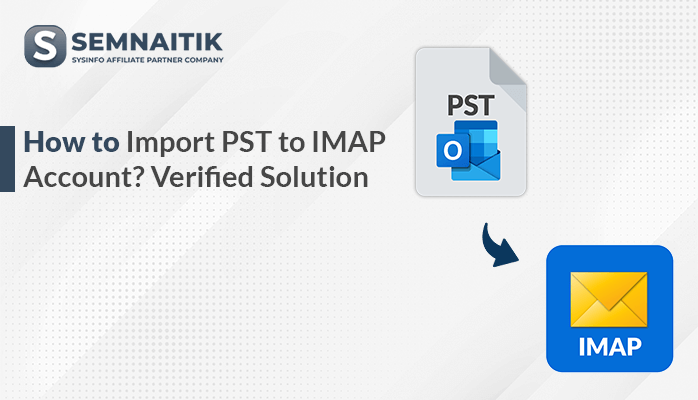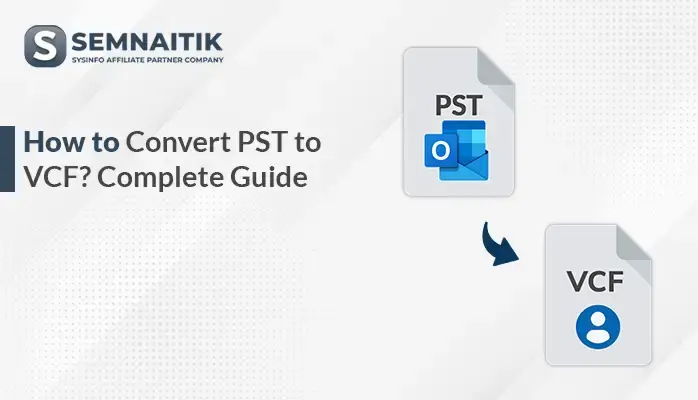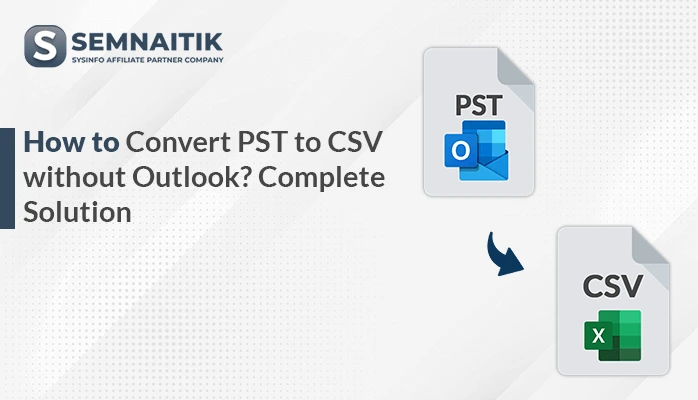-
Written By Amit Chandel
-
Updated on April 15th, 2025
How to Convert PST to HTML? Step-by-Step Guide
PST is a file format used by Outlook to store emails, contacts, calendars, and other mailbox information locally. On the other hand, HTML is a web-friendly format that provides easy access to content using any browser without losing formatting. Most users want PST conversion to view emails offline and allow simple archiving. This blog provides simple, step-by-step instructions to convert PST to HTML. For a more efficient solution, users use expert SysInfo PST Converter. It provides an efficient and effective solution with data integrity.
Various Reasons to Convert PST into HTML
These are some of the strong reasons for exporting PST files to HTML format, particularly for users dealing with email data:
- Perfect for users who do not use Outlook anymore.
- Recipients require no special software to read the content.
- HTML is ideal for embedding content within websites.
- Perfect for email archiving, particularly support tickets or documentation.
- Converted emails in HTML retain rich formatting.
- Makes the content easy to read and interactive on all devices.
- HTML files are compatible with computer record systems.
- PST files corrupt easily, particularly when large.
How Do I Convert PST Files to HTML?
There are various methods available to easily convert PST files. You can use either manual proceedings or automated methods to accomplish this task.
Manual Process to Convert PST Files to HTML Format
The direct way to transform PST files to HTML format is to use Microsoft Outlook to export emails one at a time. This is an easy process with no need for third-party tools. Although it retains formatting and content, the method supports a single email at a time.
- Firstly, install and run Microsoft Outlook.
- Now, sign in using your account credentials.
- Now, proceed to the info section under the file menu.
- Click on Open & Export and then Import/Export.
- Then, select the Import from another program or file option.
- Here, select the Outlook Data File (.pst) option.
- After that, browse the PST file from your local storage.
- Now, you go to the file section within the info option.
- Then, choose the Save As option from the file section.
- Additionally, select HTML as an output of the resulting file.
- Finally, choose the Save button to preserve the PST file in the HTML as a resultant file.
Limitations to Consider When You Export Outlook PST Files to HTML Manually
When manually exporting Outlook PST files to HTML, the following limitations must be taken into account:
- It enables you to save emails as HTML one by one, which makes the process time-consuming.
- There is no direct method of selecting multiple emails and exporting them all at once as individual HTML files.
- When saving an email as HTML, attachments are not saved inside the HTML file.
- The manual process does not maintain the original folder structure of the PST file.
- Some rich email layouts or inline components will not appear correctly.
If you’re dealing with a large PST file, doing it by manual process can be time-consuming and tedious. In such a scenario, it’s usually advisable to employ a specialized converter tool to preserve folder structure, attachments, and formatting.
Use an Automated Approach to Convert PST to HTML
The PST Converter Tool is an easy and trustworthy tool for Outlook PST file conversion to various file formats. It offers widely used formats such as HTML, PDF, EML, MBOX, MSG, and others. Users can also view, organize, and archive PST data without Microsoft Outlook being installed on the system. Also, the tool preserves folder structure keeps attachments, and saves rich-text formatting while converting. Additionally, it is capable of opening ANSI and Unicode PST files with full compatibility. Features such as batch conversion, partial export, and email preview before conversion make the tool handy.
Simple Steps to Convert Outlook PST to HTML Format
- Download and install the PST Converter Tool.
- Here, go to the Single Files/Multiple Files option.
- Thereafter, select the desired PST file.
- Then, from the drop-down menu, choose HTML.
- Now, choose the extra features as per your requirements.
- Next, browse the location for saving the HTML file.
- Finally, click on the Convert button.
Explore More: Convert PST to CSV
Conclusion
In this blog, we discussed the effective and trustworthy way to convert PST to HTML format with attachments. Manual processes are free of cost but have many restrictions, like being time-consuming. Through professional software, you can quickly convert multiple PST files into many different formats without data loss or any distortion. The tool is attachment-supported, keeps folder hierarchy, and provides perfect results for all file types. There is also a free demo version to try out the performance of the software and know its full functionality before buying.
Frequently Asked Questions
Q. Is it necessary to have Outlook installed to convert PST files to HTML format?
Ans: No, professional PST converters don’t need Outlook installed. The software can handle PST files by itself.
Q. Does the conversion process preserve the original folder structure of the PST file?
Ans: Yes, PST converter software maintains the original folder structure while converting. This is done to keep your emails as organized as they were in Microsoft Outlook, making it convenient to browse and organize the converted HTML files with ease.
About The Author:
Meet Amit, an experienced SEO expert and content planner. He uses his creativity and strategy to create content that grabs attention and helps brands reach their goals. With solid skills in digital marketing and content planning, Amit helps businesses succeed online.
Related Post