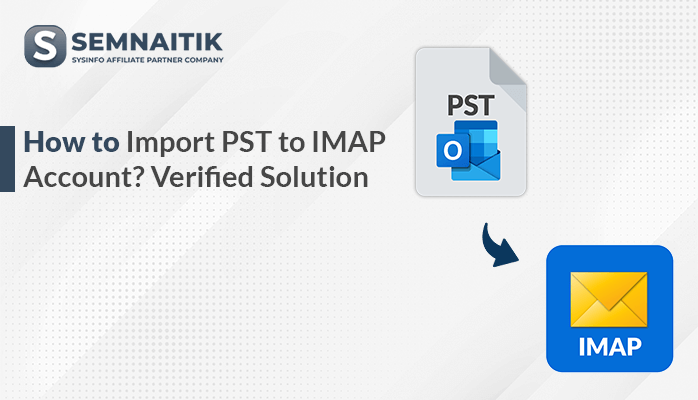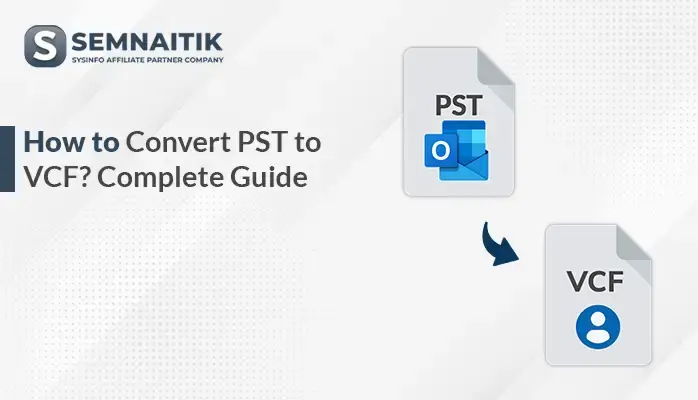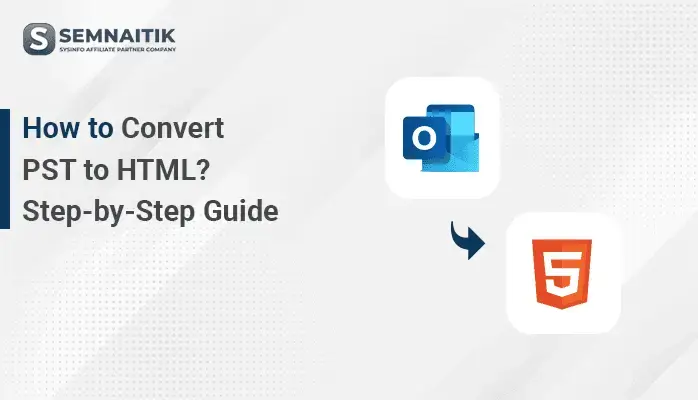-
Written By Amit Chandel
-
Updated on April 29th, 2025
How to Convert PST to CSV without Outlook? Complete Solution
A rapidly expanding enterprise is facing challenges with inconsistent communications affecting leadership. Therefore, the data analytics team decides to suspect the contributing factors related to this issue. A data analyst was tasked to examine the email communication over the past year. However, the company has archived all his past emails in a PST file. To resolve this issue, the data analyst decided to convert PST to CSV file format to easily read them. There are manual as well as professional SysInfo PST to CSV Converter to make the conversion. Read the blog carefully to understand the need and how the user can convert a PST File to CSV.
PST (Personal Storage Table) is a file format that stores email messages, contacts, and other Outlook items. A CSV (comma-separated values) file that stores the data in a tabular form just like Excel spreadsheet.
Difference Between PST and CSV
Below is a table that explains the technical differences between a PST File and a CSV file format. Read the table carefully to gain a better understanding about both the file formats.
| FACTOR | PST | CSV |
| Full form | Personal Storage Table | Comma-Separated Values |
| File Type | Proprietary Binary File | Open Plain Text File |
| File Extension | .pst | .csv |
| Use | Stores Outlook email data | Stores data in tabular form |
| Readability | Not human-readable | Human readable |
| Need Third-party Software | Yes, Microsoft Outlook | No. Opens in Excel, Google Sheets, Notepad, etc |
| Supports Attachments | Yes | No |
| Open to edits | Difficult to edit | Easy to edit |
Reasons to Convert PST File to CSV
Before we go deeper into the details of this blog post, it’s important to understand why converting a PST file to CSV is so beneficial. Take a moment to review the points below to get a clear understanding:
- CSV files are accessible in Excel, Google Sheets, Notepad, etc. Whereas a PST file is exclusive to Microsoft Outlook.
- CSV file format is preferred over PST format for data analysis to filter and sort the email data.
- IT departments often need to analyze email records for a particular user. A CSV file provides quick filtering and searching without loading a full PST file.
- Most CRMs don’t support the PST File format. Therefore, export PST to CSV, as the CSV file format is widely accepted.
Head to the next section to find out how to perform the conversion process.
How Do I Convert PST to CSV?
You can complete this PST migration either manually or by using a conversion tool. While the manual process is possible, but it can be complex and requires effort. Alternatively, using an automated conversion tool makes the process faster and seamless. Let’s go through both the methods in detail.
Convert Outlook PST to CSV Using MS Outlook
This method is useful when the user has to analyze large volumes of data for legal and compliance purposes.
Follow these steps to convert PST into CSV successfully:
- Open the Microsoft Outlook application.
- Go to File > Open & Export > Import/Export.
- Choose Export to a file and click Next.
- Then, select the Comma Separated Values and click on Next.
- Select the desired folder that you want to convert and click Next to continue.
- After that, click on Browse, pick the destination path, and hit Next.
- Tick the Export E-mail messages from folder and tap Finish.
Limitations: This method only exports one folder at a time. Attachments are not transferred to the CSV file.
A Professional Way to Convert PST to CSV
Using the PST to CSV Converter Tool, the user can easily convert PST Files into CSV and various file formats. Not only this, it also enables users to export PST files to other email clients such as Office 365, Gmail, etc. Additionally, it includes advanced features like bulk conversion, email filtering, and duplicate email detection. With its built-in preview feature, the user can preview the files before converting them to CSV. Hence, this tool delivers a quick, smooth, and accurate PST migration.
Given below are the simple steps to convert PST file to CSV:
- Download and launch the Software.
- Choose from Select Files or Select Folder and locate your .pst file.
- Expand and select the folders from the tree structure and preview them. Click Next to proceed further.
- Then, select CSV as the file format and apply the additional features if required.
- Select the desired Path to save the resultant file and then click Convert.
- Your PST files are converted into CSV files and saved in the specified location.
Explore More: Convert PST to EML
Conclusion
Migrating PST Files to CSV provides users with more flexibility and compatibility. The blog answers: How do I convert PST to CSV? It has compared both the manual and professional methods. The manual method involves technical manual steps and takes time, and a smart professional PST to CSV Converter Tool simplifies the process to convert PST to CSV file format. With the professional tool, the user can convert PST files quickly, more accurately, and without errors. It is useful for both individuals and businesses.
Frequently Asked Questions
Q- Can you convert a PST file to CSV?
Ans- Yes, you can convert PST to CSV. There is no direct method to convert it. Manually, it can be converted in Outlook. For a more efficient and easy conversion, use a professional PST to CSV Converter Tool.
Q- What is the need to convert PST file to CSV?
Ans- Below are the reasons why we need to convert a PST file to CSV:
1. CSV is Widely Accessible
2. Us ed in Data Analysis
3. Quick filtering and Searching option
4. Supported by most CRM tools
About The Author:
Meet Amit, an experienced SEO expert and content planner. He uses his creativity and strategy to create content that grabs attention and helps brands reach their goals. With solid skills in digital marketing and content planning, Amit helps businesses succeed online.
Related Post