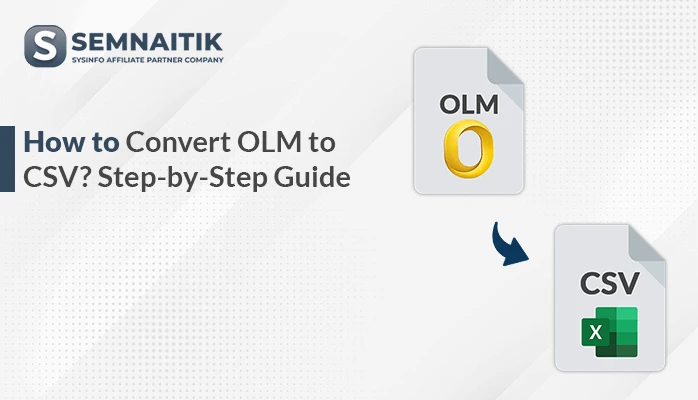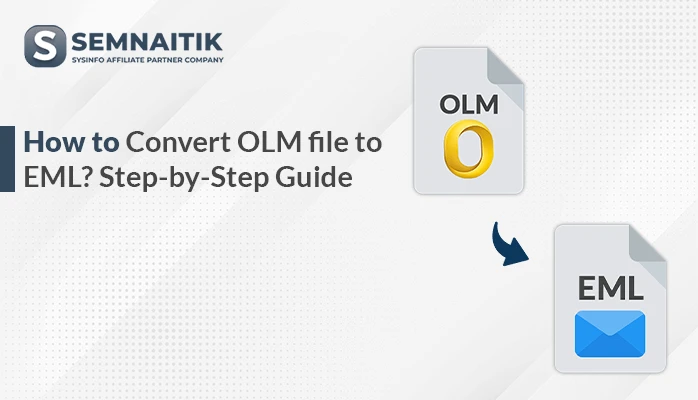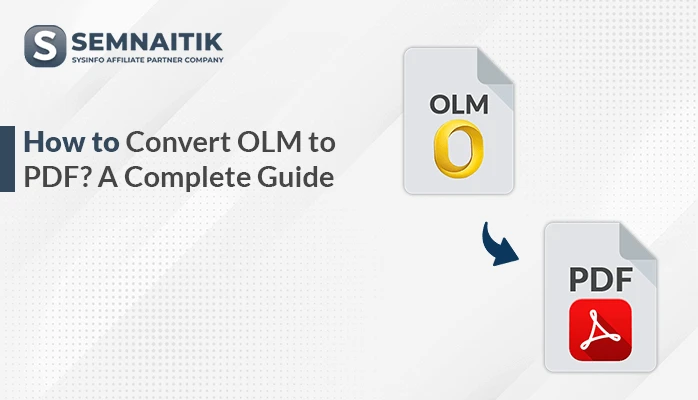-
Written By Amit Chandel
-
Updated on May 5th, 2025
How to Convert OLM to MSG? Complete Solution
The needs to conversion of OLM files is necessary for various scenarios such as preserving metadata, accessibility, archiving purposes, and many more. Most of the users want to convert OLM to MSG. If you are one of them, then read this entire blog. This blog provides various methods to accomplish this task. Also, we introduce the SysInfo OLM Converter to convert OLM files with ease and effectively. The tool converts your entire file in a single go without altering the data.
Reasons to Convert OLM File to MSG
These are some of the usual reasons for converting your OLM files to MSG format:
- MSG is supported by Outlook for Windows, but OLM is only supported by Outlook for Mac.
- MSG stores single emails individually, so they are simpler to work with, share, or back up.
- It preserves original metadata, making it necessary for compliance.
- During a Mac to Windows migration, MSG offers a seamless transition into Outlook.
- MSG files are compact and portable, perfect for archiving or emailing individual emails.
- MSG files facilitate simple recovery of individual messages in Outlook.
Manual Method to Convert OLM to MSG
There is no direct manual method to convert OLM files to MSG format because they are designed for different platforms. However, you can perform an indirect manual conversion using a combination of tools and techniques. Here’s a detailed breakdown of the process:
- Configure IMAP-Enabled account into Outlook for Mac
- Open and install Gmail on your system.
- After that, go to settings and click on See all settings.
- Next, go to the Forward POP and IMAP section.
- Now, enable IMAP and click on the Save button.
- After that, download and open Outlook for Mac on your system.
- Next, go to the Preferences and Add Account.
- Under the Add Account, click on the New option.
- Here, enter all the credentials of the IMAP account.
- Transfer OLM data into IMAP-Enabled Account
- Now, select the desired OLM data.
- After that, drag and drop all the data into IMAP enabled account.
- Wait for a moment to sync all the data.
- Configure IMAP-Enabled data into Outlook
- After that, open Outlook on your system.
- Next, go to Account Settings > Account Settings.
- Under the Account Settings, go for the Add Account.
- Under the Add Account, click on the New option.
- Here, enter all the credentials of the IMAP account.
- Export OLM to MSG using the Outlook Application
- Here, select all the desired OLM files.
- After that, create a local file on your desktop locally.
- Next, drag and drop all the selected files into a local file.
- Lastly, save all this in the format of .msg.
Specialized Method to Convert OLM to MSG
The OLM Converter Tool provides a fast and safe conversion solution for exporting Outlook for Mac OLM data into different file formats. The software supports the migration of OLM files to MSG, PST, EML, MBOX, PDF, DOCX, and other popular formats. The conversion tool also features direct migration from OLM data to cloud servers such as Gmail, Office 365, Yahoo Mail, and IMAP-based accounts. Some of its advanced features are selective email migration, preservation of folder hierarchy, and full data integrity during conversion. Its user-friendly interface makes it easy to use for both technical and non-technical users. This makes it a perfect solution for seamless and reliable email migrations.
Export OLM Files Into MSG With The Help of Tool:
- Install and run the Conversion tool on your system.
- After that, select the Select File or Select Folder option.
- Next, browse and add the OLM file using the select file option.
- Here, preview the content and mailbox of the OLM file and choose the appropriate one.
- After that, select the MSG file format as an output.
- Next, apply the filter and provide a saving location > Convert.
Explore More: Convert OLM to CSV
Conclusion
In this blog post, we’ve examined why OLM conversion is important for efficient email management. Also, manual and automated processes have their merits, depending on your situation. If you only have a few emails and want a free solution, the manual process is appropriate. But if you have many emails or want to do it quickly and safely, the suggested software is the best. It provides options like batch conversion, preview in email, and date or folder filtering—making it simpler to handle a large number of emails efficiently.
Frequently Asked Questions
Q. Can I convert only selected emails from OLM to MSG?
Ans: Yes, professional tools provide selective conversion features for user convenience. You can filter emails by folders for targeted export. They also allow selection based on a specific date range. Users can choose individual emails for conversion instead of the entire mailbox. This ensures flexibility and saves time during migration.
About The Author:
Meet Amit, an experienced SEO expert and content planner. He uses his creativity and strategy to create content that grabs attention and helps brands reach their goals. With solid skills in digital marketing and content planning, Amit helps businesses succeed online.
Related Post