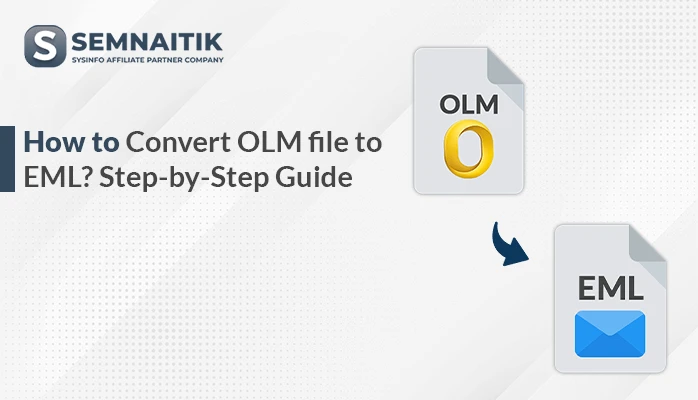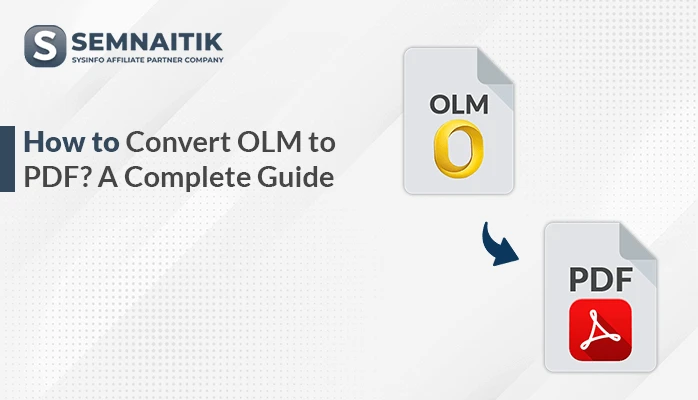-
Written By Amit Chandel
-
Updated on May 4th, 2025
How to Convert OLM to CSV? Step-by-Step Guide
OLM is Outlook for Mac’s proprietary file format that saves emails, contacts, calendars, etc. It is a Mac-specific-based file format. However, CSV is a simple text format in which data is shown in rows and columns with commas separating them. Moreover, because it is highly compatible, users mostly prefer to convert OLM to CSV. This article elaborates on various methods, including a manual process and using a professional SysInfo OLM converter, which provides an easy, time-saving solution to convert all the data quickly and accurately.
Reasons to Convert OLM File to CSV
Below are the most important reasons to export an OLM file to CSV format:
- You can import CSV files into various tools to view and work with email data with ease.
- CSV format enables you to filter, sort, and analyze email information with ease.
- Several platforms and CRM applications support CSV but not OLM.
- CSV files are compact and easier to copy or share than OLM files.
- Storing data in CSV makes it easily accessible for a long time and easy to archive.
- CSV simplifies data migration or importing the same data into other email clients.
Free and Native Method to Convert OLM to CSV File
You can manually convert OLM file, but it involves a few steps. Below is a step-by-step guide on how to achieve this:
1: Send OLM File from Outlook for Mac:
- Install and open Outlook for Mac on your computer.
- After that, go to the File option > Import.
- Then, select the Outlook for Mac Data File option and choose the items you wish to import.
- After that, save the OLM file in your local folder.
- Next, create a mail and send it. Through this, the OLM file is sent to the Windows system as an MSG.
2: Export OLM to CSV With the help of Outlook Windows
- After that, install and open Outlook on your Windows system.
- After that, choose the desired mailbox.
- Now, go to File > Open & Export > Import/Export.
- Here, select the Export to a file option and select Comma Separated Values.
- After that, choose the folder with the data and keep the CSV file.
Instant Solution to Convert OLM to CSV File
The OLM Converter tool is a reliable and efficient application to convert Outlook for Mac (OLM) files to CSV format with ease and speed. Using this tool, you can export contacts, emails, and other mailbox items and save them as a systematically organized CSV file. However, if you need to transfer contacts for CRM usage or email data analysis in Excel, this tool provides an easy, user-friendly solution. To operate this tool, you require no technical knowledge.
Convert OLM into CSV Using Tool
- Install and launch the OLM Converter utility on your local machine.
- After that, click on the Add File button to import the required OLM file into the software.
- Now, preview the details displayed within the interface and choose the specific entries or mailbox for conversion.
- Here, from the File Format dropdown, choose CSV as the desired output format.
- After that, apply any additional features or settings offered by the tool to refine the process.
- Next, browse and specify the destination path on your system to save the converted CSV file.
Explore More: Convert OLM to PDF
Conclusion
In a nutshell, this blog covers different ways to effectively convert OLM to CSV. One of the most recommended approaches is through a professional OLM converter tool. This application provides quick, safe conversions with intact data integrity. It also provides customizable options to modify the output format based on certain needs, making it a flexible and dependable solution for CSV conversions from OLM files.
Frequently Asked Questions
Q. Do I need Outlook for Mac installed to export OLM to CSV?
Ans: OLM converters are not required to use Outlook for Mac. They can convert directly to the OLM file itself. They allow conversion without having to run the Outlook for Mac application.
About The Author:
Meet Amit, an experienced SEO expert and content planner. He uses his creativity and strategy to create content that grabs attention and helps brands reach their goals. With solid skills in digital marketing and content planning, Amit helps businesses succeed online.
Related Post