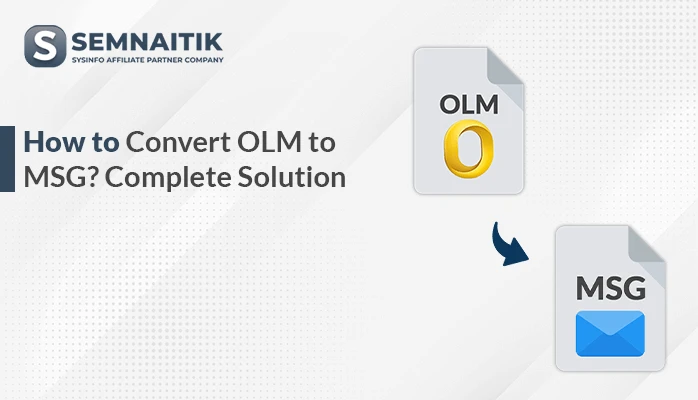-
Written By Amit Chandel
-
Updated on May 7th, 2025
How to Import OLM to Hotmail? A Complete Guide
Most companies embrace cloud-based email services to enhance workflow, cut expenses, and enhance cybersecurity features. Outlook for Mac is the favorite choice for this purpose, but its OLM files have limitations to macOS environments. To access OLM files in the Windows environment, one needs to import them into compatible systems such as Hotmail. Hotmail, now part of Outlook, allows secure access, sharing, and storage of information across various systems. This migration facilitates cross-platform communication for businesses and individuals. This blog discusses both manual approaches and an expert SysInfo OLM Converter to import OLM to Hotmail.
Reasons to Import OLM file to HotMail
The following are some important reasons to import an OLM file into a Hotmail (Outlook.com) account:
- Users who are migrating from Mac Outlook to Outlook.com (Hotmail) must transfer their emails.
- OLM files are generated by Outlook for Mac, whereas Hotmail is web-based.
- Importing to Hotmail allows cloud-based access to OLM emails on any internet-connected device.
- Storing OLM data in Hotmail provides a secondary level of backup.
- With emails in Hotmail, it is simple to forward, share, or work together with built-in Microsoft tools.
Manual Method to Import OLM to Hotmail
Hotmail does not support OLM files, to transfer OLM files into Outlook for Windows. You need to use an IMAP-enabled email client first to synchronize the data. And then transfer it into Outlook for Windows. More importantly, below are step-by-step guidelines for importing OLM files through manual methods:
Step 1: Set up the IMAP Account in Outlook for Mac
- Here, download and install Outlook for Mac on your default Mac OS.
- After that, proceed to the File section.
- Then, select the account option to include the IMAP-enabled clients.
- Here you can enter your account using valid credentials.
Step 2: Transfer the OLM Folder to the IMAP
- Next, select the folder that contains your Outlook OLM data.
- Then, simply drag and drop the folder into your IMAP-enabled email account.
Step 3: Configure the IMAP Account in Hotmail
- Then, install and open the Outlook application on your Windows system.
- Next, navigate to the File section and click on Add Account.
- After that, enter your email credentials to add the desired account.
- Finally, allow Outlook to sync with your IMAP-enabled account automatically.
Step 4: Move OLM to HotMail (Windows Outlook)
- Here, choose the specific data or folder from your IMAP-enabled account.
- After that, drag and drop the selected data into the appropriate destination folder.
- Finally, wait for the data to sync and verify the transfer to ensure accuracy and avoid any errors.
Instant Ways to Import OLM to Hotmail
The users tend to use the OLM Converter Tool to effectively import OLM data into their Hotmail accounts. The tool provides a seamless migration process with enhanced accuracy and features for user ease. It is capable of batch processing and provides in-depth reports for enhanced tracking and management. In addition, the application provides a secure and speedy import experience without modifying the original data. It also offers the option to import OLM files into other platforms like iCloud, Office 365, and G Suite. Its easy-to-use interface makes it available for technical and non-technical users.
Easy Steps to Transfer OLM Files to Hotmail Using Tool
- Download and install the OLM Converter on your favorite device.
- After that, choose the OLM file using the Select File option.
- Now, preview the content and select the required data from it.
- Next, under the email client drop-down, choose Hotmail as output data.
- After that, choose an additional built-in feature and provide a saving location.
- In the end, click on the Convert button.
Explore More: Import OLM to Office 365
Conclusion
In short, there are two primary methods to import OLM to Hotmail: manual methods and professional tools. The manual method applies only to some versions of Mac Outlook and involves technical knowledge and time. For an efficient and quicker procedure, it is suggested to utilize a professional Mac OLM Converter tool. It provides a safe, precise, and trouble-free conversion and migration experience with no threat of data loss.
Frequently Asked Questions
Q. Can I import OLM files to a Hotmail account in bulk?
Ans: Yes, you can convert your OLM data into Hotmail in bulk with the help of OLM Converter. The converts your entire data in a single go and with maintaining data hierarchy. Also, the tool is simple to use with its user-friendly interface.
About The Author:
Meet Amit, an experienced SEO expert and content planner. He uses his creativity and strategy to create content that grabs attention and helps brands reach their goals. With solid skills in digital marketing and content planning, Amit helps businesses succeed online.
Related Post