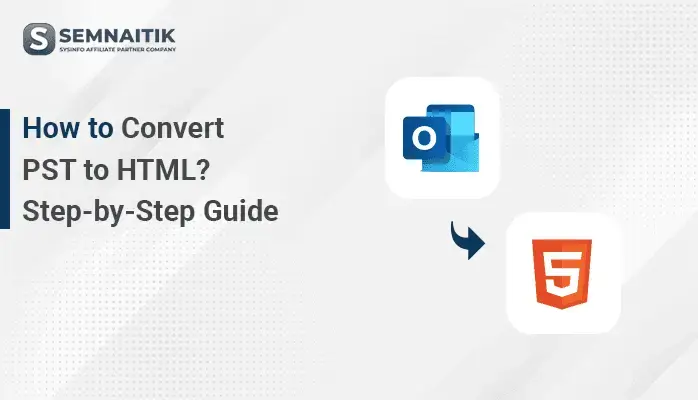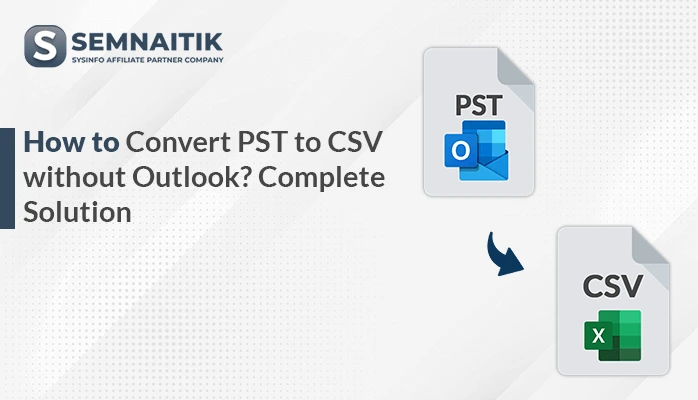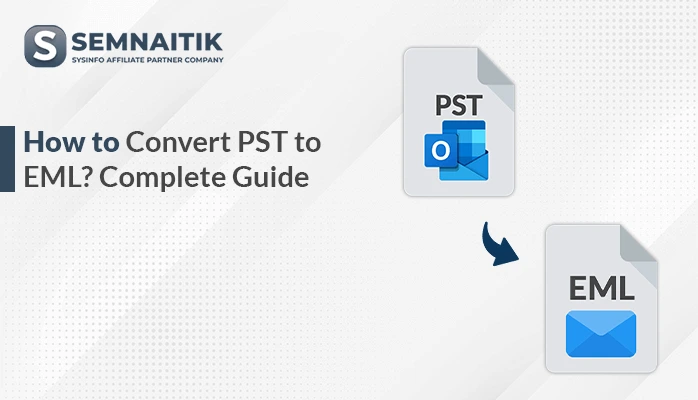-
Written By Amit Chandel
-
Updated on April 17th, 2025
How to Convert PST to VCF? Complete Guide
The Outlook users are well aware of PST files, which contain mailbox information such as emails, contacts, calendars, and so on. A PST file enables users to view their mailbox information even when they are offline or disconnected. Although PST files are convenient, most users want to convert PST to VCF format for easy contact sharing and storage. VCF files save contact information in a plain text-based format that is supported by most devices. This blog provides a trustworthy manual solution and professional SysInfo PST Converter software for effortless and precise conversion.
Reasons to Convert PST File to VCF
Following are some obvious and professional reasons to transfer PST files into VCF format:
- Most email clients and devices support VCF files.
- VCF files are light in size and perfect for sharing individual or bulk contacts.
- Users can quickly edit, delete, or combine VCF contacts.
- VCF files can be opened and imported without the use of Microsoft Outlook.
- Converting into VCF makes it possible to store contacts separately from emails.
How to Convert PST to vCard?
Converting PST files to vCard is not that simple. It does not have an option to move PST files to the vCard directly. Here are some manual and automated steps to move PST to vCard efficiently.
Manual Methods to Convert Outlook PST to VCF
Microsoft Outlook does not offer a direct option to convert entire PST files to VCF. However, you can manually export contacts from Outlook (connected to a PST file) to VCF using the following method:
- Download, install, and open Outlook on your desired PC.
- Navigate to the File menu and click on the Info section.
- Choose the Account Settings > Account Settings option.
- Next, select the PST file under the data tab.
- After that, navigate to the Contacts section associated with the PST file.
- A list of contacts from the PST file will be displayed.
- Select the specific contact you wish to export. Click Save As.
- In the Save as type dropdown, choose vCard Files (*.vcf).
- Choose a destination folder, then click Save to export the contact as a VCF file.
Limitations of Manual Method to Convert PST to VCF
Manually converting PST files to VCF (vCard) format is available, but has multiple limitations and restrictions.
- Manually exporting every single contact is time-consuming.
- Export of multiple contacts from Outlook is not supported.
- Involves possibilities of incomplete transfer of data.
- This can prove to be cumbersome for non-tech users.
- Microsoft Outlook needs to be installed and set up.
- Format of exported .vcf might not be readable on all platforms.
Instant Ways to Convert PST to VCF
Effortlessly export your Outlook PST files to VCF (vCard) format with a highly reliable and feature-packed PST Converter Tool. Built for accuracy and simplicity, this sophisticated software provides a smooth and error-free conversion process. Apart from VCF export, the software allows direct PST file migration to leading email clients like Apple Mail, Office 365, G Suite, and many more. Its user-friendly interface, high processing speed, and feature-rich migration capabilities distinguish it from traditional methods. Also, suitable for use on both Windows and macOS. Whether for individual usage or business use, the tool guarantees a hassle-free and scalable PST file conversion solution.
Steps to Export PST to VCF Easily:
- Begin by installing the professional PST Converter Tool on your computer.
- Click on the Select File button to browse and select the PST files.
- The tool will scan and preview the mailbox contents.
- From the available list or drop-down menu, select VCF (vCard).
- Use the integrated filters and functionalities to refine your process.
- Choose a folder on your system where you’d like the VCF files to be saved.
- Once everything is done, tap on Convert.
Explore More: Convert PST to HTML
Conclusion
Converting PST files may seem like a complex task. However, with the proper approach, the process is simple and easy. You have two primary options to convert PST to VCF: manual steps or a PST Converter tool. For users with limited technical experience, the automated tool offers a much more efficient and user-friendly solution. This guide is to help you explore both methods, giving you the clarity to select the one.
Frequently Asked Question
Q. Is there a way to export all contacts from PST to VCF at once?
Ans: Outlook does not natively support batch export of contacts to individual VCF files. To export all contacts at once, using a professional PST converter tool is recommended.
About The Author:
Meet Amit, an experienced SEO expert and content planner. He uses his creativity and strategy to create content that grabs attention and helps brands reach their goals. With solid skills in digital marketing and content planning, Amit helps businesses succeed online.
Related Post