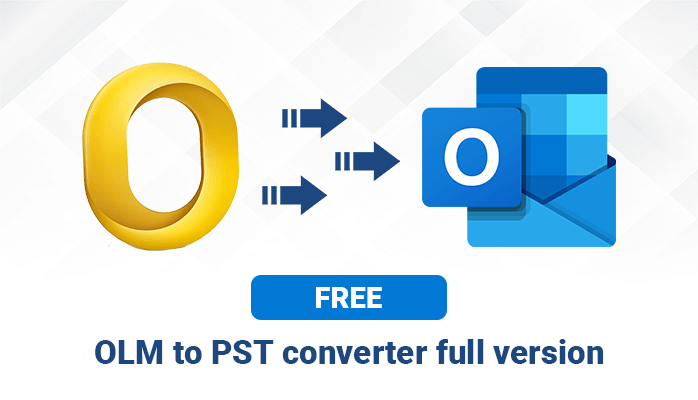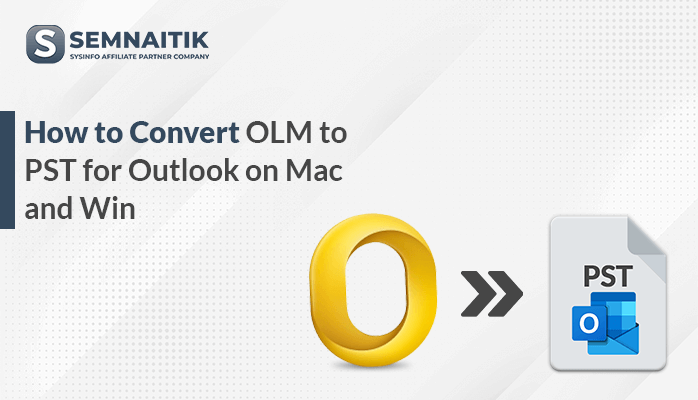-
Written By Amit Chandel
-
Updated on April 1st, 2025
Free Methods to Import OLM to Gmail with Attachments
OLM or Outlook for Mac files can only be accessed with the Mac systems. This is a prominent cause why users want to import OLM to Gmail. Gmail provides the benefit of accessing OLM data anytime and anywhere. Are you one of those users too? This blog will describe different methods and needs to open OLM to Gmail. Also, read the blog till the end to learn about SysInfo OLM Converter software. It migrates OLM email messages, contacts, calendars, and more in Gmail quickly and easily.
Reasons to Convert OLM File to Gmail
The need to import Outlook OLM to Gmail can be due to various reasons. Some of them are mentioned below:
- Send and receive emails, including attachment files instantly, without restrictions.
- Google offers the best email search feature to find emails in the mailbox with ease.
- Google offers 15GB of storage for every account to manage emails and other files effectively.
- Also, Gmail secures your data efficiently from any kind of threats, viruses, or corruption.
- Moreover, you can access Mac files on any Windows system and in different email clients.
How to Import OLM to Gmail?
In the following section, we will discuss different manual methods and a professional tool to export OLM to Gmail. However, note that the process to import contacts and calendars, etc. would be different than emails in the manual method. Also, ensure that you have Outlook for Mac account to use the manual method. Further, you can choose any of these methods after carefully exploring them. The detailed step-by-step process for these methods is given below.
Transfer OLM File to Gmail Manually
This method involves three stages to complete the transfer process. These are as follows:
Stage 1: Configuring Gmail IMAP
- Open Gmail on the browser and log in with your credentials.
- Next, click the Settings icon and select the See All Settings option.
- In the opened Setting window, move to Forwarding and POP/IMAP tab.
- Further, Enable IMAP from the IMAP Access section.
- At last, click the Save Changes button to complete the IMAP configuration.
Stage 2: Add Gmail to Outlook for Mac
- Launch the Outlook Mac application. Go to Outlook > Tools/Preferences > select Account.
- Next, click the + icon and choose New Account.
- The add account dialog box opens. Provide your Gmail credentials and click Continue.
- Review your access to Gmail and hit the Allow button.
- In the new dialog box, select Open Microsoft Outlook.
The syncing process for Gmail and Outlook for Mac accounts is complete.
Stage 3: Import OLM File to Gmail
- Again, open Outlook for Mac and select the (.olm) files you want to import.
- Right-click on that particular Outlook folder and select Copy to option.
- A pop-up window appears. Select the Gmail label name from the list and click Copy.
- At last, click the Send/Recieve button for the successful transfer of all OLM files to your Gmail account.
This marks the end of the manual method. However, this method despite being cost-free has some disadvantages.
Limitations of the Manual Method
- It is a time-consuming and lengthy process.
- This method is not suitable for transferring files in batches.
- Also, this hectic process has a high risk of data loss.
- It is difficult to recover and execute without technical knowledge.
But, if you want to go for a more streamlined, secure, and effective method, then try the professional tool.
Automated Solution to Import OLM to Gmail with Attachments
SysInfo OLM Converter is the best utility to import single as well as multiple files to Gmail within seconds. It ensures no data loss happens and also keeps it intact during migration. Many experts recommend it, especially for novice users who are looking for a hassle-free way to import OLM files. This tool has some specific features, that make it advantageous over the manual method, such as:
- Supports different system versions offering high compatibility and flexibility.
- It has no file size limits and allows bulk conversion of all mailbox items.
- Moreover, it Convert OLM to PST and various other file formats and to email clients.
Steps to Import OLM Files into Gmail
- Launch the tool and run it as an administrator. Click Continue.
- Select the OLM files from the system to import and click Open > Next.
- Then, preview and choose the folders to continue with and click Next.
- Further, select the Gmail option from the drop-down list to save OLM files.
- Login to your Gmail account using the right email ID and password. Click Next.
- After browser authentication is complete, opt for the given additional features as required.
- At last, click the Convert button to complete importing OLM files.
Conclusion
To sum up, we have learned the need to import OLM to Gmail through this blog. Furthermore, we have discussed different methods (manual and professional) for this task. However, using the manual method doesn’t ensure a successful import. Also, it may be tricky for non-technical users. Thus, opt for the best automated tool to safely import your OLM mailbox data to Gmail.
Frequently Asked Questions
Q. How do I import OLM data to Gmail?
Ans- Follow these steps to import OLM data to Gmail in a few steps:
1. Install the OLM Converter tool and run it. Click Continue.
2. Further, choose the OLM files to import and click Open > Next.
3. Preview and choose the folders you want to proceed with and click Next.
4. Afterward, select Gmail from the drop-down menu of email clients.
5. Subsequently, sign in to your Gmail account and click Next.
6. At last, select optional filters and hit Convert.
Q. Is it possible to import OLM files to Gmail while maintaining folder structure?
Ans- Yes! With the help of the OLM Converter, you can easily maintain folder hierarchy. It automatically imports all the data of OLM files like emails, contacts, calendars, and others into the Gmail account. In addition, it allows users to preview and select mailbox items.
About The Author:
Meet Amit, an experienced SEO expert and content planner. He uses his creativity and strategy to create content that grabs attention and helps brands reach their goals. With solid skills in digital marketing and content planning, Amit helps businesses succeed online.
Related Post