VMDK Recovery Software Helps You Recover Files From VMDK
 Have you ever heard about VMDK? Have you ever used Virtual Machine? VMDK aka Virtual Machine Disk is a specific image file format used for Virtual Machine disk files. You can access it as a physical hard disk with VMware software. There are some pros and cons associated with a VMDK file. We’ll discuss them later in this article. Also, we’ll learn how to recover files from VMDK using VMDK recovery software.
Have you ever heard about VMDK? Have you ever used Virtual Machine? VMDK aka Virtual Machine Disk is a specific image file format used for Virtual Machine disk files. You can access it as a physical hard disk with VMware software. There are some pros and cons associated with a VMDK file. We’ll discuss them later in this article. Also, we’ll learn how to recover files from VMDK using VMDK recovery software.
The primary function of a VMDK file is to store all the contents of Virtual Machine hard disk drive. It’s mainly created and used by VMware workstation to run as a virtual machine. There are two types of VMDK files: fixed or dynamic. It was originally developed by VMware, but now it’s commonly used as an open file format. The maximum size of a VMDK file was 2 TB previously for most of the applications. But now VMDK size capacity is extended up to 62 TB.
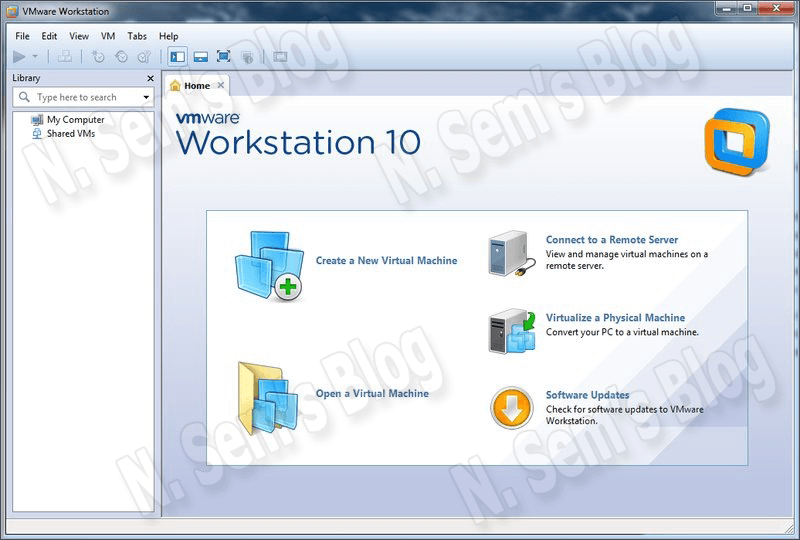
Use of VMware Virtual Machine
Do you know what’s the use of VMware Virtual Machine? If you use it, what do you use it for? VMware virtual machine provides you many features, such as:
#1 – Separate work environment
 Using a Virtual Machine gives you a separate work environment from the host operating system. Instead of doing all the experimentation on your host computer system, you can use a virtual machine to avoid any stability issue. It provides a great help for the researchers who experiment with open-source network simulation tools which run on the different operating system. You can add as many VMDK files as you want on VMware workstation so that you can install various operating systems on a single computer system.
Using a Virtual Machine gives you a separate work environment from the host operating system. Instead of doing all the experimentation on your host computer system, you can use a virtual machine to avoid any stability issue. It provides a great help for the researchers who experiment with open-source network simulation tools which run on the different operating system. You can add as many VMDK files as you want on VMware workstation so that you can install various operating systems on a single computer system.
#2 – Easy to manage
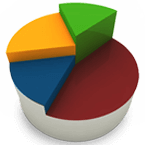 This is one the most important features provided by the virtual machine. You can easily suspend the virtual machine at any time and save its current state. By doing this, users can save their work in a specific state before they can turn off the virtual machine. This feature is just like a boon for busy users, i.e. professionals or students. While working on a virtual machine, you can easily switch to another task or you can shut down your host computer. When the time comes to start your work again, you can start the virtual machine in its previous state when you actually stopped it.
This is one the most important features provided by the virtual machine. You can easily suspend the virtual machine at any time and save its current state. By doing this, users can save their work in a specific state before they can turn off the virtual machine. This feature is just like a boon for busy users, i.e. professionals or students. While working on a virtual machine, you can easily switch to another task or you can shut down your host computer. When the time comes to start your work again, you can start the virtual machine in its previous state when you actually stopped it.
#3 – Snapshots feature for quick recovery
 While working on a virtual machine, you’re provided a snapshot feature so that you can take snapshots of the current configuration of the virtual machine. Unfortunately, if you experience any unrecoverable problem or issue occurred due to incorrectly installing or patching software, you can revert to a previous state with ease. During evaluation and experimentation with unstable software, you may face some serious problems which can cause system instability. It may take more than enough time to resolve this issue. In such a critical situation, the snapshot function of the virtual machine lets you start again from a known stable configuration.
While working on a virtual machine, you’re provided a snapshot feature so that you can take snapshots of the current configuration of the virtual machine. Unfortunately, if you experience any unrecoverable problem or issue occurred due to incorrectly installing or patching software, you can revert to a previous state with ease. During evaluation and experimentation with unstable software, you may face some serious problems which can cause system instability. It may take more than enough time to resolve this issue. In such a critical situation, the snapshot function of the virtual machine lets you start again from a known stable configuration.
#4 – Smart replication of appliances
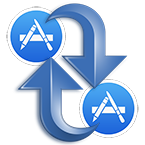 Once you’ve successfully installed a guest operating system on VMware workstation, you can save virtual machine as an appliance. But make sure you’ve completed the installation of required applications and other configurations successfully. Now any other user, be it a researcher or student, can use this appliance. Also, one can copy and use it on another computer system. For an example: you’re creating a complex configuration that allows you to work with a particular networking technology in a very complex environment. Once you successfully complete the task of setting up and debugging the configuration, you can save it as a VM appliance for future use or any other user can use it.
Once you’ve successfully installed a guest operating system on VMware workstation, you can save virtual machine as an appliance. But make sure you’ve completed the installation of required applications and other configurations successfully. Now any other user, be it a researcher or student, can use this appliance. Also, one can copy and use it on another computer system. For an example: you’re creating a complex configuration that allows you to work with a particular networking technology in a very complex environment. Once you successfully complete the task of setting up and debugging the configuration, you can save it as a VM appliance for future use or any other user can use it.
Generally, we can only install one operating on a single computer. But there’s no such limitation if we’re using a virtual machine. The primary use of a VMware workstation is to provide a platform where you can run multiple operating systems on a single host computer.
Con of Using Virtual Machine
Yet in this post, I’ve discussed the pros using a virtual machine. You must be aware of this fact that there are pros and cons to everything. Where virtual machine provides you excellent features, on the other hand, it may cause serious problems sometimes. The major drawback is data loss which often occurs due to accidental deletion or corruption. VMDK file stores the entire data on virtual machine hard disk drive. Like every single computer file, a VMDK file is also prone to corruption.
There are various reasons which can cause corruption in VMDK files, such as virus attacks, abruptly system shutdown while VMDK is being used on VMware workstation, hardware or software failure, hard disk crash, low memory on the host computer, and much more. Luckily, the virtual machine provides you snapshot feature which works as a backup. You can restore almost everything from VMDK with ease by using saved snapshot.
Drawback of Snapshot Feature
The major drawback of VM’s snapshot feature is its limitation. For example, you can only restore the data which were available on your VMDK file at the time you saved its snapshot. The snapshot doesn’t help you get back your new data.
Important note: Keep taking the snapshots of your latest work each and every day. This will help you recover maximum possible data from VMDK files at the time of data loss due to accidental deletion or corruption.
Users might also be interested in how to repair VHD file manually
Need of VMDK Recovery Software
If you can’t restore your data back from the snapshots or if there’s no snapshot available, the only thing that can help you is a professional VMDK Recovery software. The primary objective of using a VMDK recovery software is to recover files from VMDK. If you ever come across a situation when your VMDK file fails to load on VMware workstation due to corruption, you must look forward to this solution. VMDK Recovery tool becomes a must-have utility for everyone who faces data loss in their VMDK files due to accidental deletion or corruption.
Why Choose It?
You must be wondering why to choose this VMDK Recovery software when there are many other options available in the market. Well, the reason is pretty simple. It provides you outstanding features at an affordable price, unlike other software vendors. Check below what you get in this software:
Wide Supportability
The wide supportability of VMDK recovery software includes:
- You can use this software with corrupt VMDK files saved in both fixed and dynamic disk types;
- It supports VMDK files saved in both and GPT aka GUID Partition Table and MBR Master Boot Record partition table formats;
- It supports all popular file systems used in different operating systems, such as FAT12, FAT16, FAT32, FAT64 (exFAT), NTFS, HFS+, and EXTX;
- If you have split VMDK file, you can use this software to recover data from each and every part of the VMDK file;
- It supports Descriptor VMDK file, so that it can auto-detect the type of split VMDK file, either SPARSE or FLAT;
Multiple Scanning and Recovery Modes
This VMDK Recovery software provides you multiple modes for scanning corrupt VMDK files and recovering your maximum possible data from them.
Scan VMDK: You can scan corrupt VMDK files in two different scanning modes: Standard and Advanced. If standard mode doesn’t provide you favorable results, you can try advanced mode.
VMDK Data Recovery: There are three different recovery modes in this software smartly work in different levels of corruption.
- Standard Mode: If there’s minor corruption in the VMDK files, you should choose this recovery mode.
- Advanced Mode: If the Standard Mode fails to repair VMDK file, you should try this mode for VMDK recovery.
- Deep Mode: If both the recovery modes fail due to severe corruption, you should finally choose this recovery mode.
Smart Data Recovery: This is a unique recovery mode only available in this VMDK Recovery software. You must try it once if you’re looking for complete recovery from corrupt VMDK files. It supports the recovery of image, archive, and music file formats by default. But you can add new signatures in order to recover other file formats as well.
