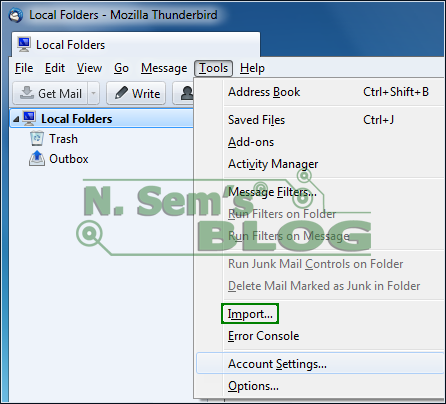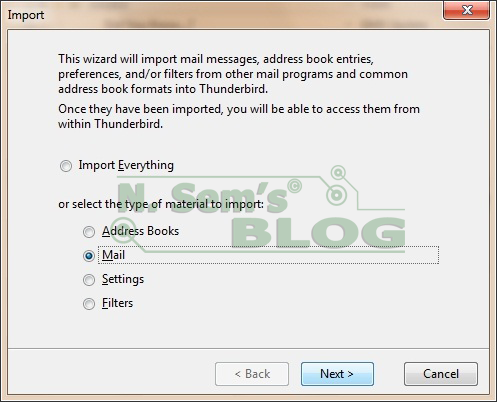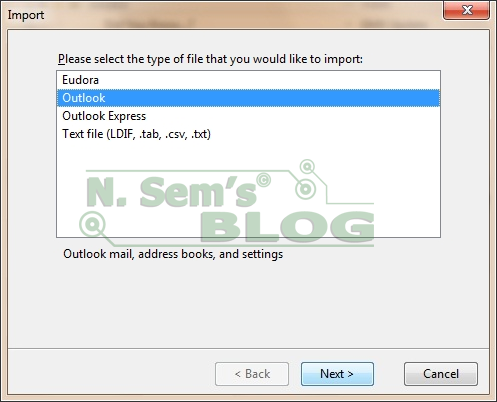Import PST to Apple Mail With the Help of Mozilla Thunderbird
Are you planning to move from a PC to a new Mac system? How would you migrate your old email data stored in the Outlook data file? If you’re gonna use Apple Mail, just keep in mind that it doesn’t support PST file format. Apple Mail stores the email messages in the MBOX file, an email file format different from PST format. There’s no direct way to export or import PST to Apple Mail. PST to MBOX conversion becomes a necessity so that you can migrate from Outlook to Apple Mail. In order to convert PST to MBOX file format, you must use a professional email converter tool. But if you’re looking for a free solution, I’ll be sharing one in this article.
There are many email clients available in the online marketplace. But Microsoft Outlook and Apple Mail are two most popular applications among email users.
Windows users usually go for Microsoft Outlook over other email clients. On the other hand, Mac users always prefer Apple Mail. But both these email clients are different from each other. And the main difference you can see is the target audience. Although Microsoft Outlook is also available for Mac systems, it’s less popular among Mac users.
Microsoft Outlook
Being a Windows user, I just love Microsoft Outlook. It’s a personal information manager provided by Microsoft. If you think it’s just an email client, then you’re wrong. In fact, it’s more than that. Outlook is a part of the Microsoft Office suite. Although being primarily used as an email application, it has many useful features like contacts, calendar, task manager, notes, journal, and a web-browser. It creates an Outlook data file that stores all the mailbox folders which include Inbox, Drafts, Sent Items, Deleted Items, etc. The Outlook data file is commonly known as PST or personal storage table.
Apple Mail
Now let’s talk about Apple Mail, or simply known as Mac mail. It comes as a free email application with every Mac operating systems. Unlike Microsoft Outlook, it ain’t a personal information manager. It’s just an email program. Apple Mail stores email messages in a mailbox file called MBOX, a popular storage format used to organize email messages into a single text file. The MBOX file uses a concatenated format, i.e. each email message is stored after one another starting with the “From” header. MBOX is one of the most popular file formats just because it’s supported by many email clients.
Outlook to Apple Mail
Sometimes you may come across a situation where you need to migrate your email messages from Outlook to Apple Mail. Let’s suppose you’ve switched to a new organization. You were previously using Microsoft Outlook on a Windows system. All your crucial email messages are stored in the Outlook data file. But keep in mind that Apple Mail doesn’t support PST file format. Even you can’t directly export or import PST to Apple Mail. Therefore, in order to migrate from Outlook to Apple Mail, you must convert PST to MBOX format. This email conversion is only possible through a professional email converter tool.
There are many vendors in the online marketplace which provide email converter tool for PST to MBOX conversion. So it ain’t gonna easy for you to choose the best one when there are too many choices. I’ll help you choose the best solution for PST to MBOX conversion. But before that, let me share an easy DIY trick to import PST to Apple Mail with the help of Mozilla Thunderbird. You must be wondering how Mozilla Thunderbird can help you here.
Users might also be interested in Import MBOX to Outlook Client – Convert MBOX to PST
How to Import PST to Apple Mail?
Remember, the manual solution I’m sharing here doesn’t require any 3rd party tool. So you must try it before purchasing any paid solution. You need to use Mozilla Thunderbird here to import PST to Apple Mail. Let me split this manual trick into three parts so you can easily understand it.
Import PST to Thunderbird
First, make sure Microsoft Outlook is set as the default email client. Since there’s no direct way to export or import PST to Apple Mail, you need to import it to Thunderbird first. And to do that, follow these steps:
Step 1: Install Mozilla Thunderbird on your Windows system, and configure an email account.
Step 2: Once you successfully configure the email account, launch the Mozilla Thunderbird client on your system.
On the taskbar, click Tools > Import.
Step 3: On the Import dialog box, select the type of material you want to import. You can select either Import Everything or specific items.
For example, click Mail to import only the email messages. Click Next to continue the process.
Step 4: Now select the type of file that you would like to import.
Since you want to import the PST file, select Outlook in the options and click Next to continue the process.
Step 5: Now choose the PST file from which you want to import the data into Mozilla Thunderbird.
Step 6: Within a couple of minutes, email messages have been successfully imported from Outlook.
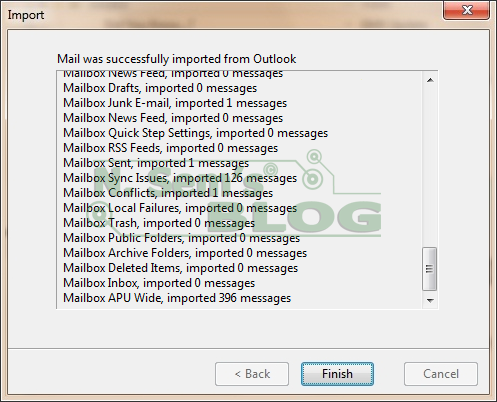
Finally, click Finish.
Export Data from PST to MBOX
Now you need to export the mailbox (imported from the PST file) into an MBOX file. And to do that, follow these simple steps:
Step 1: First, download the free add-on Import/Export tool for Mozilla Thunderbird.
Step 2: Now right-click the folder, i.e. Inbox, which you want to export into the MBOX file.
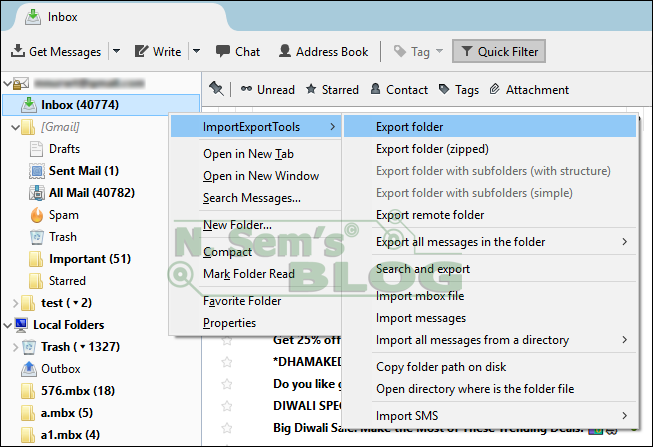
Point to ImportExportTools > Export folder.
You may receive a message like this:
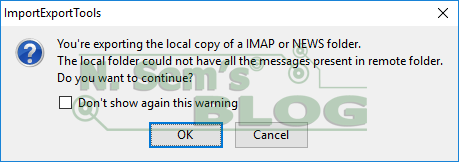
Click OK.
Step 3: Select the destination directory where you want to save the new MBOX file.
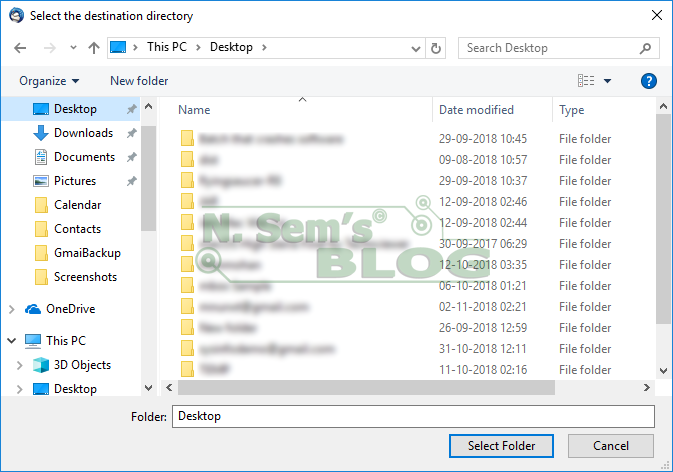
Click Select Folder.
Important note: The MBOX file has been successfully created. But you have to manually change the file extension of that new file to MBOX.
Import MBOX to Apple Mail
Now you have the MBOX file which you can import to Apple Mail. Follow these simple steps:
Step 1: First, launch Apple Mail.
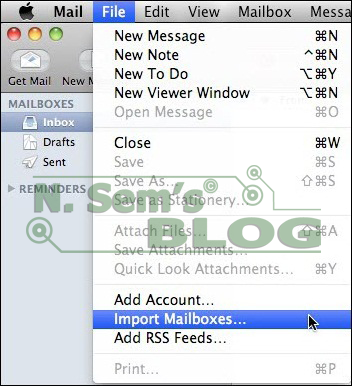
On the taskbar, click File tab > Import Mailboxes… in the options.
Step 2: On the Import dialog box, select Files in mbox format and click Continue.
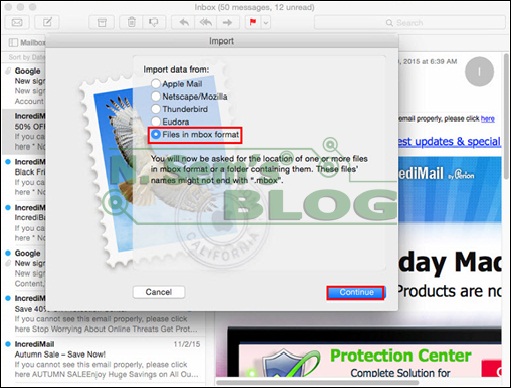
Step 3: Now you need to locate the MBOX file which you want to import to Apple Mail.
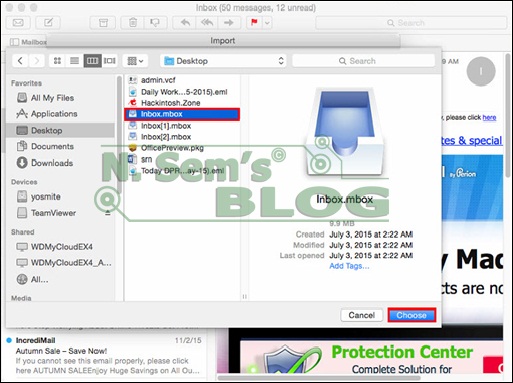
Select it and click Continue to start importing the MBOX file.
Step 4: The process is being conducted on your system.
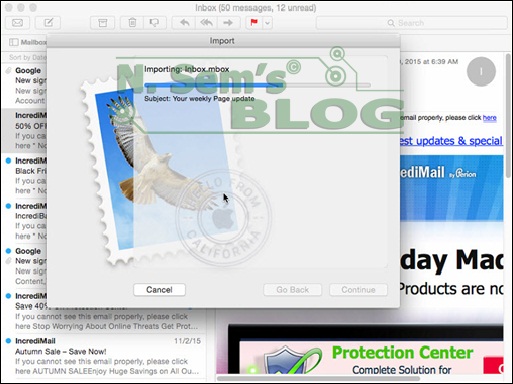
Please wait until the end of the process.
Step 5: Within a few seconds, the selected MBOX file will be successfully imported to Apple Mail.
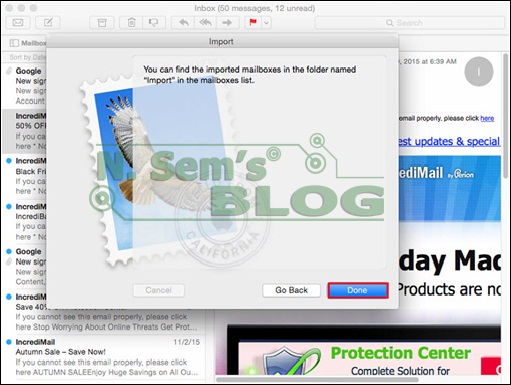
Finally, click Done.
Drawback
Although the above DIY trick is easy and effective, it has a couple of drawbacks:
- Since it may require a sound technical knowledge, a novice user may not able to use this manual trick easily.
- Also, it requires a lot of time and manual effort to use this trick.
So if you’re looking for a quick and effortless way to import PST to Apple Mail, you should consider using a professional PST to MBOX Converter tool.
SysInfoTools Software
The PST Recovery tool provided by SysInfoTools Software is a multi-functional utility. It works as a recovery cum converter tool. The smart saving feature of this tool allows users to extract the mailbox data from the PST file and save them into a new MBOX file. Unlike other email converter tools, it can convert PST to MBOX format even if the file is corrupted. It supports PST files created by almost all Microsoft Outlook versions including the latest 2016. Any technical or non-technical user can use this software with ease. Unlike the manual solution, it doesn’t require any prior technical expertise so even a novice user can use this software with ease.
Conclusion
The article explained an easy DIY trick to import PST to Apple Mail client. So before purchasing any paid software for PST to MBOX conversion, users must try it first. In this article, we’ve learned how to use Mozilla Thunderbird to migrate the email messages from Outlook to Apple Mail. Also, a professional solution is recommended in the article that can convert PST to MBOX format effortlessly. First, try the DIY trick. And if doesn’t work for you, consider using the email converter tool recommended above.