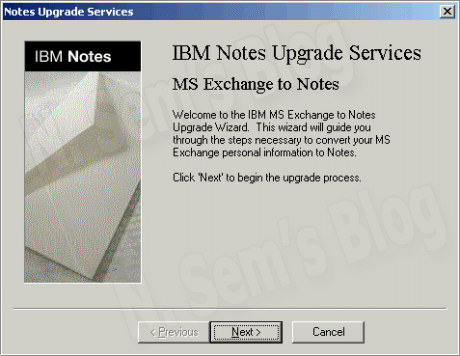Exchange to Notes Migration – Convert EDB File to NSF Format
Are you planning to switch from Exchange to Notes client? Just keep in mind that both these email clients support different file formats. So you must convert EDB file to NSF format in order to migrate your data from Exchange Server to IBM Notes. In this article, I’ll be sharing some useful information which will help you import from Exchange to Notes client.
Over the past decade, messaging has become an integral part of the enterprises. It helps organizations in collaborating effectively in order to enhance efficiency and productivity. There are many email clients available in the online market which you can use as a messaging system. Generally, the choice of a messaging system depends on the requirements of the organization. Other factors include the infrastructure and cost consideration.
Microsoft Exchange Server is quite popular as a messaging and collaboration platform. And it runs exclusively on Windows Server operating systems. Below are the key features of Exchange Server:
- Users get access to the messaging platform on smartphones, tablets, desktops, and web-based systems.
- It supports voice messages through telephony feature.
- Users can easily collaborate with one another through calendar and document sharing.
- The storage and smart security features of Exchange Server allow organizations to archive the mailbox content, perform searches, and execute various tasks.
Email Migration
Generally, the investment on the infrastructure of messaging and collaboration platforms is considered for a long term. But sometimes it becomes a necessity to migrate from one platform to another. Let’s suppose your organization has been using Microsoft Exchange Server since long. But now it needs a more suitable platform. Or maybe your organization is being merged with another organization that uses a different platform. Whatever the reason is, email migration becomes a must-do task.
IBM Lotus Notes
IBM Notes aka Lotus Notes is one of the most popular email clients. It provides a wide range of business collaboration functions which include email messages, calendars, to-do lists, contact management, teamroom, discussion forums, file sharing, microblogging, instant messaging, blogs, and user directories. No other email client can actually provide all these features in one pack. And that’s why many organizations are now switching to IBM Notes client.
Migrate Exchange to Notes
Although Microsoft Exchange Server is the most popular messaging and collaboration platform, IBM Notes has its own advantages. Exchange Server is only designed for Windows platforms. On the other hand, IBM Notes supports Windows, Mac, Linux, etc. Additionally, it supports software and hardware virtualization. Unlike Exchange Server or any other platform, it’s more flexible and dependable. So if you’re looking for the best message platform at low operational cost, IBM Notes best fits your requirements.
Now let’s talk about the file formats used by Exchange Server and IBM Notes.
Microsoft Exchange Server stores all the mailbox data in an Exchange database called EDB file. It contains the email messages, MAPI messages, and the attachments. On the other hand, IBM Notes stores all your business data like emails and calendar data into a database saved in NSF (notes storage facility) format. In an NSF file, the data is stored in document units called “notes”. Since both these platforms support different file formats, email migration becomes a challenge. There’s no manual way to import or export email messages and other data from Exchange to Notes. In such a situation, you need to convert EDB file to NSF format which is only possible through a 3rd party EDB to NSF Converter utility. But if you’re looking for a free solution, you should use the Notes Migration tool aka nUpgrade utility.
Users might also be interested in Convert PST to NSF Database by using nUpgrade Utility
How to use the nUpgrade utility?
Since there’s no manual way to convert EDB file NSF format, you need something that can help you import the mailbox data from Exchange to Notes client. Have you heard about the nUpgrade utility? It’s a part of Notes Migration tools found in the directory of Notes client program by default. It enables users to import their mailbox data from Exchange to Notes without using any 3rd party tool. Remember, you can’t use the nUpgrade utility if the Notes migration tools ain’t available on your system. Make sure you must install the Notes migration tools in order to use the nUpgrade utility. Refer to this article to know how to install Notes migration tools during IBM Notes installation – Get Lotus Notes Tutorial for Lotus Notes Migration
Follow these simple steps to perform Exchange to Notes migration via nUpgrade utility:
Step 1: Go the location where the nUpgrade utility is stored.
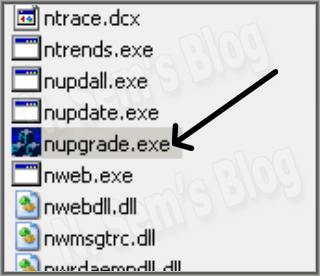
Double-click nupgrade.exe to run the nUpgrade utility on your system.
Step 2: On the Notes Upgrade Services dialog box, click Next to begin the upgrade process.
Step 3: Now select the MS Exchange profile name on the list.
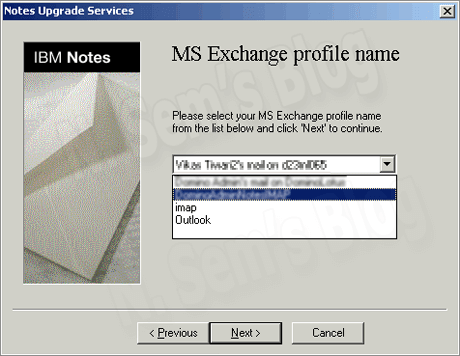
Click Next to continue the process.
Step 4: Select the option how you want IBM Notes Upgrade to convert your personal information.
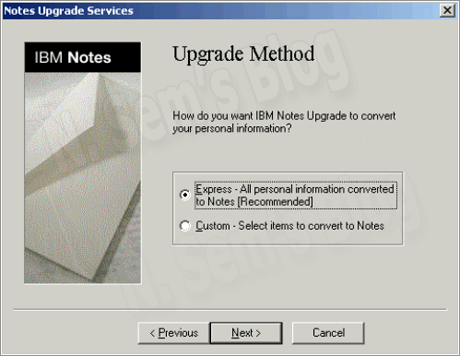
You can select either
- Express – All personal information converted to Notes (Recommended); or
- Custom – Select items to convert to Notes
Click Next to continue the Exchange to Notes migration process.
Step 5: Once you click next, the nUpgrade utility will start migrating the data from Exchange to Notes. It may take several minutes to complete the process.
Once the Exchange to Notes migration process is successfully completed, it’ll save all the email messages into PersonalFolder.nsf and the contacts into Names.nsf (personal address book) files.
Professional EDB to NSF Converter
Sometimes it may happen that the nUpgrade utility fails to migrate the mailbox data from Exchange to Notes. Or maybe you find it difficult to use the nUpgrade utility. Also, keep in mind that the nUpgrade utility may take a lot of time and manual effort. So if you’re looking for an easy and instant way, you should consider using a professional EDB to NSF Converter tool. There are many vendors in the online marketplace which provide such email converter utility. Choosing the best solution is always tricky when there are too many choices.
IBM Notes users may find this helpful – Convert NSF to PST Format Without Using Any 3rd Party Tool
I would recommend here EDB to NSF Converter tool of SysInfoTools Software. It’s considered one of the best solutions for Exchange to Notes migration in terms of efficiency and accuracy. It can successfully convert EDB file to NSF format without causing any alteration to the original data. Even it keeps the original EDB files intact during and after conversion.
Why Choose SysInfoTools?
SysInfoTools Software is one of the most trusted names in the field of data recovery and email migration. Users from all around the world have trusted SysInfoTools’ products and services. Let’s talk about its EDB to NSF Converter tool. Unlike other solutions for Exchange to Notes migration, this tool allows you to convert EDB file even if it’s corrupted. There are three different modes in which the software scans the corrupt EDB file: Standard, Advanced, and Deep.
Before purchasing the licensed version of this EDB to NSF Converter tool, you must download the demo version for free evaluation. By using the demo version, you can convert first 25 email items from each mailbox folder of the selected EDB file. And if you’re satisfied with the results, then only you should purchase the software.
Conclusion
In this article, we’ve learned how to migrate email data from Exchange to Notes. The nUpgrade utility can help you in Exchange to Notes migration without requiring any 3rd party tool. But if you can’t use the nUpgrade utility or if it fails, you should consider using the professional EDB to NSF Converter recommended in this article.