Save Outlook Email as PDF File – Convert PST to PDF Format
It may happen sometimes that you need to save Outlook email as PDF file. And there might be any reason for that. Since PDF is the most portable document format, you can read the emails without requiring Microsoft Outlook or any specific system or platform. In this article, I’ll show you how to export Outlook email to PDF file. There’re two methods to do that: either you can try some free methods or you can use a professional solution like PST to PDF Converter tool.
Portability is one of the most important key features of any computer file. It makes a file available to a number of different systems or platform. If the files are portable, you can easily carry them from one system to another via an external drive. But this option ain’t available for email files. You can’t carry the individual email messages to another system without converting them into a more portable file format. Microsoft Outlook is one of the most popular email clients among Windows users. It stores email messages and other items in an Outlook data file, commonly known as PST (personal storage table).
PST to PDF Conversion. Why?
In order to access or read the email messages, you should have Microsoft Outlook client or a PST File Viewer. But if you don’t have any of these, you must convert the email messages of PST to PDF file format. Once you convert PST to PDF format successfully, you can read the email messages on any system or platform. There might be various reasons behind PST to PDF conversion. Information sharing, record keeping, preparing evidence for litigation and archival purposes are few common reasons.

In other components of Microsoft Office suite like Word, Excel, and PowerPoint, there’s an option to save the document in PDF file format. But there’s no such built-in option in any version of Microsoft Outlook client. So the question is, “how to save Outlook email as PDF”.
How to Save Outlook Email as PDF?
Although there’s no option to save Outlook email as PDF in Microsoft Outlook client, you can still try some easy tricks here.
Use Adobe Acrobat Pro
Using the Adobe Acrobat tool is the most flexible solution but also the most expensive one. The Adobe Acrobat tool has an Outlook add-in that helps you convert single or multiple email messages into a new PDF file.
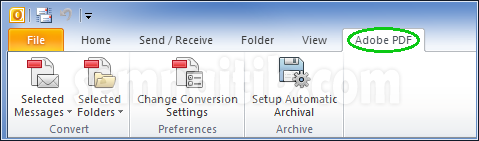
There are some additional options to set compatibility like:
- if you want to save the attachments in the PDF files or not,
- and/or you can configure security, encryption, and password settings
Also, there’s an option to convert new email messages into PDF files automatically. You need to use the “Setup Automatic Archive” option and set an interval.
Note: If you have the Adobe Acrobat Pro tool, it’s great. But if you don’t have it and/or you can’t afford it, you can try the below solution:
Use PDF Printer
You can save Outlook email messages of PST to PDF file by using PDF printer. It’s a virtual printer which you can select in the list of your printers. It creates a PDF file instead of printing on paper.
For Windows 10 users
If you’re using the Win 10, you must be familiar with a printer called “Microsoft Print to PDF”. You can print your email message to this printer that gives you an option to save the output as PDF file.
PST to PDF Converter – Professional Solution
If you have thousands of email messages which you need to save as PDF, the above tricks may take more than enough time. It’s just because you’re doing everything manually. Also, you can’t save multiple email messages as PDF in just one time. In such a situation, you should look forward to a professional solution like PST to PDF Converter software. Unlike the manual trick, it takes less time to convert thousands of email messages of Outlook data file aka PST to PDF files. And the best part of this tool is that it supports corrupt PDF files. There are three modes in this software to handle the different level of corruption: Standard, Advanced, Deep. Also, you can smartly handle the misalignment issues within the PST files.
Convert PST to PDF With Attachments
While converting Outlook data file aka PST to PDF file format, it’s very important to handle the file attachments correctly. If you’re trying the manual trick, you can’t convert PST to PDF with attachments. But this smart PST to PDF Converter tool can successfully export email messages along with their attachments into new PDF files.
Free Evaluation
Before you can purchase the software, you must download the demo version for free evaluation. By using the demo version, you can save first 25 email items of each mailbox folder you select of the selected PST file into new PDF files.
